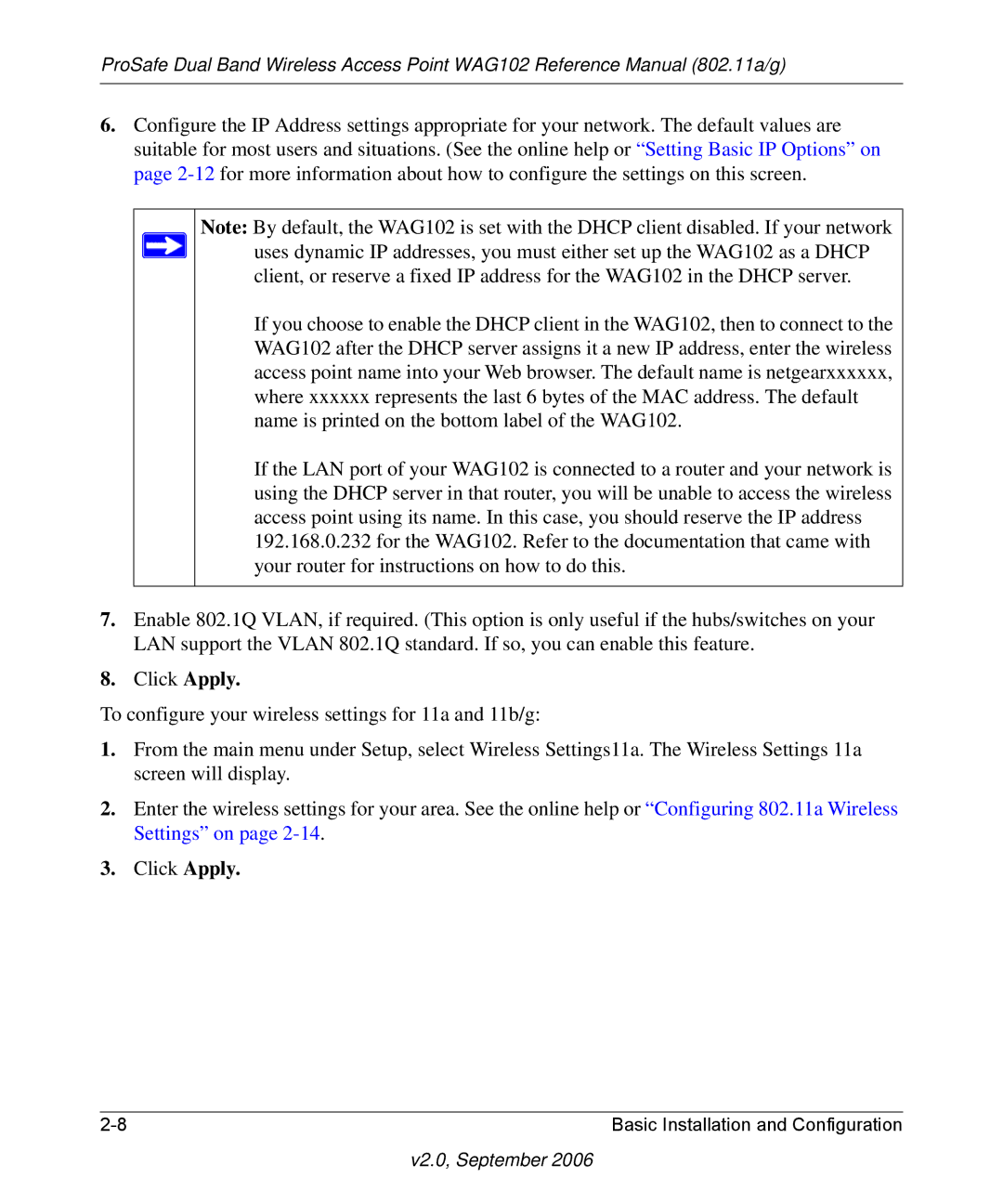ProSafe Dual Band Wireless Access Point WAG102 Reference Manual (802.11a/g)
6.Configure the IP Address settings appropriate for your network. The default values are suitable for most users and situations. (See the online help or “Setting Basic IP Options” on page
Note: By default, the WAG102 is set with the DHCP client disabled. If your network uses dynamic IP addresses, you must either set up the WAG102 as a DHCP client, or reserve a fixed IP address for the WAG102 in the DHCP server.
If you choose to enable the DHCP client in the WAG102, then to connect to the WAG102 after the DHCP server assigns it a new IP address, enter the wireless access point name into your Web browser. The default name is netgearxxxxxx, where xxxxxx represents the last 6 bytes of the MAC address. The default name is printed on the bottom label of the WAG102.
If the LAN port of your WAG102 is connected to a router and your network is using the DHCP server in that router, you will be unable to access the wireless access point using its name. In this case, you should reserve the IP address 192.168.0.232 for the WAG102. Refer to the documentation that came with your router for instructions on how to do this.
7.Enable 802.1Q VLAN, if required. (This option is only useful if the hubs/switches on your LAN support the VLAN 802.1Q standard. If so, you can enable this feature.
8.Click Apply.
To configure your wireless settings for 11a and 11b/g:
1.From the main menu under Setup, select Wireless Settings11a. The Wireless Settings 11a screen will display.
2.Enter the wireless settings for your area. See the online help or “Configuring 802.11a Wireless Settings” on page
3.Click Apply.
Basic Installation and Configuration |