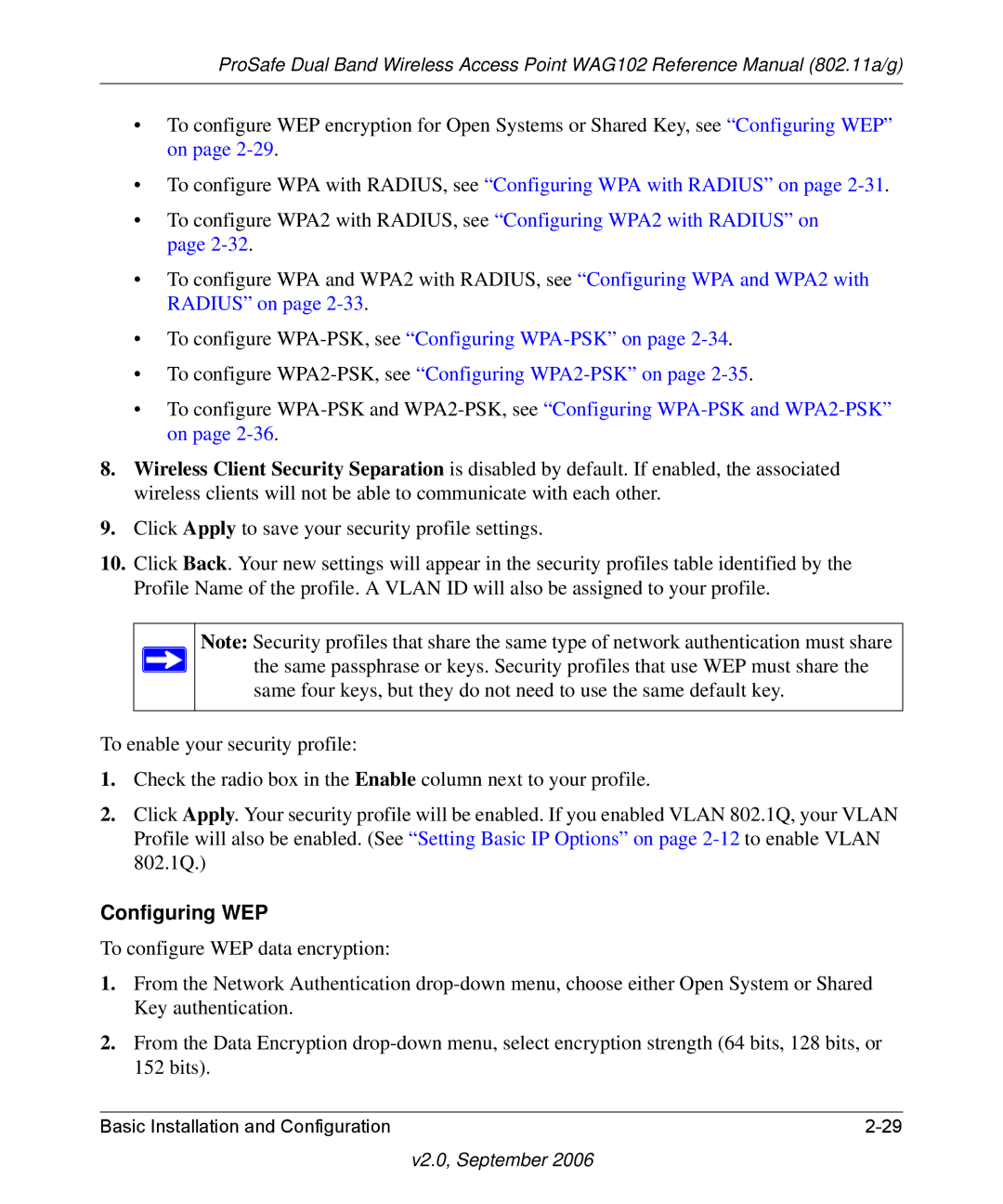ProSafe Dual Band Wireless Access Point WAG102 Reference Manual (802.11a/g)
•To configure WEP encryption for Open Systems or Shared Key, see “Configuring WEP” on page
•To configure WPA with RADIUS, see “Configuring WPA with RADIUS” on page
•To configure WPA2 with RADIUS, see “Configuring WPA2 with RADIUS” on page
•To configure WPA and WPA2 with RADIUS, see “Configuring WPA and WPA2 with RADIUS” on page
•To configure
•To configure
•To configure
8.Wireless Client Security Separation is disabled by default. If enabled, the associated wireless clients will not be able to communicate with each other.
9.Click Apply to save your security profile settings.
10.Click Back. Your new settings will appear in the security profiles table identified by the Profile Name of the profile. A VLAN ID will also be assigned to your profile.
Note: Security profiles that share the same type of network authentication must share the same passphrase or keys. Security profiles that use WEP must share the same four keys, but they do not need to use the same default key.
To enable your security profile:
1.Check the radio box in the Enable column next to your profile.
2.Click Apply. Your security profile will be enabled. If you enabled VLAN 802.1Q, your VLAN Profile will also be enabled. (See “Setting Basic IP Options” on page
Configuring WEP
To configure WEP data encryption:
1.From the Network Authentication
2.From the Data Encryption
Basic Installation and Configuration |