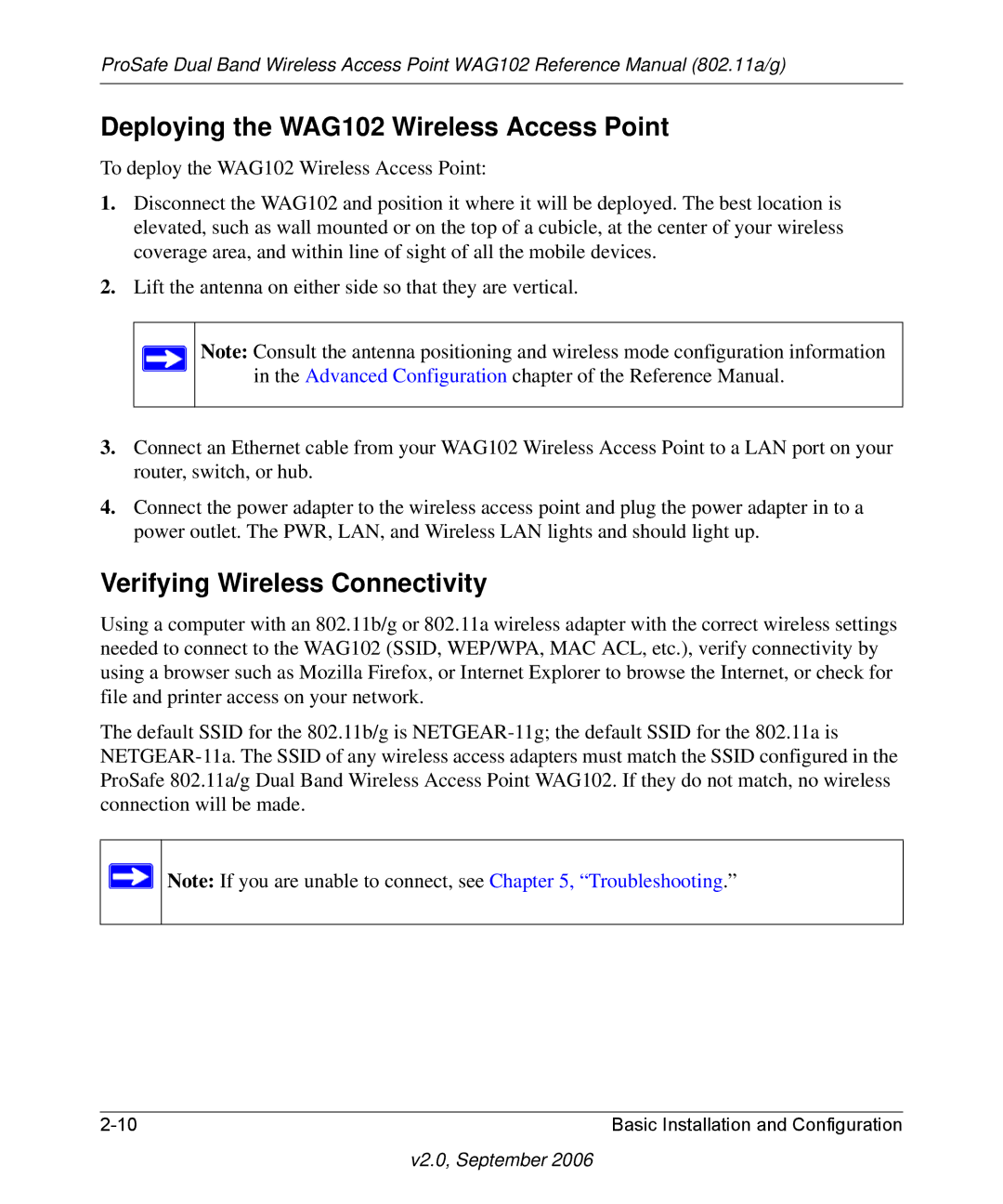ProSafe Dual Band Wireless Access Point WAG102 Reference Manual (802.11a/g)
Deploying the WAG102 Wireless Access Point
To deploy the WAG102 Wireless Access Point:
1.Disconnect the WAG102 and position it where it will be deployed. The best location is elevated, such as wall mounted or on the top of a cubicle, at the center of your wireless coverage area, and within line of sight of all the mobile devices.
2.Lift the antenna on either side so that they are vertical.
Note: Consult the antenna positioning and wireless mode configuration information in the Advanced Configuration chapter of the Reference Manual.
3.Connect an Ethernet cable from your WAG102 Wireless Access Point to a LAN port on your router, switch, or hub.
4.Connect the power adapter to the wireless access point and plug the power adapter in to a power outlet. The PWR, LAN, and Wireless LAN lights and should light up.
Verifying Wireless Connectivity
Using a computer with an 802.11b/g or 802.11a wireless adapter with the correct wireless settings needed to connect to the WAG102 (SSID, WEP/WPA, MAC ACL, etc.), verify connectivity by using a browser such as Mozilla Firefox, or Internet Explorer to browse the Internet, or check for file and printer access on your network.
The default SSID for the 802.11b/g is
Note: If you are unable to connect, see Chapter 5, “Troubleshooting.”
Basic Installation and Configuration |