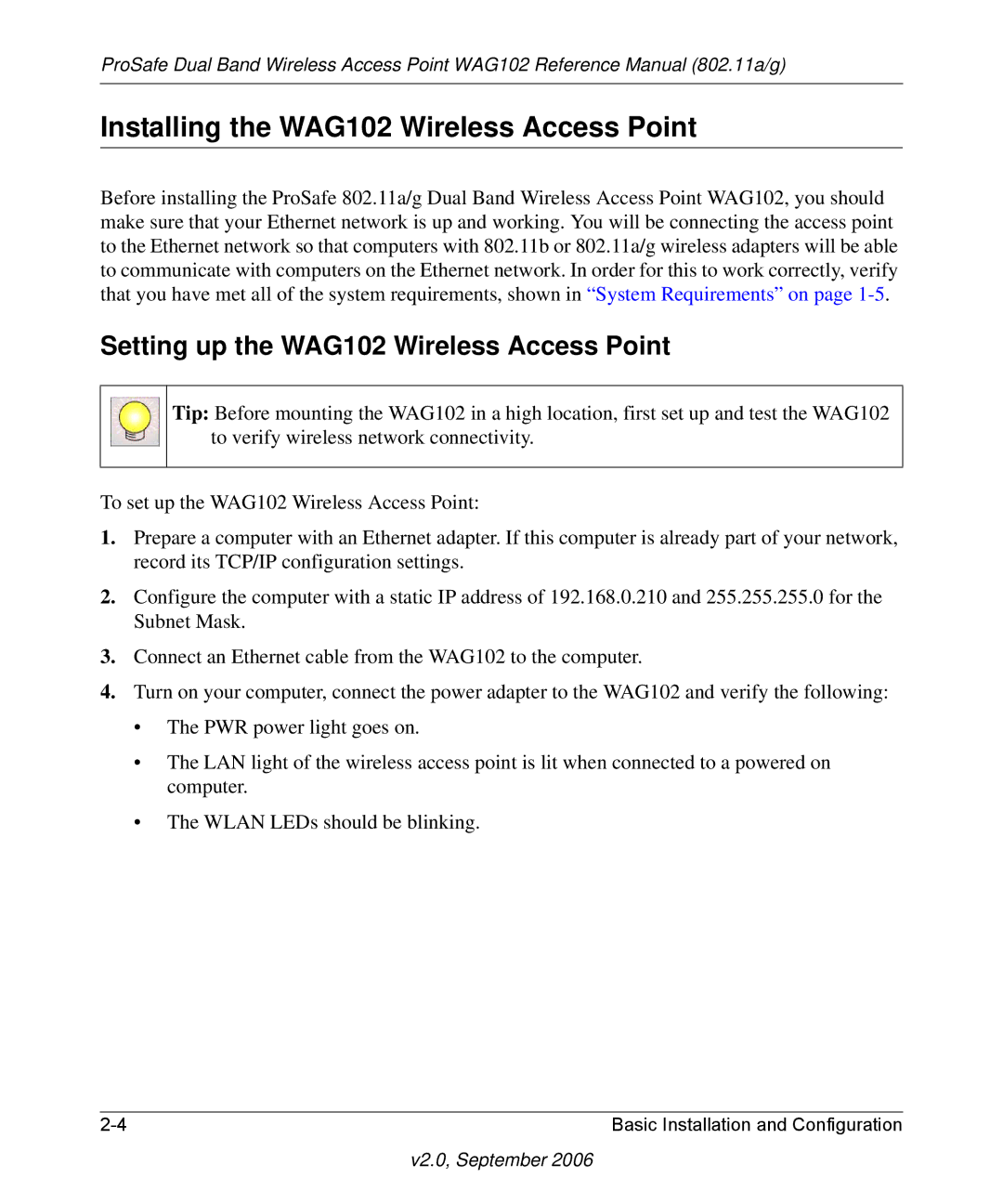ProSafe Dual Band Wireless Access Point WAG102 Reference Manual (802.11a/g)
Installing the WAG102 Wireless Access Point
Before installing the ProSafe 802.11a/g Dual Band Wireless Access Point WAG102, you should make sure that your Ethernet network is up and working. You will be connecting the access point to the Ethernet network so that computers with 802.11b or 802.11a/g wireless adapters will be able to communicate with computers on the Ethernet network. In order for this to work correctly, verify that you have met all of the system requirements, shown in “System Requirements” on page
Setting up the WAG102 Wireless Access Point
Tip: Before mounting the WAG102 in a high location, first set up and test the WAG102 to verify wireless network connectivity.
To set up the WAG102 Wireless Access Point:
1.Prepare a computer with an Ethernet adapter. If this computer is already part of your network, record its TCP/IP configuration settings.
2.Configure the computer with a static IP address of 192.168.0.210 and 255.255.255.0 for the Subnet Mask.
3.Connect an Ethernet cable from the WAG102 to the computer.
4.Turn on your computer, connect the power adapter to the WAG102 and verify the following:
•The PWR power light goes on.
•The LAN light of the wireless access point is lit when connected to a powered on computer.
•The WLAN LEDs should be blinking.
Basic Installation and Configuration |