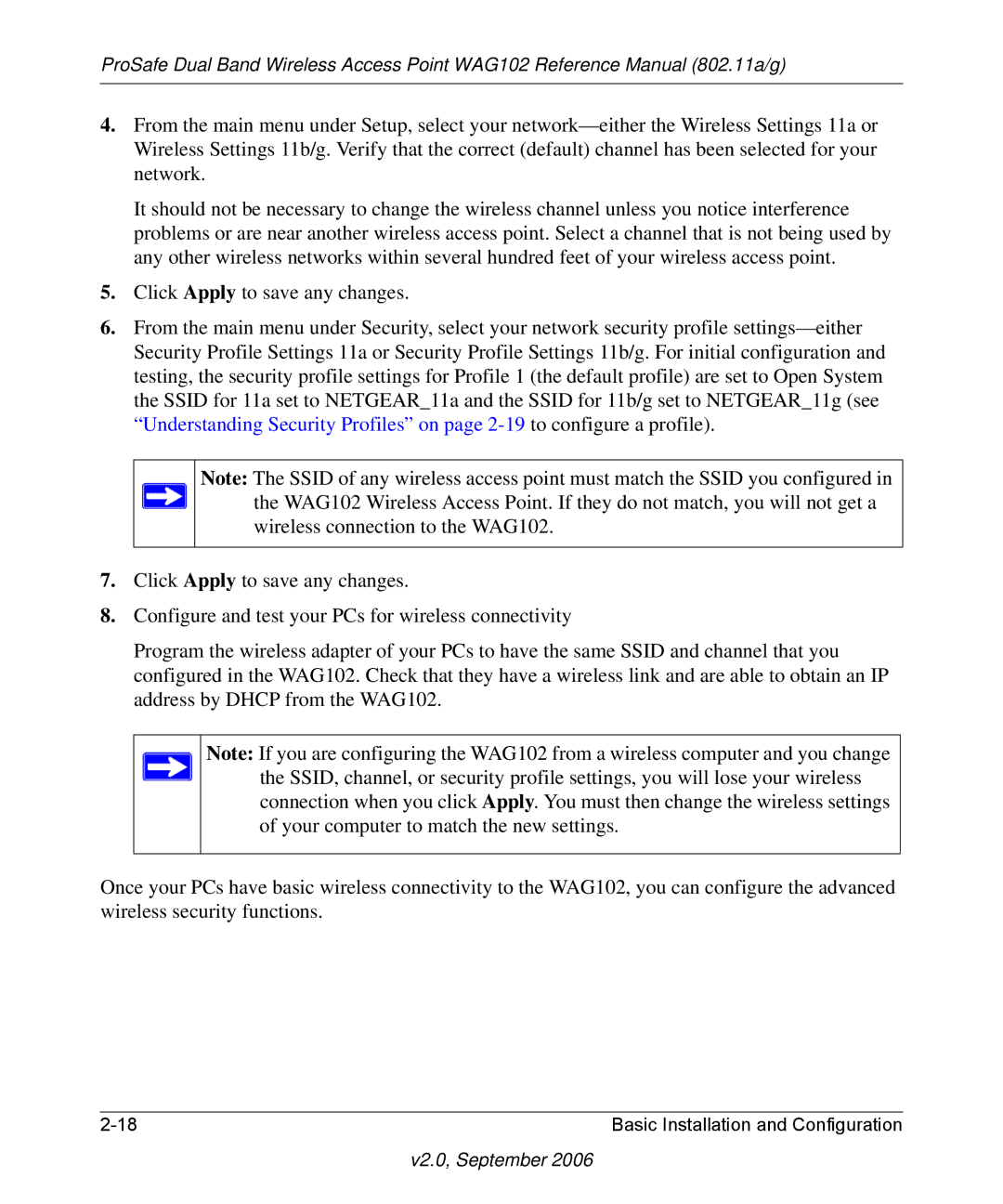ProSafe Dual Band Wireless Access Point WAG102 Reference Manual (802.11a/g)
4.From the main menu under Setup, select your
It should not be necessary to change the wireless channel unless you notice interference problems or are near another wireless access point. Select a channel that is not being used by any other wireless networks within several hundred feet of your wireless access point.
5.Click Apply to save any changes.
6.From the main menu under Security, select your network security profile
Note: The SSID of any wireless access point must match the SSID you configured in the WAG102 Wireless Access Point. If they do not match, you will not get a wireless connection to the WAG102.
7.Click Apply to save any changes.
8.Configure and test your PCs for wireless connectivity
Program the wireless adapter of your PCs to have the same SSID and channel that you configured in the WAG102. Check that they have a wireless link and are able to obtain an IP address by DHCP from the WAG102.
Note: If you are configuring the WAG102 from a wireless computer and you change the SSID, channel, or security profile settings, you will lose your wireless connection when you click Apply. You must then change the wireless settings of your computer to match the new settings.
Once your PCs have basic wireless connectivity to the WAG102, you can configure the advanced wireless security functions.
Basic Installation and Configuration |