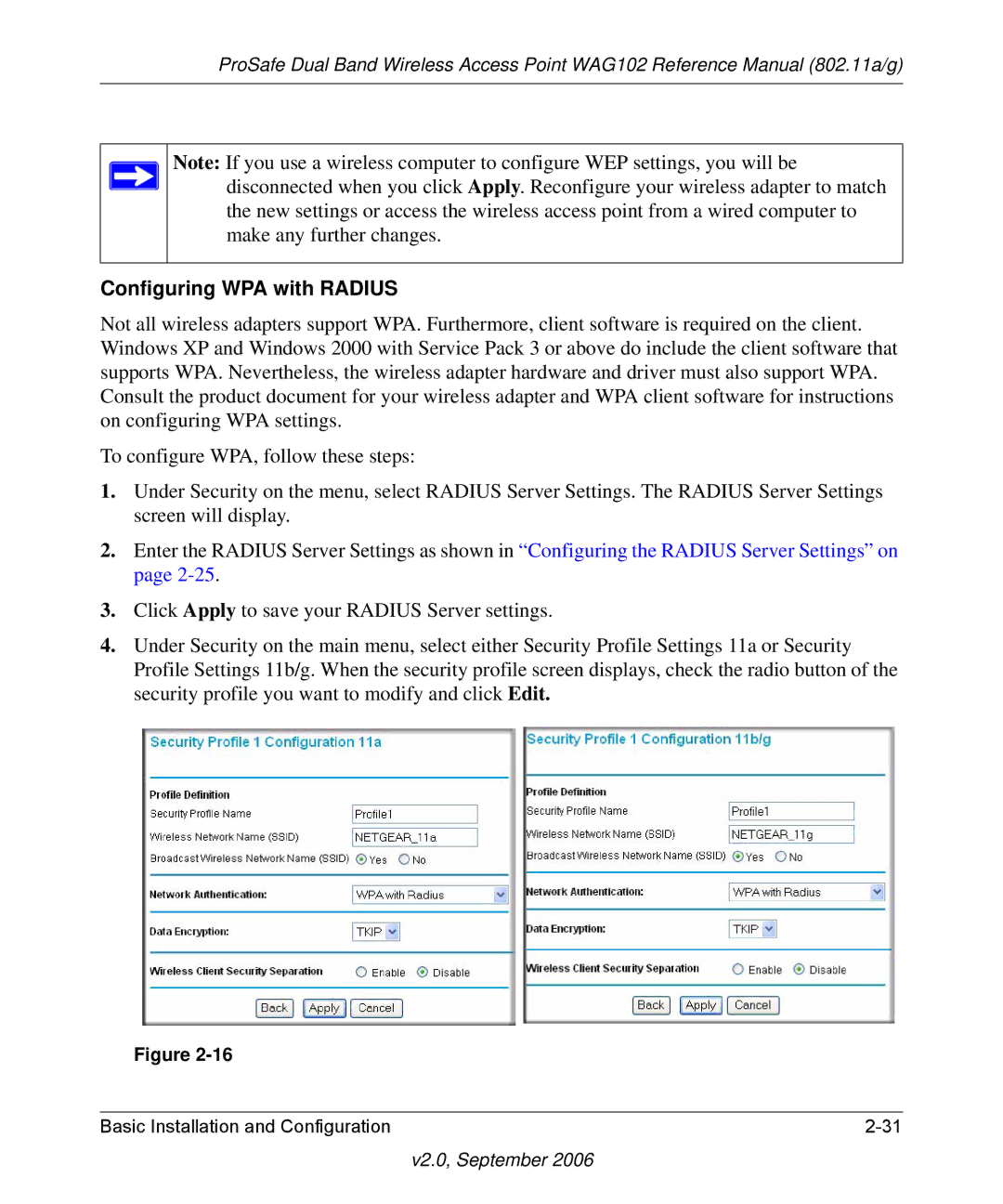ProSafe Dual Band Wireless Access Point WAG102 Reference Manual (802.11a/g)
Note: If you use a wireless computer to configure WEP settings, you will be disconnected when you click Apply. Reconfigure your wireless adapter to match the new settings or access the wireless access point from a wired computer to make any further changes.
Configuring WPA with RADIUS
Not all wireless adapters support WPA. Furthermore, client software is required on the client. Windows XP and Windows 2000 with Service Pack 3 or above do include the client software that supports WPA. Nevertheless, the wireless adapter hardware and driver must also support WPA. Consult the product document for your wireless adapter and WPA client software for instructions on configuring WPA settings.
To configure WPA, follow these steps:
1.Under Security on the menu, select RADIUS Server Settings. The RADIUS Server Settings screen will display.
2.Enter the RADIUS Server Settings as shown in “Configuring the RADIUS Server Settings” on page
3.Click Apply to save your RADIUS Server settings.
4.Under Security on the main menu, select either Security Profile Settings 11a or Security Profile Settings 11b/g. When the security profile screen displays, check the radio button of the security profile you want to modify and click Edit.
Figure
Basic Installation and Configuration |