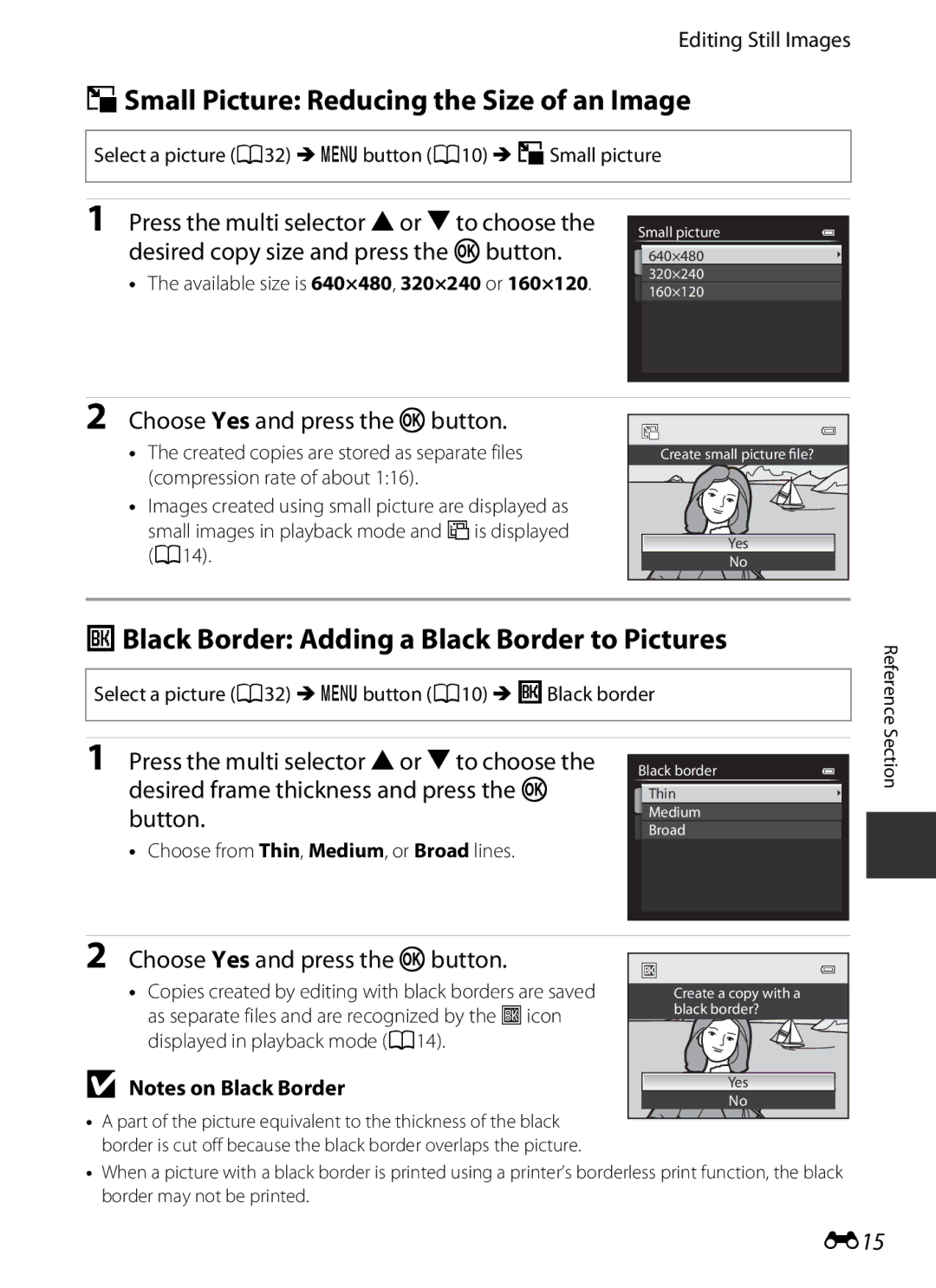Reference Manual
Coolpix P7700 Recommended Features
Page
Read This First
Confirming the Package Contents
Other Information
About This Manual
Iii
Read This First
Before Taking Important Pictures
Information and Precautions
Use Only Nikon Brand Electronic Accessories
Life-Long Learning
Items prohibited by law from being copied or reproduced
Disposing of Data Storage Devices
Never place the strap around the neck of an infant or child
For Your Safety
Turn off in the event of malfunction
Handle the camera strap with care
Do not immerse in or expose to water
For Your Safety
Observe caution when handling the battery
Vii
Viii
Interface Cables
Modifications
Melville, New York
Defects or other reproductive harm
Nikon Inc
Walt Whitman Road
Table of Contents
Xii
Table of Contents
Xiii
101
110
Xiv
E72
E68
E69
E71
Xvi
E103
Camera Body
111
Lens
Functions
Tripod socket Battery-chamber
Camera Body
Parts of the Camera and Main
For Shooting
Principle Functions of the Controls
Exposure
W1 function 1 button Assigned function setting
Control Main Function Display or exit the quick menu
Display and hide the menu Dmenu button
For Playback
Display individual images of a sequence
Switch from image thumbnail or zoomed
Attach the strap at two places
Attaching the Camera Strap
Attaching and Detaching the Lens Cap
Lens Cap
Opening and Adjusting the Angle of the Monitor
See Closing the Monitor and Power A23 for more information
More Information
Display photo information
Switching the Monitor Screen sButton
Display information
Information hidden
Use the rotary multi selector to select a menu item
Once the menu is displayed, various settings can be changed
Basic Menu Operations
Press the dbutton
Tabs
Switching Among Menu Tabs
Basic Menu Operations
Tab Types
9999
Monitor Screen
101, E29
Eye-Fi communication indicator
114, E89
114, E88
Monitor Screen
Tone level information display1 A9
Full-frame display A32
Current image number/total
114
93, E15
91, E18
Preparation 1 Charge the Battery
Prepare the included Battery Charger MH-24
Basics of Shooting and Playback
Flashes quickly
AC Power Supply
There is a problem with the battery. Immediately
Understanding Charge Lamp
Close the battery-chamber/memory card slot cover
Preparation 2 Insert the Battery
Open the battery-chamber/memory card slot cover
Insert the battery
Removing the Battery
Preparation 2 Insert the Battery
High Temperature Caution
Formatting a Memory Card
Preparation 3 Insert a Memory Card
Insert the memory card
Inserting the Memory Card Correctly
Preparation 3 Insert a Memory Card
Internal Memory and Memory Cards
Approved Memory Cards
Removing Memory Cards
Open the monitor and remove the lens cap
Press the power switch to turn on the camera
Check the battery level and number of exposures remaining
Turn the Camera On
Turn the Camera On
Closing the Monitor and Power
Power Saving Function Auto Off
Turning the Camera On and Off
Press the kbutton or K. Year/Month/Day
Setting the Display Language, Date, and Time
Press Hor Ito choose Yes and press the k button
Press Hor Ito choose the date display order
Press the kbutton
Clock Battery
Changing the Language Setting and the Date and Time Setting
Press H, I, Jor Kto set date and time,
Select a Shooting Mode
Rotate the mode dial to select the shooting mode
See Monitor Screen A12 for more information
Ten different effects are available
Changing the Settings When Shooting
Available Shooting Modes
Fast motion movies,
Frame the picture
Using a Tripod
Frame a Picture
Ready the camera
Zoom out
Using the Zoom
Digital Zoom and Interpolation
Rotate the zoom control to activate the optical zoom
See Focus and Exposure A31 for more information
Focus and Shoot
AF-assist Illuminator
To Make Sure You Do Not Miss a Shot
Subject Is Too Close to the Camera
Focus and Exposure
Focus and Shoot
Focus areas that are in focus up to 9 areas light in green
Viewing Pictures
Play Back Images
Press the cplayback button
Use the multi selector to view previous or next images
Deleting the Last Image Captured While in Shooting Mode
Delete Unwanted Images
Deleting Multiple Images
AAuto Mode
Changing AAuto Mode Settings
Shooting Features
Viewing a Description Help Information of Each Scene
Scene Mode Shooting Suited to Scenes
Changing Scene Mode Settings
XScene auto selector default setting a
Characteristics of Each Scene
Scene Mode Shooting Suited to Scenes
Digital zoom is not available
Landscape
JNight landscape
IDusk/dawn
Food Focus mode A62 setting is changed to pmacro
Memory even after the camera is turned off
Shot Selector a
Scene Mode Shooting Suited to Scenes
Automatically See Taking Pictures with Easy Panorama E3
Panorama
Continuous
Viewing Pictures Taken Using Pet Detection
Pet Portrait Auto Release
Focus Area
Focus, exposure, and white balance are fixed when
Camera focuses on the center of the first frame shot
It may take more time to save images
Using Skin Softening
Viewing 3D Photography
Skin softening can also be applied to saved images A93
Special Effects Mode Applying Effects When Shooting
Special Effects Mode Applying Effects When Shooting
Changing Special Effects Mode Settings
Auto A50 Dial Manual A50 Adjusted by the main
C, DModes Setting the Exposure for Shooting
Sub-command dial
Exposure mode Shutter speed A82 Aperture value A49
Aperture Value F-number and Zoom
Adjusting the Shutter Speed
Adjusting the Aperture Value
For NUser settings Mode
Manual
AProgrammed auto
BShutter-priority auto
CAperture-priority auto
See Customize command dials A112 for more information
Changing A, B, C, DModes
Control Range of the Shutter Speed
Saving Settings in E, For NMode Save User Settings
Fand NUser Settings Modes
Fand NUser Settings Modes
Confirmation Screen of User Settings
Choose Yes and press the kbutton
Resetting for E, Fand N
Changing E, For N Mode Settings
GAF area mode
Features That Can Be Set Using the Multi Selector
Self-timer A59/ Smile timer A60/ Remote control
DFocus mode A62 Flash mode A56
Lower the Kflash pop-up Control to raise the flash
Using the Flash Flash Modes
Features That Can Be Set Using the Multi Selector
When the flash is lowered, the flash mode is fixed at Woff
Available Flash Modes
Auto with Red-eye Reduction
Flash Mode Setting
Lowering the Flash
Effective Range of the Built-in Flash
Press the shutter-release button all the way
Using the Self-timer
When the shutter is released, the self-timer turns OFF
See Self-timer after release A110 for more information
Finish shooting
Shooting Smiling Faces Automatically Smile Timer
Press Jnself-timer on the multi selector
N, scene mode Portrait or Night portrait
When the Self-timer Lamp Flashes
See Autofocus A86 for more information Shooting Features
Releasing the Shutter Manually
Few seconds even if monitor indicators a 9 are Turned on
Using Focus Mode
Press Ipfocus mode on the multi selector
Choose a focus mode according to the desired scene
Autofocus
Focus Mode Setting
Available Focus Modes
Macro Close-up
Features Not Available in Combination
List of the Default Settings
W11
Default settings in scene mode are described below
Exposure compensation value
Adjusting Brightness Exposure Compensation
Exposure Compensation Value
Exposure Compensation During Movie Recording
Available functions differ according to the shooting mode
Quick menu dial mark Quick menu button
Dial Function C, D Position
Available Quick Menu
Select xChoose color temp. of White balance
Standard
Use the multi selector to select a menu item
Using the Quick Menu
Features
Rotate the quick menu dial to select a quick menu
Metering A71 AF area mode A71 Continuous A71
Function C, D,1 Custom Picture Control A71
Subject tracking and Target finding AF are not available
Center normal, Center wide, Subject tracking or
Options Available in the Shooting Menu
If Continuous H 120 fps, Continuous H 60 fps, or
Autofocus to Face priority A85, Auto, Manual
Flash control mode is TTL
A71 is set to Matrix or Spot and AF area mode
Mm, 200 mm, Current zoom position or Not stored
Available Specialized Menu for E, For N
Set. This setting is not applied to the setup menu settings
Changing the Image Quality and Image Size
Available Image Quality
F4000×3000
Recording of NRW RAW and Jpeg Images at the Same Time
Image Quality Setting
Changing the Image Quality and Image Size
Coolpix P7700 NRW RAW Images
Available Image Size
Image Size Setting
Printing Images of Size
Number of Exposures Remaining
Setting Description
Features Not Available in Combination
Cannot be set
Features Not Available in Combination
When shooting with Target finding AF A75
Features Not Available in Combination
A71 Operates using the Single AF setting
Photo info Virtual horizon is not displayed when shooting
Control Range of the Shutter Speed
C, DModes
ISO 40003 to 1/2 s 40003 to 1/4 s 40003 to 2 s
During Movie Custom Setting Mode
Dmode, the ISO sensitivity is fixed at ISO
Continuous H 120 fps 4000 to 1/125 s
Focusing on Subject
Using the Target Finding AF
Shooting
Area mode A71
Using Face Detection
Focusing on Subject
Viewing Pictures Taken Using Face Detection
Autofocus
Camera can also focus using manual focus A62, E2
Frame Subject to be Focused on Using Camera
Focus Lock
SB-R200
How to Attach the Speedlight
Speedlights External Flash Unit
Speedlights
Use Only Nikon Flash Accessories
Speedlights External Flash Unit
SB-910, SB-900, SB-800, SB-700 or SB-600
SU-800, SB-400 or SB-R200
Speedlights External Flash Unit
Operations During Playback Zoom
Playback Zoom
Operations During Thumbnail Playback and Calendar Display
Vignette
Available Playback Menus
Pictures taken using Easy panorama or 3D photography
Press the kbutton to apply the image selection
Using the Screen for Selecting Images
Follow the procedure described below to select images
Press Hor Ito select on or OFF or the number of copies
Connecting the Camera to a TV, Computer, or Printer
Windows
Using ViewNX
Installing ViewNX
Compatible Operating Systems
Remove the ViewNX 2 CD-ROM from the CD-ROM drive
Start the installer
Using ViewNX
Follow the on-screen instructions to install the software
Transferring Images to the Computer
Connecting the USB Cable
When using Windows
Import File using Nikon Transfer 2 and click OK
Start ViewNX
Viewing Images
Transfer images to the computer
Terminate the connection
101
Rotate the mode dial to eor h
Movies can be recorded using the following 2 modes
Recording Movies
Focus and Exposure During Movie Recording
102
Recording Movies
103
External Microphones
Changing Movie Mode and Movie Custom Setting Mode Settings
104
Recording HS High Speed Movies
Available functions differ according to the movie mode
105
Dial position Function Emovie Hmovie
106
Shooting mode A108
107
Function Emovie
Painting default setting, Cross process, Soft
Available Movie Menus
108
109
Adjusting the Volume
Playing Back Movies
Operations Available During Movie Playback
Panorama assist, or 3D photography
Setup Menu
Self-timer mode
110
Setup Menu
111
Is 1 step
Standard rotation
112
113
114
E26
E10
E19
E21
Taking Pictures With Manual Focus
Press the multi selector Ip focus mode
Adjust the focus
When Kis pressed, first the camera is focused with
WNormal
Using Easy Panorama Shooting and Playing back
Taking Pictures with Easy Panorama
Select VEasy panorama and press the k button
Iicons showing the panorama direction are displayed
Using Easy Panorama Shooting and Playing back
When the guide showing the shooting point reaches
Example of Moving the Camera
Viewing Easy Panorama Scroll
Press the kbutton again to reselect the direction
Using Panorama Assist
Select UPanorama assist and press the k button
Shoot the next picture
Panorama Creation with Panorama Maker
Press the kbutton when shooting is completed
Using Panorama Assist
RExposure Lock Indicator
Sequence display
Playing Images in a Sequence
Sequence Display Options
Changing Key Picture in Sequence
Playback Menu Options Available When Using Sequence
Deleting Images in a Sequence
Playing Images in a Sequence
Original Pictures and Edited Copies
Editing Features
Editing Still Images
E10
E11
Editing Still Images
Restrictions on Image Editing
Select a picture A32 Mdbutton A10 MkQuick retouch
KQuick Retouch Enhancing Contrast and Saturation
ID-Lighting Enhancing Brightness and Contrast
E12
Confirm the results and press the kbutton
Setting level, and press the kbutton
ESkin Softening Softening Skin Tones
Press the multi selector Hor Ito choose
E14
Adjust the effect and press the kbutton
PFilter Effects Applying Digital Filter Effects
Check the effect and press the kbutton
Button
GSmall Picture Reducing the Size of an Image
JBlack Border Adding a Black Border to Pictures
Desired frame thickness and press the k
RStraighten Compensating for Picture Slanting
Fnrw RAW Processing Creating Jpeg Images from NRW Images
E16
Set the NRW RAW processing parameters
E17
An NRW RAW processed Jpeg image is created
Image Size
ACrop Creating a Cropped Copy
Use the multi selector to choose Yes and press Kbutton
E18
E19
When connecting using the included audio/video cable
When connecting using a commercially available Hdmi cable
Turn off the camera Connect the camera to the TV
E20
Connecting the Camera to a TV Viewing Images on a TV
When Nothing Appears on the TV
Using the TV’s Remote Control Hdmi Device Control
Camera is automatically turned on
Connecting the Camera to a Printer Direct Print
Connecting the Camera to a Printer
Turn off the camera Turn on the printer
Printing starts
Connecting the Camera to a Printer Direct Print
Printing Individual Images
Set the number of copies and paper size
Printing Multiple Images
E23
To exit the print menu, press the dbutton
E24
Print all images
Current print/total number of prints
See Printing Images of Size 11 A78 for more information
E25
Paper Size
Printing Pictures
E26
Editing Movies
Extracting Only the Desired Portions of the Movie
Press Hor Ito choose KChoose end point
Saving a Frame from a Movie as a Still Picture
E27
Editing Movies
Normal Speed Movies
Quick Menu
AImage Quality and Image Size
AMovie Options
Quick Menu
HS Movie eMovie Mode Only
Maximum Movie Length
E29
Playback Min
Recording Movies in Slow Motion and Fast Motion HS Movie
E30
Recording Playback 15 s Min
Sensitivity
E31
Xiso 80-200,Y ISO 80-400,ZISO 80-800, fixed range
E32
E33
CWhite Balance Adjusting Hue
Directions
Fine Adjustment of White Balance
Color Temperature
Four directions are a amber, B blue, G green and M
E35
Using Preset Manual
Using the Previously Measured White Balance Value
Items can also be chosen by rotating the main command dial
E36
Choose the number of pictures to shoot and press
Choose the range of increment correction
Press the quick menu button or the kbutton
Bracketing Tv Automatically Tv means Time value Exposure
Color temperature changed for each one
Shooting mode Exposure White
E37
Coolpix Picture Control
E38
View Grid of Coolpix Picture Control
Press Hor Ito highlight the desired setting
Press Jor Kto choose a value
E39
Types of Quick Adjust and Manual Adjust
E40
Neutral and 4 for Vivid
Contrast, Saturation and a Auto
Options that Can Be Adjusted in Custom 1 and Custom
Press Jor Kto adjust the saturation
E41
Kbutton
Shooting Menu A, B, Cor DMode
Custom Picture Control Coolpix Custom Picture Control
Creating Coolpix Custom Picture Controls
Metering Area
Metering
E43
Shooting Menu A, B, Cor DMode
E44
Continuous Shooting
E45
Interval Timer Shooting
Use the multi selector to select XIntvl timer
Shooting for the Continuous setting, and then
Choose the interval between each shot and press the kbutton
E46
Camera returns to shooting screen
Focus areas up to 9 that
AF Area Mode
When non-human subjects are
E47
Area
E48
Center of the frame
Take a picture
E49
Using Subject Tracking
Section Digital zoom is not available
Press the kbutton to cancel the registration of the subject
E50
Reference
E51
Autofocus Mode
Autofocus Mode for Movie Recording
Flash Exp. Comp
Effects of the Built-in ND Filter
Noise Reduction Filter
Built-in ND Filter
E52
Active D-Lighting Versus D-Lighting
Distortion Control
Active D-Lighting
E53
Zoom Memory
Startup Zoom Position
E54
E55
Default setting is Off
Exposure Preview
Focus-coupled Metering
E56
Commander Mode
Or less Approx .5 m 11.5 ft or less
Using the Commander Mode
E57
Or less Approx .5 m 11.5 ft or less Approx m 16 ft or less
Specialized Menu for E, For N
Movie and Movie Custom Setting Menus
Shooting Mode Movie Custom Setting Only
Custom Picture Control Movie Custom Setting Only
E59
Built-in ND Filter Movie Custom Setting Only
Movie and Movie Custom Setting Menus
Wind Noise Reduction
Images, and press the kbutton
Playback Menu
APrint Order Creating a Dpof Print Order
Use the multi selector to choose Select
Print Date
E61
Playback Menu
Deleting All Print Orders
E62
BSlide Show
Slide show begins
Choose End or Restart
E63
Delete
Protect selected pictures from accidental deletion
Protect
FRotate Image
E64
Deleting Voice Memos
EVoice Memo
Recording Voice Memos
Playing Voice Memos
E66
Press the cbutton Playback mode Mdbutton A10 MhCopy
HCopy Copy Between Internal Memory and Memory Card
Select a copy option and press the kbutton
Message Memory contains no images
CSequence Display Options
XChoose Key Picture
E67
Welcome Screen
E68
I3984×2656 or H3000×3000
Year/Month/Day, Month/Day/Year or Day/Month/Year
Time Zone and Date
E69
Hour minute
Press Jor Kto choose the travel destination Time zone
Setting the Travel Destination Time Zone
Choose xTravel destination and press Button
Press K
Monitor Settings
E71
Bars A12
Press the dbutton Mztab A10 MPrint date
Print Date Imprinting Date and Time on Pictures
E72
Print Date and Print Order
Self-timer After Release
Vibration Reduction
E73
AF Assist
ISO Sensitivity Step Value
E74
Enable or disable the digital zoom
Digital Zoom
E75
Zoom Speed
Fixed Aperture
E76
E77
Sound Settings
Adjust the following sound settings
Record Orientation
E78
Auto Off Setting
Rotate Tall
Auto Off
Formatting Memory Cards
Format Memory/Format Card
Language
Formatting the Internal Memory
E80
TV Settings
Adjust the settings for connecting to a TV
External Mic Sensitivity
E81
Customize Command Dials
Command Dial Rotation
Multi Selector Right Press
Delete Button Options
AE/AF Lock Button
E82
Monochrome
Fn1 + Shutter Button
E83
Shoot with ISO sensitivity set to Auto
Fn1 + Command Dial/Fn1 + Selector Dial
Preset manual menus
E84
Fn1 Guide Display
Fn2 Button
E85
E86
Customize My Menu
Registering into My Menu
Choose the menu item to be registered and press the kbutton
Reset File Numbering
GPS Options
E87
Pictures with Recorded Position Information
GPS Reception Indicator
Recording GPS Data on Pictures
E88
E89
Eye-Fi Communication Indicator
Select Disable where wireless devices are prohibited
Eye-Fi Upload
Flash Control
MF Distance Indicator Units
Reverse Indicators
You can switch the flash to be used
E91
Reset All
Shooting Menu
Setup Menu
E92
Quick Menu
E93
Displays the current camera firmware version
Firmware Version
E94
Others
Error Messages
Display Cause/Solution
E95
Format card?
Error Messages
Yes Backup the data to a computer before formatting
E96
E97
E98
E99
E100
File and Folder Names
File and Folder Names
E101
Optional Accessories
E102
ME88
E103
Attaching AC Adapter EH-5b and Power Connector EP-5A
Filter
Lens Hood
Shooting with Remote Control ML-L3
Press Jnself-timer on the rotary multi selector
E104
E105
Shooting with Remote Control ML-L3
E106
Index
Troubleshooting Caring for the Products
Specifications
Caring for the Camera
Problem Cause/Solution
Troubleshooting
Power, Display, Settings Issues
See Error Messages E95 for more information
Troubleshooting
Shooting Issues
111 Not light Area position or scene mode
Selected in special effects mode
When the scene mode is set to Easy panorama Available
111 Setup menu No sound when
On shooting conditions Results are not as
When the noise reduction function is in operation
Fill flash
Corrected
Playback Issues
Technical Notes and Index
Cannot select
Printer to select paper size Paper size with
With the printer
Camera
Caring for the Products
Battery
F10
Caring for the Products
F11
Battery Charger
F12
Memory Cards
F13
Cleaning
Caring for the Camera
Storage
Specifications
F14
Nikon Coolpix P7700 Digital Camera
F15
Specifications
F16
Supported Standards
Rechargeable Li-ion Battery EN-EL14
Battery Charger MH-24
Specifications
F18
AVC Patent Portfolio License
Numerics
Symbols
Battery charger 16 Battery level indicator
Index
F20
Framing grid 12, 110, E71
F21
Rscn E100
F22
F23
F24
F25
FX2G0111

![]() No
No