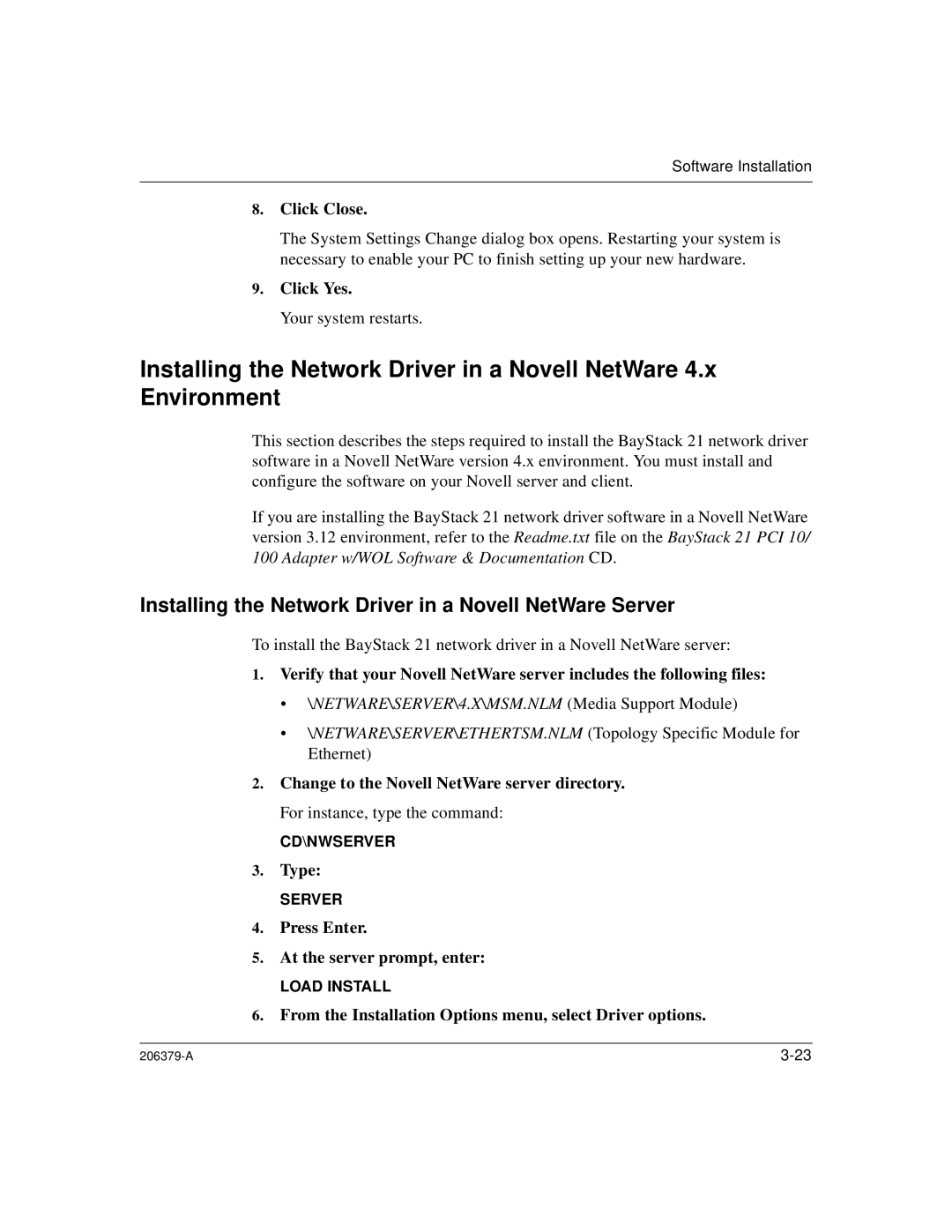Software Installation
8.Click Close.
The System Settings Change dialog box opens. Restarting your system is necessary to enable your PC to finish setting up your new hardware.
9.Click Yes.
Your system restarts.
Installing the Network Driver in a Novell NetWare 4.x Environment
This section describes the steps required to install the BayStack 21 network driver software in a Novell NetWare version 4.x environment. You must install and configure the software on your Novell server and client.
If you are installing the BayStack 21 network driver software in a Novell NetWare version 3.12 environment, refer to the Readme.txt file on the BayStack 21 PCI 10/ 100 Adapter w/WOL Software & Documentation CD.
Installing the Network Driver in a Novell NetWare Server
To install the BayStack 21 network driver in a Novell NetWare server:
1.Verify that your Novell NetWare server includes the following files:
•\NETWARE\SERVER\4.X\MSM.NLM (Media Support Module)
•\NETWARE\SERVER\ETHERTSM.NLM (Topology Specific Module for Ethernet)
2.Change to the Novell NetWare server directory. For instance, type the command:
CD\NWSERVER
3.Type:
SERVER
4.Press Enter.
5.At the server prompt, enter:
LOAD INSTALL