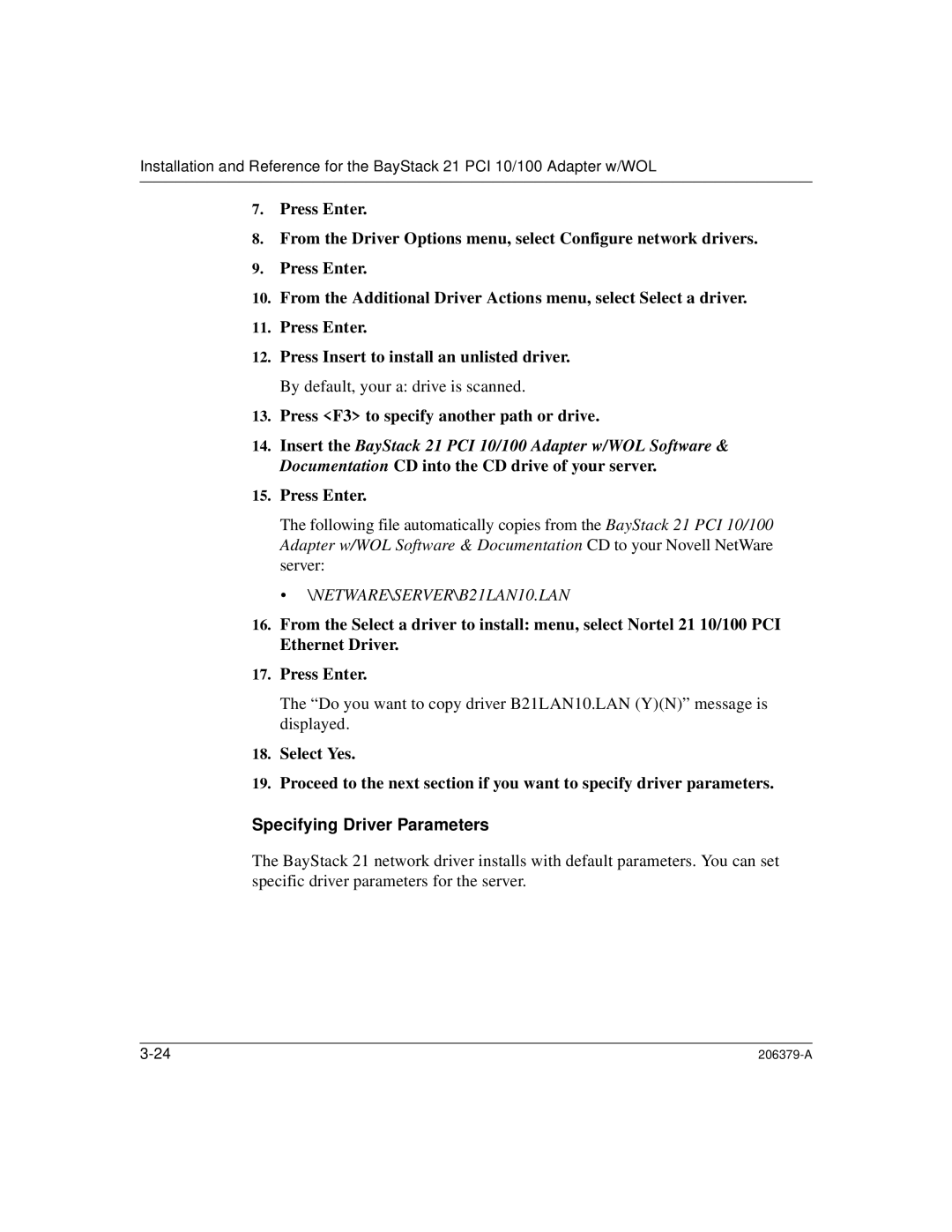Installation and Reference for the BayStack 21 PCI 10/100 Adapter w/WOL
7.Press Enter.
8.From the Driver Options menu, select Configure network drivers.
9.Press Enter.
10.From the Additional Driver Actions menu, select Select a driver.
11.Press Enter.
12.Press Insert to install an unlisted driver. By default, your a: drive is scanned.
13.Press <F3> to specify another path or drive.
14.Insert the BayStack 21 PCI 10/100 Adapter w/WOL Software & Documentation CD into the CD drive of your server.
15.Press Enter.
The following file automatically copies from the BayStack 21 PCI 10/100 Adapter w/WOL Software & Documentation CD to your Novell NetWare server:
• \NETWARE\SERVER\B21LAN10.LAN
16.From the Select a driver to install: menu, select Nortel 21 10/100 PCI Ethernet Driver.
17.Press Enter.
The “Do you want to copy driver B21LAN10.LAN (Y)(N)” message is displayed.
18.Select Yes.
19.Proceed to the next section if you want to specify driver parameters.
Specifying Driver Parameters
The BayStack 21 network driver installs with default parameters. You can set specific driver parameters for the server.
|