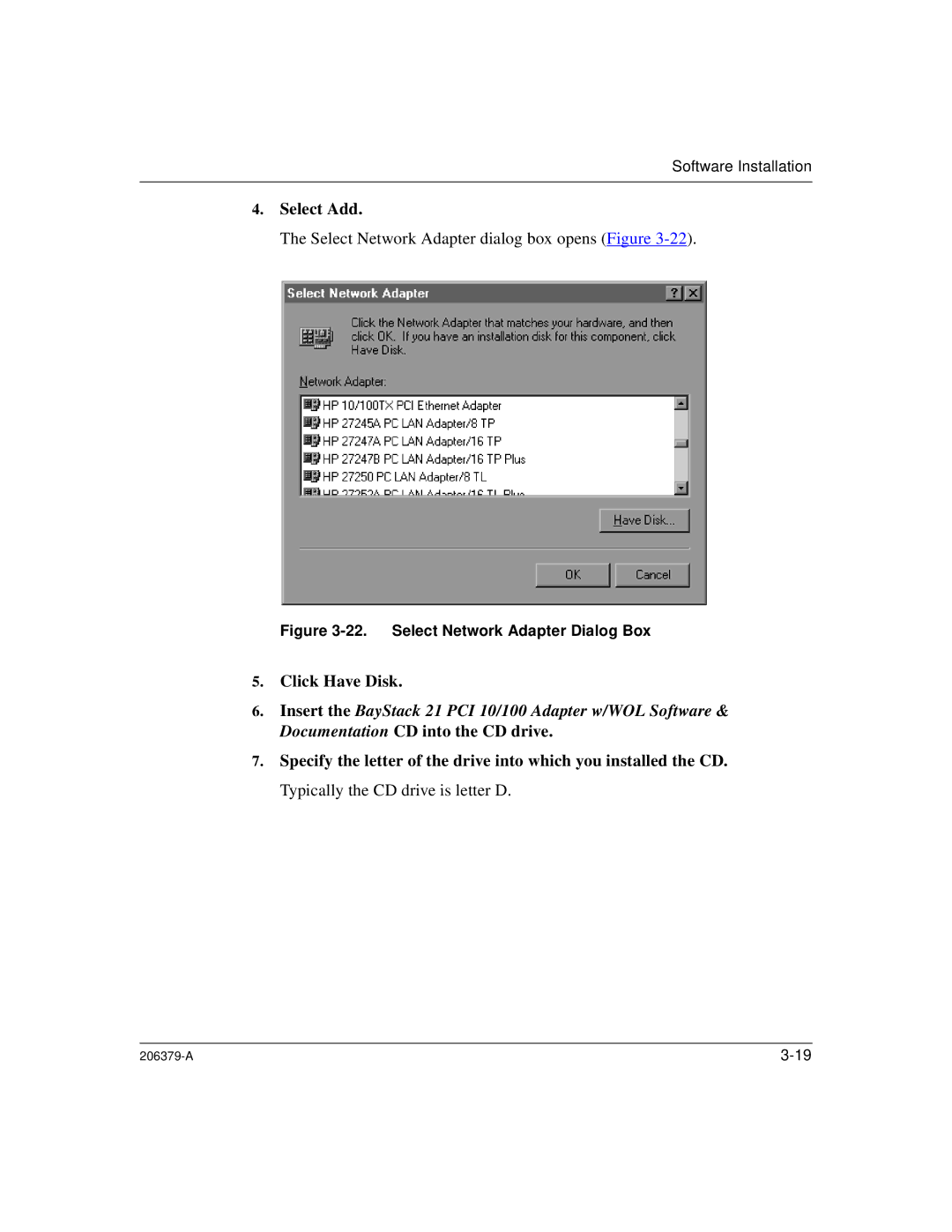Software Installation
4.Select Add.
The Select Network Adapter dialog box opens (Figure
Figure 3-22. Select Network Adapter Dialog Box
5.Click Have Disk.
6.Insert the BayStack 21 PCI 10/100 Adapter w/WOL Software & Documentation CD into the CD drive.
7.Specify the letter of the drive into which you installed the CD. Typically the CD drive is letter D.