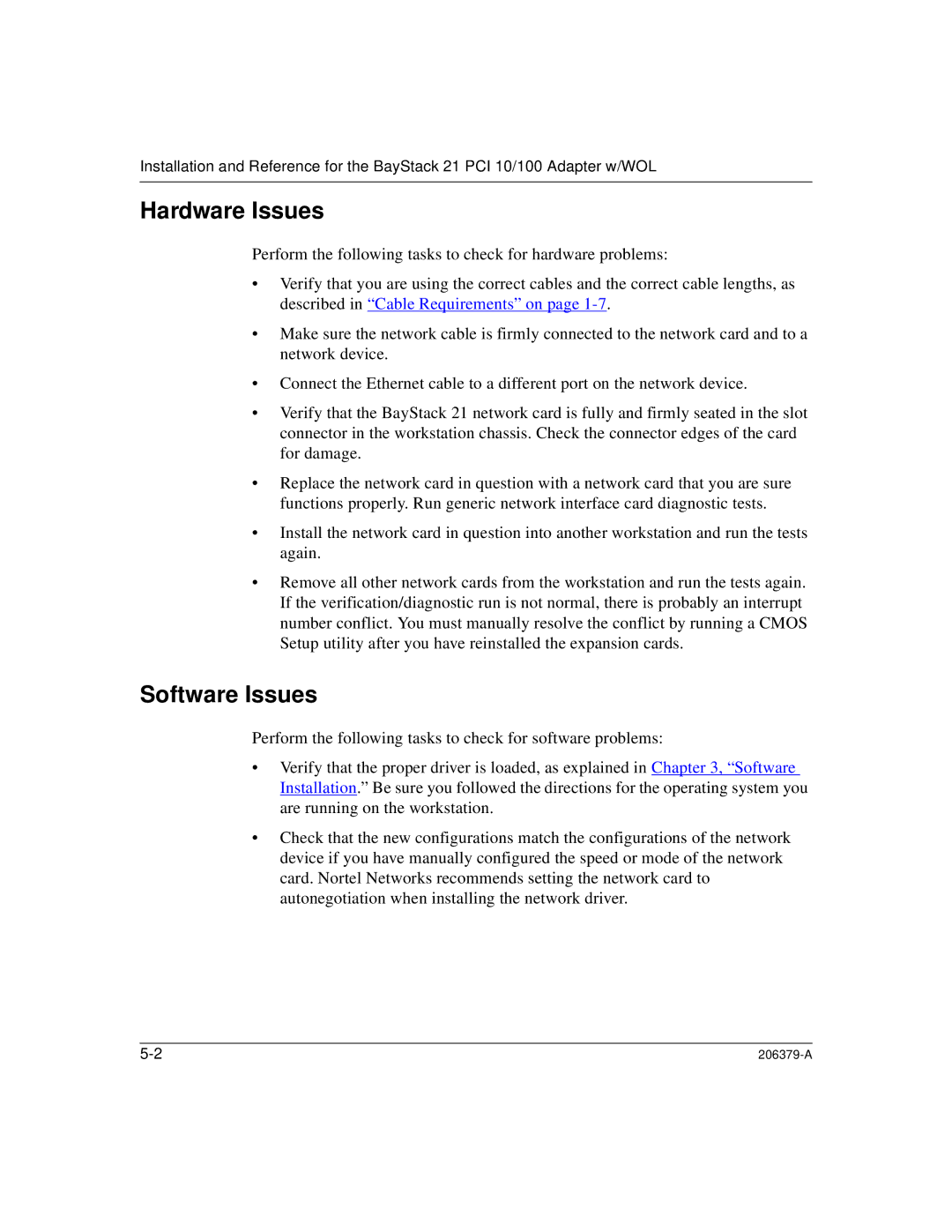Installation and Reference for the BayStack 21 PCI 10/100 Adapter w/WOL
Hardware Issues
Perform the following tasks to check for hardware problems:
•Verify that you are using the correct cables and the correct cable lengths, as described in “Cable Requirements” on page
•Make sure the network cable is firmly connected to the network card and to a network device.
•Connect the Ethernet cable to a different port on the network device.
•Verify that the BayStack 21 network card is fully and firmly seated in the slot connector in the workstation chassis. Check the connector edges of the card for damage.
•Replace the network card in question with a network card that you are sure functions properly. Run generic network interface card diagnostic tests.
•Install the network card in question into another workstation and run the tests again.
•Remove all other network cards from the workstation and run the tests again. If the verification/diagnostic run is not normal, there is probably an interrupt number conflict. You must manually resolve the conflict by running a CMOS Setup utility after you have reinstalled the expansion cards.
Software Issues
Perform the following tasks to check for software problems:
•Verify that the proper driver is loaded, as explained in Chapter 3, “ Software Installation.” Be sure you followed the directions for the operating system you are running on the workstation.
•Check that the new configurations match the configurations of the network device if you have manually configured the speed or mode of the network card. Nortel Networks recommends setting the network card to autonegotiation when installing the network driver.
|