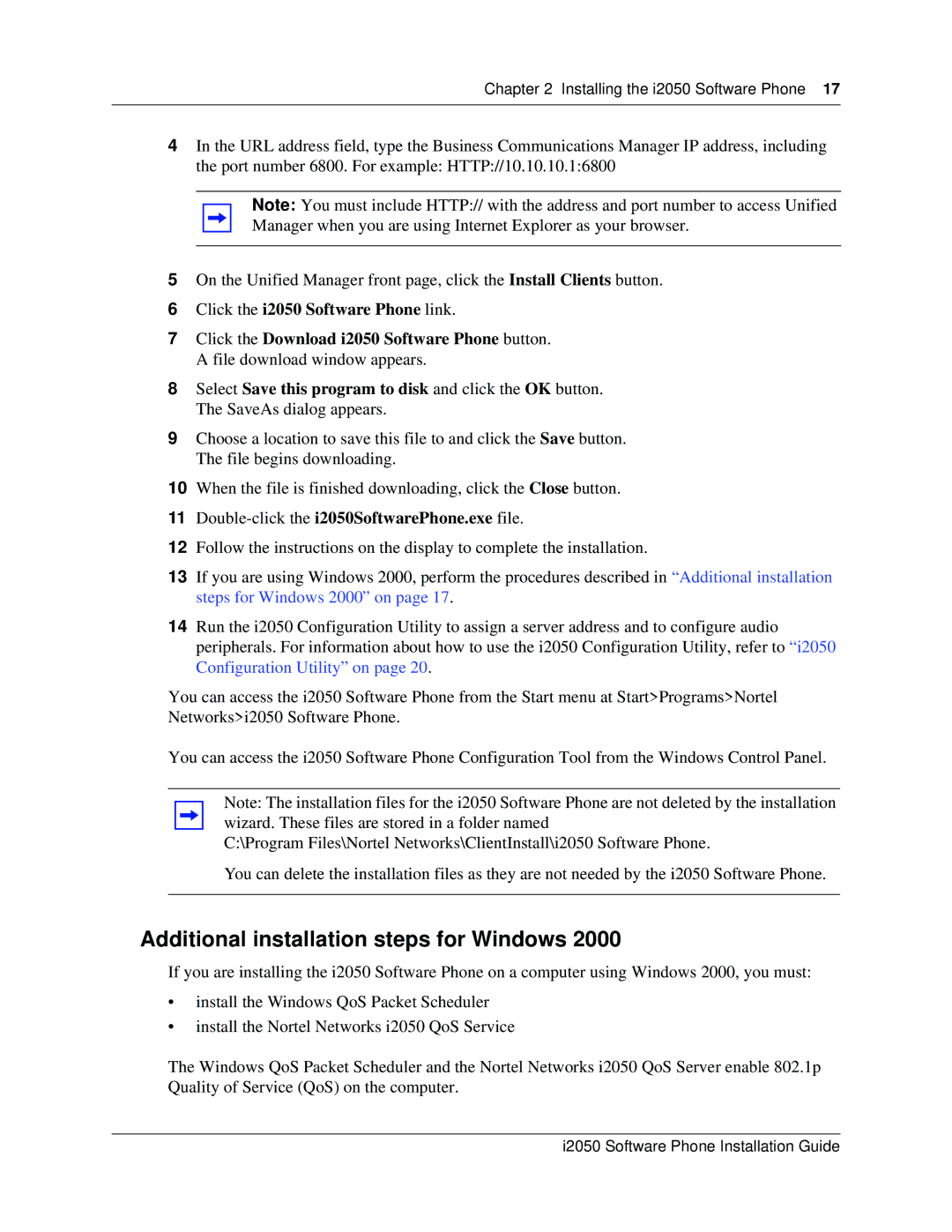Chapter 2 Installing the i2050 Software Phone 17
4In the URL address field, type the Business Communications Manager IP address, including the port number 6800. For example: HTTP://10.10.10.1:6800
Note: You must include HTTP:// with the address and port number to access Unified Manager when you are using Internet Explorer as your browser.
5On the Unified Manager front page, click the Install Clients button.
6Click the i2050 Software Phone link.
7Click the Download i2050 Software Phone button. A file download window appears.
8Select Save this program to disk and click the OK button. The SaveAs dialog appears.
9Choose a location to save this file to and click the Save button. The file begins downloading.
10When the file is finished downloading, click the Close button.
11Double-click the i2050SoftwarePhone.exe file.
12Follow the instructions on the display to complete the installation.
13If you are using Windows 2000, perform the procedures described in “Additional installation steps for Windows 2000” on page 17.
14Run the i2050 Configuration Utility to assign a server address and to configure audio peripherals. For information about how to use the i2050 Configuration Utility, refer to “i2050 Configuration Utility” on page 20.
You can access the i2050 Software Phone from the Start menu at Start>Programs>Nortel Networks>i2050 Software Phone.
You can access the i2050 Software Phone Configuration Tool from the Windows Control Panel.
Note: The installation files for the i2050 Software Phone are not deleted by the installation wizard. These files are stored in a folder named
C:\Program Files\Nortel Networks\ClientInstall\i2050 Software Phone.
You can delete the installation files as they are not needed by the i2050 Software Phone.
Additional installation steps for Windows 2000
If you are installing the i2050 Software Phone on a computer using Windows 2000, you must:
•install the Windows QoS Packet Scheduler
•install the Nortel Networks i2050 QoS Service
The Windows QoS Packet Scheduler and the Nortel Networks i2050 QoS Server enable 802.1p Quality of Service (QoS) on the computer.
i2050 Software Phone Installation Guide