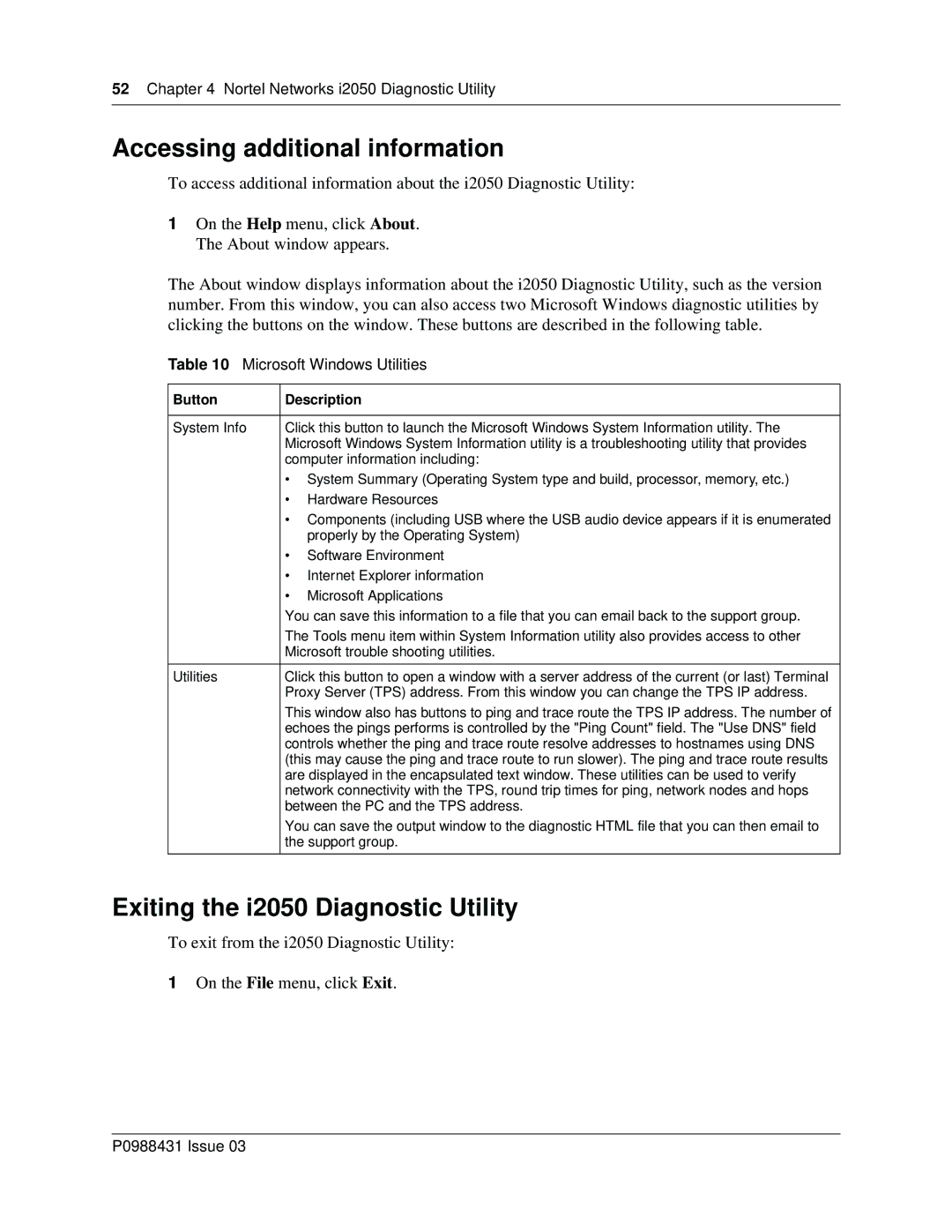52Chapter 4 Nortel Networks i2050 Diagnostic Utility
Accessing additional information
To access additional information about the i2050 Diagnostic Utility:
1On the Help menu, click About. The About window appears.
The About window displays information about the i2050 Diagnostic Utility, such as the version number. From this window, you can also access two Microsoft Windows diagnostic utilities by clicking the buttons on the window. These buttons are described in the following table.
Table 10 Microsoft Windows Utilities
Button | Description | |
|
| |
System Info | Click this button to launch the Microsoft Windows System Information utility. The | |
| Microsoft Windows System Information utility is a troubleshooting utility that provides | |
| computer information including: | |
| • System Summary (Operating System type and build, processor, memory, etc.) | |
| • | Hardware Resources |
| • Components (including USB where the USB audio device appears if it is enumerated | |
|
| properly by the Operating System) |
| • | Software Environment |
| • | Internet Explorer information |
| • | Microsoft Applications |
| You can save this information to a file that you can email back to the support group. | |
| The Tools menu item within System Information utility also provides access to other | |
| Microsoft trouble shooting utilities. | |
|
| |
Utilities | Click this button to open a window with a server address of the current (or last) Terminal | |
| Proxy Server (TPS) address. From this window you can change the TPS IP address. | |
| This window also has buttons to ping and trace route the TPS IP address. The number of | |
| echoes the pings performs is controlled by the "Ping Count" field. The "Use DNS" field | |
| controls whether the ping and trace route resolve addresses to hostnames using DNS | |
| (this may cause the ping and trace route to run slower). The ping and trace route results | |
| are displayed in the encapsulated text window. These utilities can be used to verify | |
| network connectivity with the TPS, round trip times for ping, network nodes and hops | |
| between the PC and the TPS address. | |
| You can save the output window to the diagnostic HTML file that you can then email to | |
| the support group. | |
|
|
|
Exiting the i2050 Diagnostic Utility
To exit from the i2050 Diagnostic Utility:
1On the File menu, click Exit.