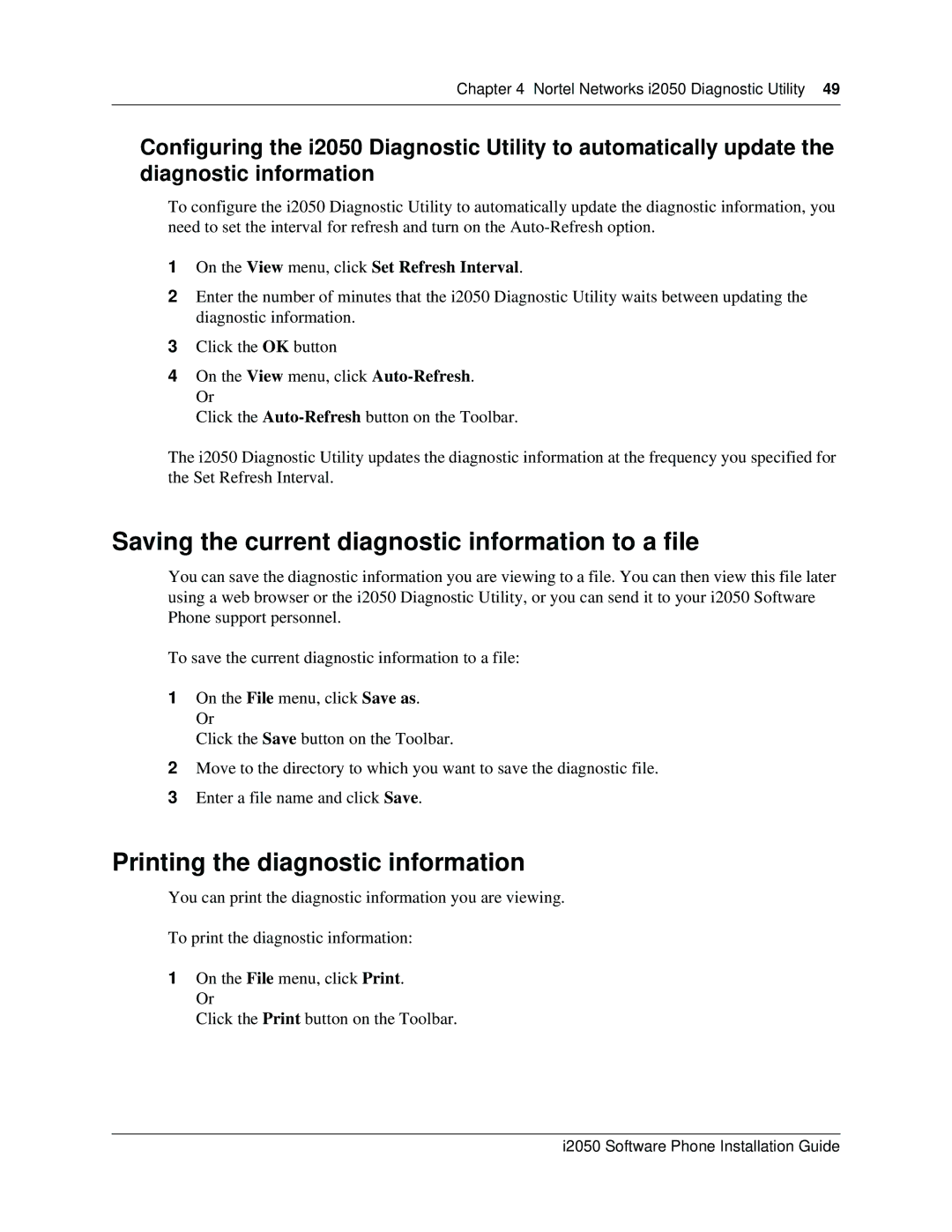Chapter 4 Nortel Networks i2050 Diagnostic Utility 49
Configuring the i2050 Diagnostic Utility to automatically update the diagnostic information
To configure the i2050 Diagnostic Utility to automatically update the diagnostic information, you need to set the interval for refresh and turn on the
1On the View menu, click Set Refresh Interval.
2Enter the number of minutes that the i2050 Diagnostic Utility waits between updating the diagnostic information.
3Click the OK button
4On the View menu, click
Click the
The i2050 Diagnostic Utility updates the diagnostic information at the frequency you specified for the Set Refresh Interval.
Saving the current diagnostic information to a file
You can save the diagnostic information you are viewing to a file. You can then view this file later using a web browser or the i2050 Diagnostic Utility, or you can send it to your i2050 Software Phone support personnel.
To save the current diagnostic information to a file:
1On the File menu, click Save as. Or
Click the Save button on the Toolbar.
2Move to the directory to which you want to save the diagnostic file.
3Enter a file name and click Save.
Printing the diagnostic information
You can print the diagnostic information you are viewing.
To print the diagnostic information:
1On the File menu, click Print. Or
Click the Print button on the Toolbar.
i2050 Software Phone Installation Guide