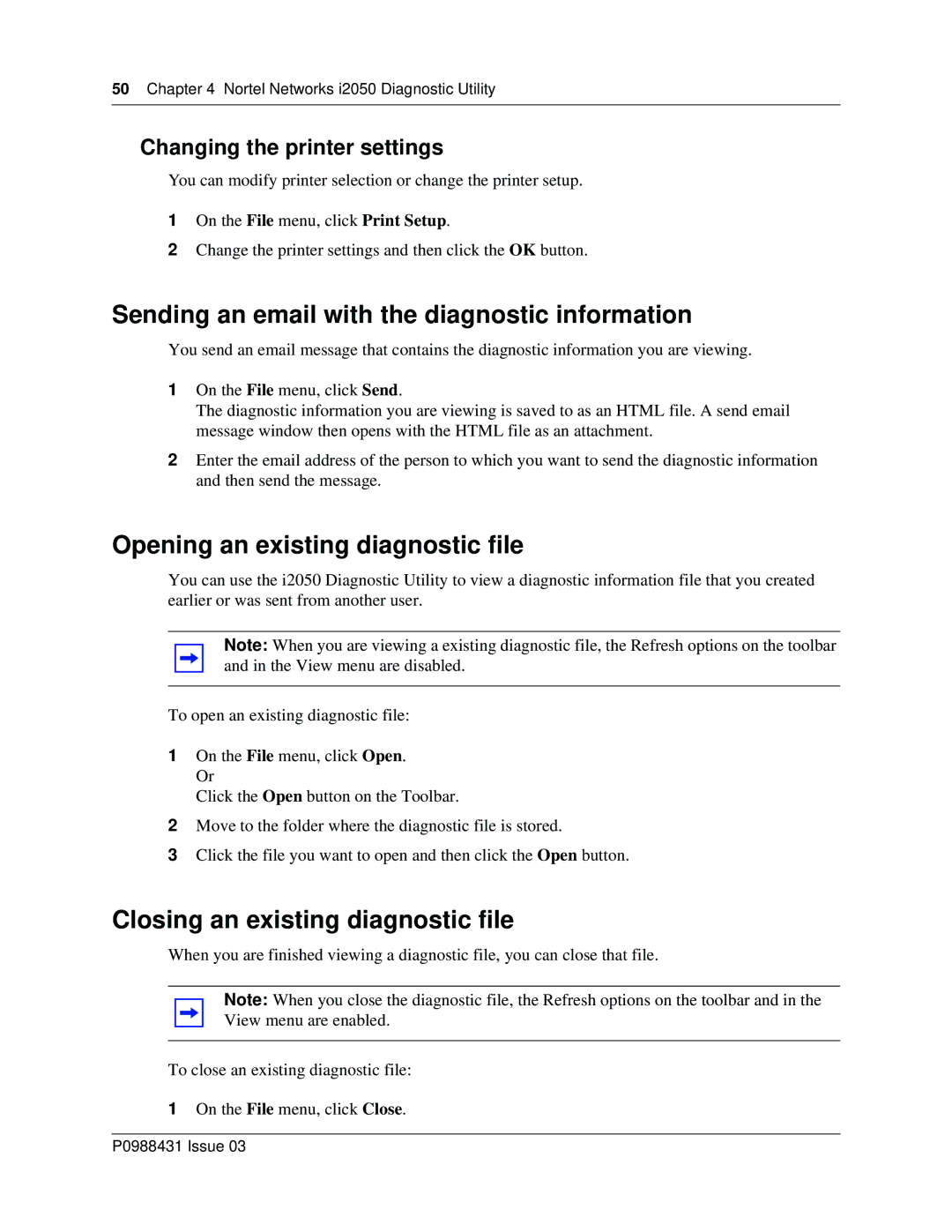50Chapter 4 Nortel Networks i2050 Diagnostic Utility
Changing the printer settings
You can modify printer selection or change the printer setup.
1On the File menu, click Print Setup.
2Change the printer settings and then click the OK button.
Sending an email with the diagnostic information
You send an email message that contains the diagnostic information you are viewing.
1On the File menu, click Send.
The diagnostic information you are viewing is saved to as an HTML file. A send email message window then opens with the HTML file as an attachment.
2Enter the email address of the person to which you want to send the diagnostic information and then send the message.
Opening an existing diagnostic file
You can use the i2050 Diagnostic Utility to view a diagnostic information file that you created earlier or was sent from another user.
Note: When you are viewing a existing diagnostic file, the Refresh options on the toolbar and in the View menu are disabled.
To open an existing diagnostic file:
1On the File menu, click Open. Or
Click the Open button on the Toolbar.
2Move to the folder where the diagnostic file is stored.
3Click the file you want to open and then click the Open button.
Closing an existing diagnostic file
When you are finished viewing a diagnostic file, you can close that file.
Note: When you close the diagnostic file, the Refresh options on the toolbar and in the View menu are enabled.
To close an existing diagnostic file:
1On the File menu, click Close.