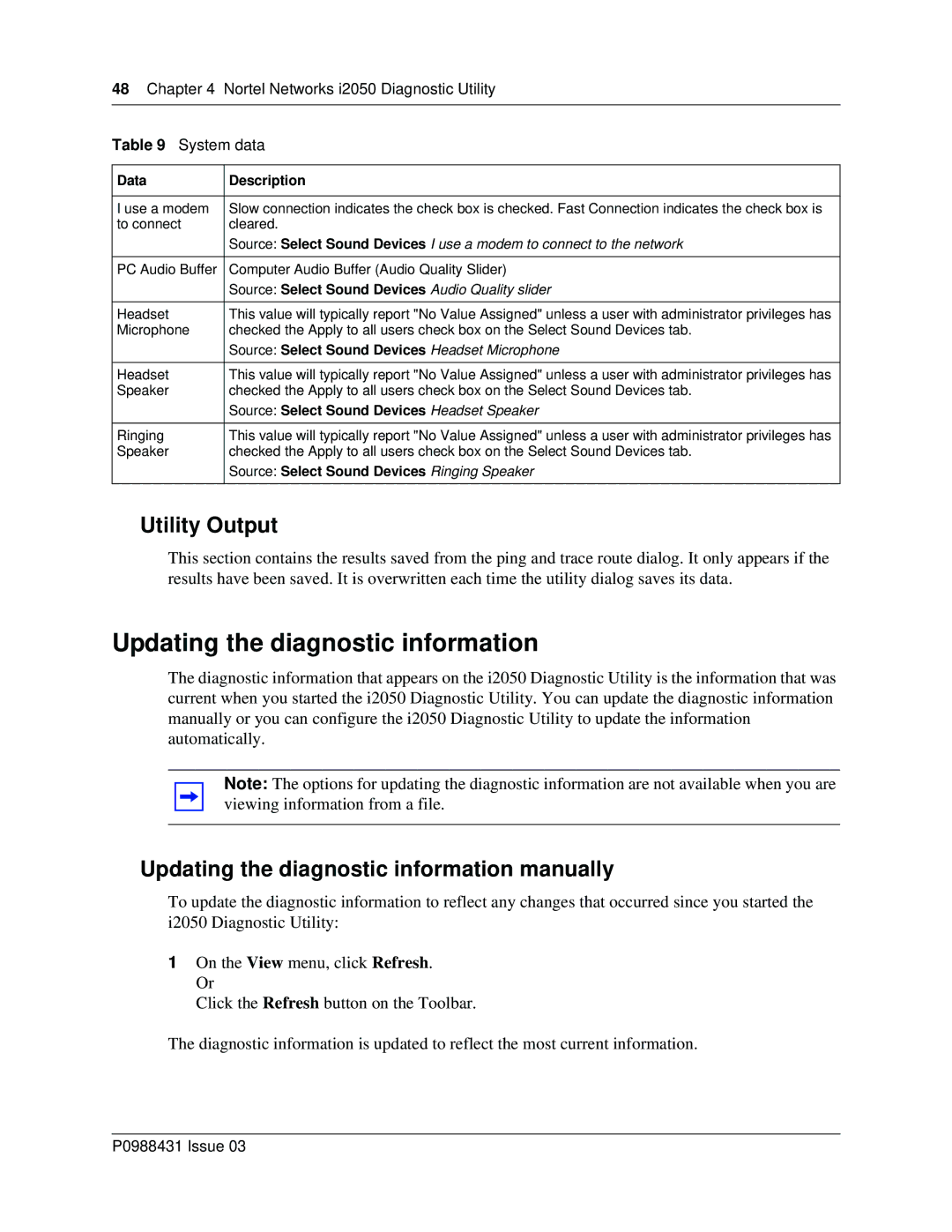48Chapter 4 Nortel Networks i2050 Diagnostic Utility
Table 9 System data
Data | Description |
|
|
I use a modem | Slow connection indicates the check box is checked. Fast Connection indicates the check box is |
to connect | cleared. |
| Source: Select Sound Devices I use a modem to connect to the network |
|
|
PC Audio Buffer | Computer Audio Buffer (Audio Quality Slider) |
| Source: Select Sound Devices Audio Quality slider |
|
|
Headset | This value will typically report "No Value Assigned" unless a user with administrator privileges has |
Microphone | checked the Apply to all users check box on the Select Sound Devices tab. |
| Source: Select Sound Devices Headset Microphone |
|
|
Headset | This value will typically report "No Value Assigned" unless a user with administrator privileges has |
Speaker | checked the Apply to all users check box on the Select Sound Devices tab. |
| Source: Select Sound Devices Headset Speaker |
|
|
Ringing | This value will typically report "No Value Assigned" unless a user with administrator privileges has |
Speaker | checked the Apply to all users check box on the Select Sound Devices tab. |
| Source: Select Sound Devices Ringing Speaker |
|
|
Utility Output
This section contains the results saved from the ping and trace route dialog. It only appears if the results have been saved. It is overwritten each time the utility dialog saves its data.
Updating the diagnostic information
The diagnostic information that appears on the i2050 Diagnostic Utility is the information that was current when you started the i2050 Diagnostic Utility. You can update the diagnostic information manually or you can configure the i2050 Diagnostic Utility to update the information automatically.
Note: The options for updating the diagnostic information are not available when you are viewing information from a file.
Updating the diagnostic information manually
To update the diagnostic information to reflect any changes that occurred since you started the
i2050 Diagnostic Utility:
1On the View menu, click Refresh. Or
Click the Refresh button on the Toolbar.
The diagnostic information is updated to reflect the most current information.