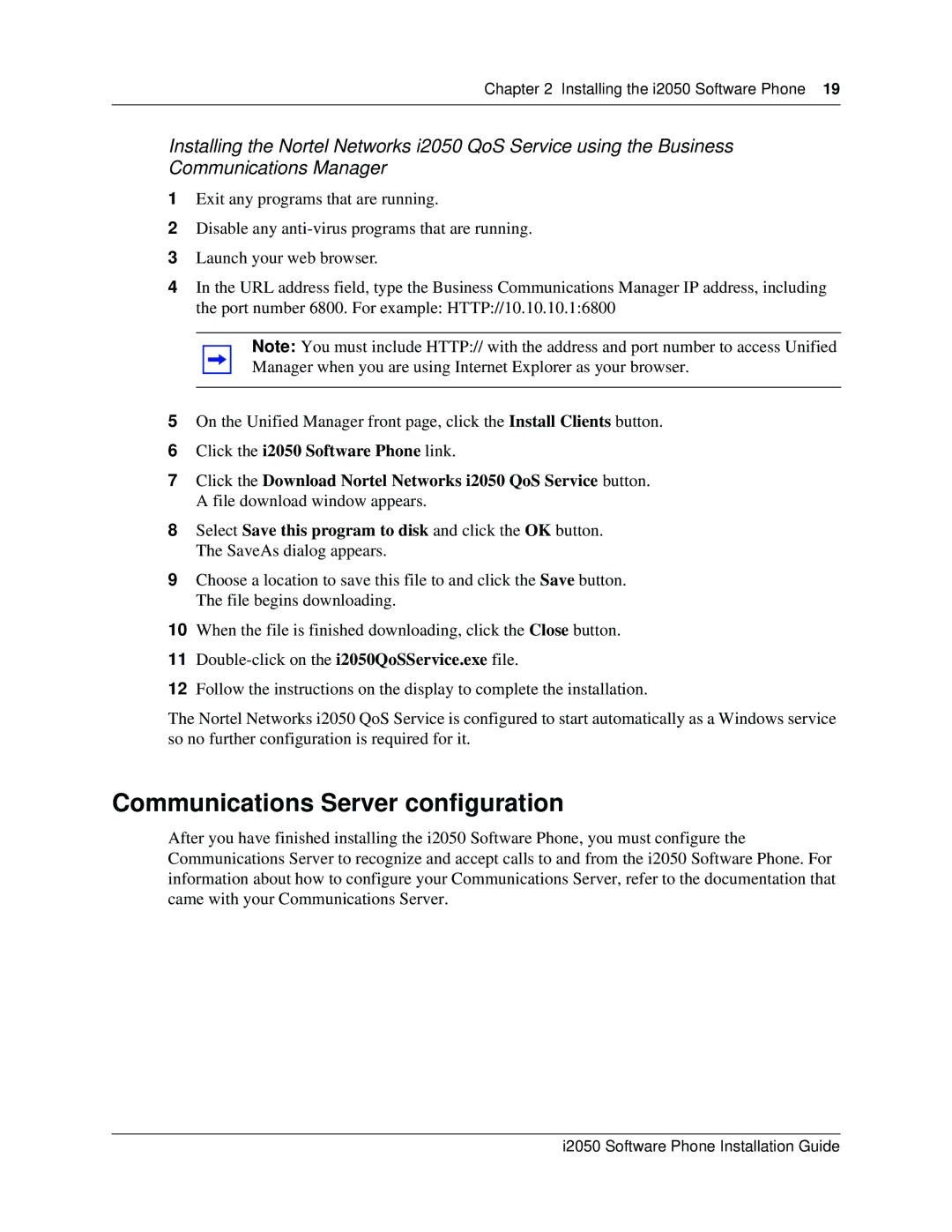Chapter 2 Installing the i2050 Software Phone 19
Installing the Nortel Networks i2050 QoS Service using the Business Communications Manager
1Exit any programs that are running.
2Disable any
3Launch your web browser.
4In the URL address field, type the Business Communications Manager IP address, including the port number 6800. For example: HTTP://10.10.10.1:6800
Note: You must include HTTP:// with the address and port number to access Unified Manager when you are using Internet Explorer as your browser.
5On the Unified Manager front page, click the Install Clients button.
6Click the i2050 Software Phone link.
7Click the Download Nortel Networks i2050 QoS Service button. A file download window appears.
8Select Save this program to disk and click the OK button. The SaveAs dialog appears.
9Choose a location to save this file to and click the Save button. The file begins downloading.
10When the file is finished downloading, click the Close button.
11
12Follow the instructions on the display to complete the installation.
The Nortel Networks i2050 QoS Service is configured to start automatically as a Windows service so no further configuration is required for it.
Communications Server configuration
After you have finished installing the i2050 Software Phone, you must configure the Communications Server to recognize and accept calls to and from the i2050 Software Phone. For information about how to configure your Communications Server, refer to the documentation that came with your Communications Server.
i2050 Software Phone Installation Guide