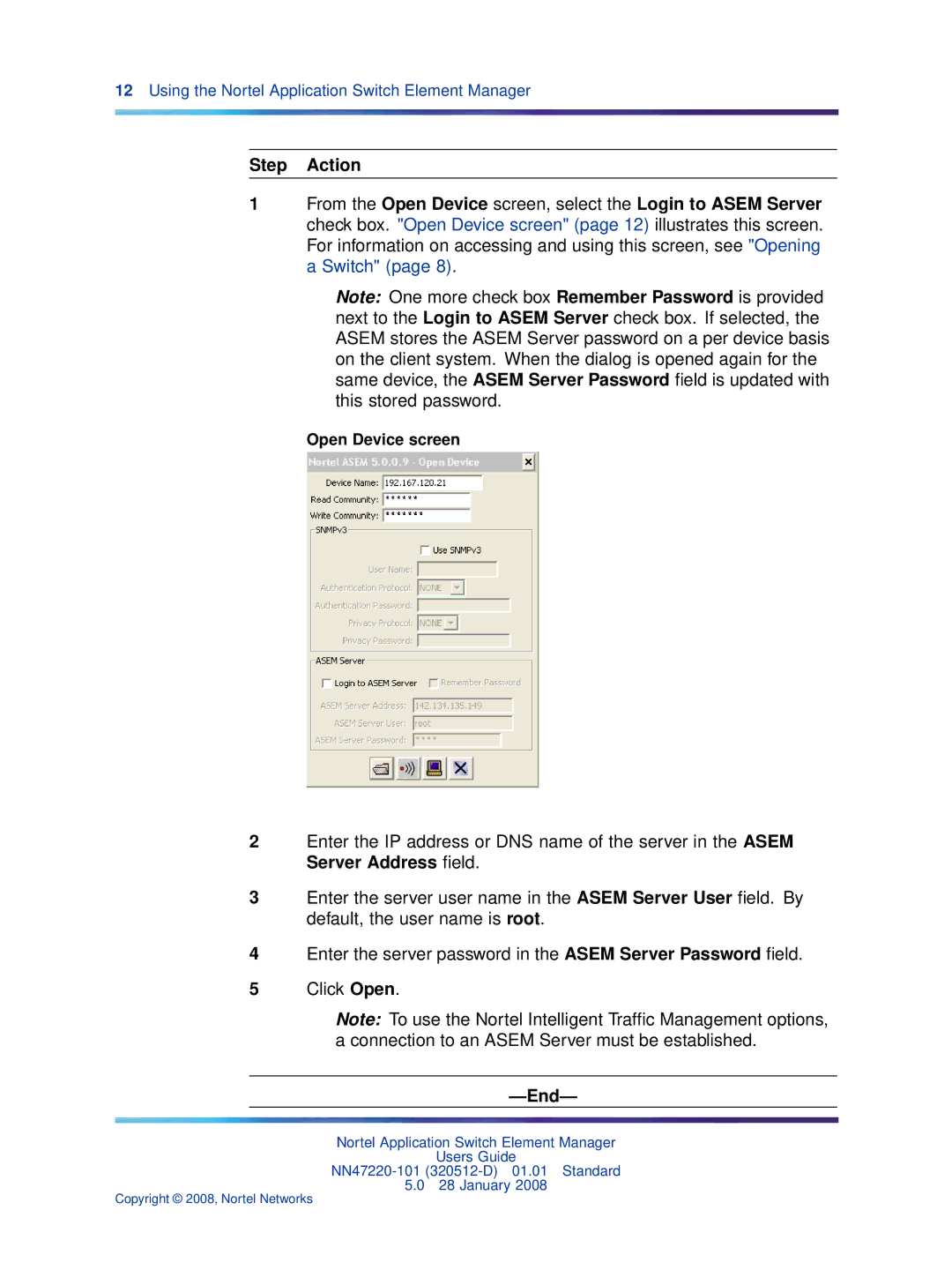12Using the Nortel Application Switch Element Manager
Step Action
1From the Open Device screen, select the Login to ASEM Server check box. "Open Device screen" (page 12) illustrates this screen. For information on accessing and using this screen, see "Opening a Switch" (page 8).
Note: One more check box Remember Password is provided next to the Login to ASEM Server check box. If selected, the ASEM stores the ASEM Server password on a per device basis on the client system. When the dialog is opened again for the same device, the ASEM Server Password field is updated with this stored password.
Open Device screen
2Enter the IP address or DNS name of the server in the ASEM Server Address field.
3Enter the server user name in the ASEM Server User field. By default, the user name is root.
4Enter the server password in the ASEM Server Password field.
5Click Open.
Note: To use the Nortel Intelligent Traffic Management options, a connection to an ASEM Server must be established.
—End—
Nortel Application Switch Element Manager
Users Guide
5.0 28 January 2008
Copyright © 2008, Nortel Networks