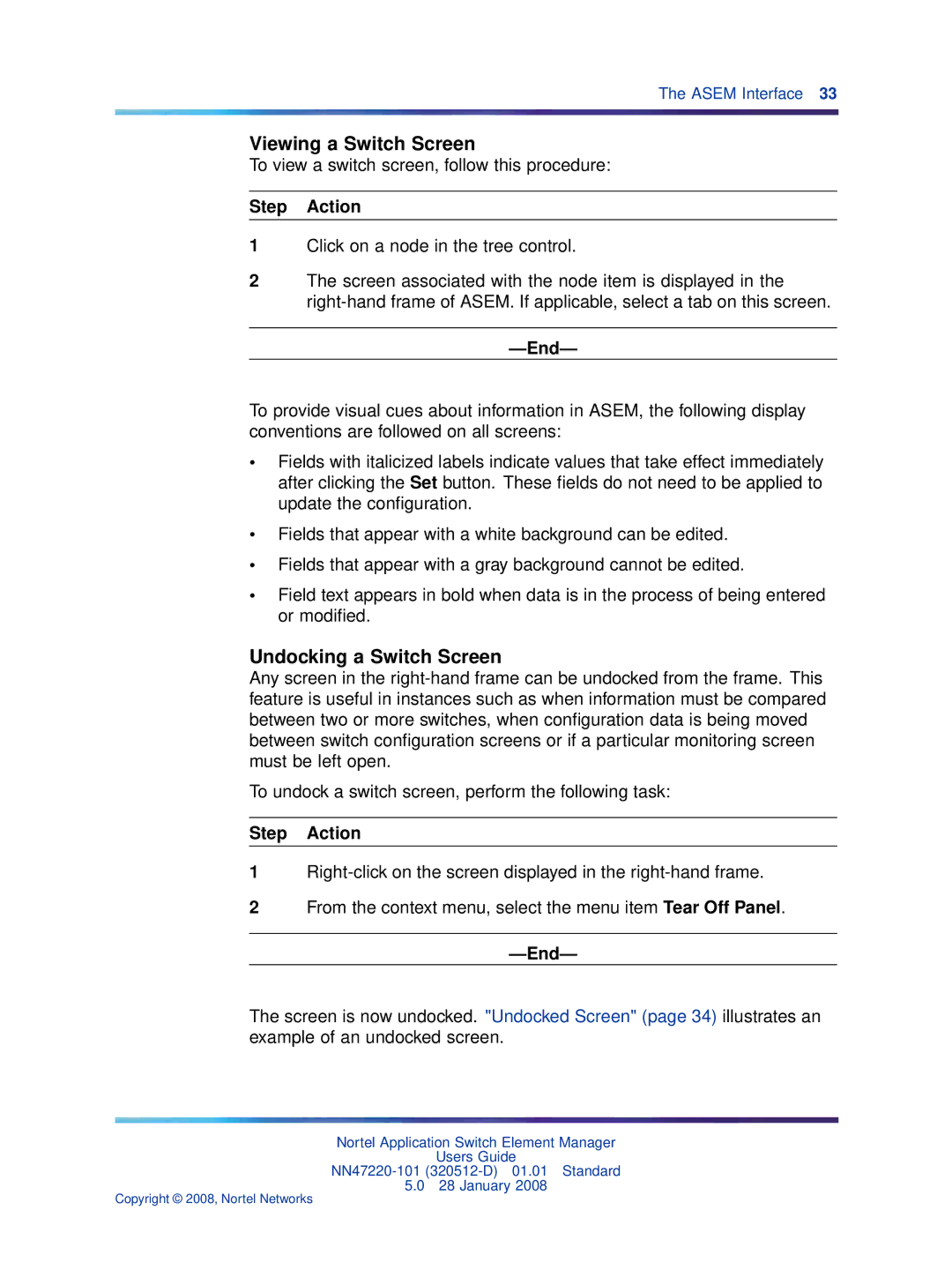The ASEM Interface 33
Viewing a Switch Screen
To view a switch screen, follow this procedure:
Step Action
1Click on a node in the tree control.
2The screen associated with the node item is displayed in the
—End—
To provide visual cues about information in ASEM, the following display conventions are followed on all screens:
•Fields with italicized labels indicate values that take effect immediately after clicking the Set button. These fields do not need to be applied to update the configuration.
•Fields that appear with a white background can be edited.
•Fields that appear with a gray background cannot be edited.
•Field text appears in bold when data is in the process of being entered or modified.
Undocking a Switch Screen
Any screen in the
To undock a switch screen, perform the following task:
Step Action
1
2From the context menu, select the menu item Tear Off Panel.
—End—
The screen is now undocked. "Undocked Screen" (page 34) illustrates an example of an undocked screen.
Nortel Application Switch Element Manager
Users Guide
5.0 28 January 2008
Copyright © 2008, Nortel Networks