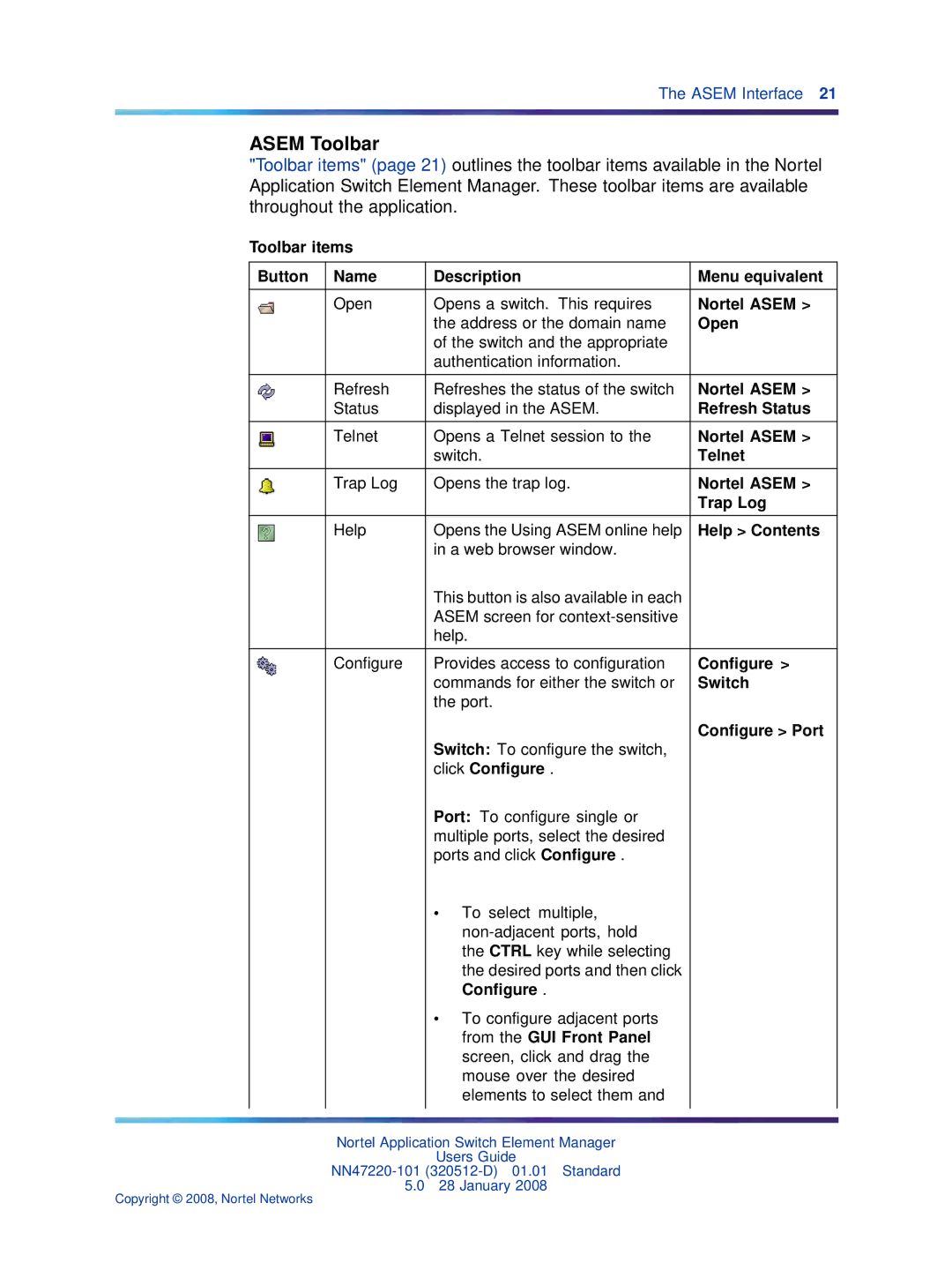The ASEM Interface 21
ASEM Toolbar
"Toolbar items" (page 21) outlines the toolbar items available in the Nortel Application Switch Element Manager. These toolbar items are available throughout the application.
Toolbar items
Button | Name | Description | Menu equivalent |
|
|
|
|
| Open | Opens a switch. This requires | Nortel ASEM > |
|
| the address or the domain name | Open |
|
| of the switch and the appropriate |
|
|
| authentication information. |
|
|
|
|
|
| Refresh | Refreshes the status of the switch | Nortel ASEM > |
| Status | displayed in the ASEM. | Refresh Status |
|
|
|
|
| Telnet | Opens a Telnet session to the | Nortel ASEM > |
|
| switch. | Telnet |
|
|
|
|
| Trap Log | Opens the trap log. | Nortel ASEM > |
|
|
| Trap Log |
|
|
|
|
| Help | Opens the Using ASEM online help | Help > Contents |
|
| in a web browser window. |
|
|
| This button is also available in each |
|
|
| ASEM screen for |
|
|
| help. |
|
|
|
|
|
| Configure | Provides access to configuration | Configure > |
|
| commands for either the switch or | Switch |
|
| the port. |
|
|
|
| Configure > Port |
|
| Switch: To configure the switch, |
|
|
| click Configure . |
|
|
| Port: To configure single or |
|
|
| multiple ports, select the desired |
|
|
| ports and click Configure . |
|
|
| • To select multiple, |
|
|
|
| |
|
| the CTRL key while selecting |
|
|
| the desired ports and then click |
|
|
| Configure . |
|
|
| • To configure adjacent ports |
|
|
| from the GUI Front Panel |
|
|
| screen, click and drag the |
|
|
| mouse over the desired |
|
|
| elements to select them and |
|
|
|
|
|
Nortel Application Switch Element Manager
Users Guide
5.0 28 January 2008
Copyright © 2008, Nortel Networks