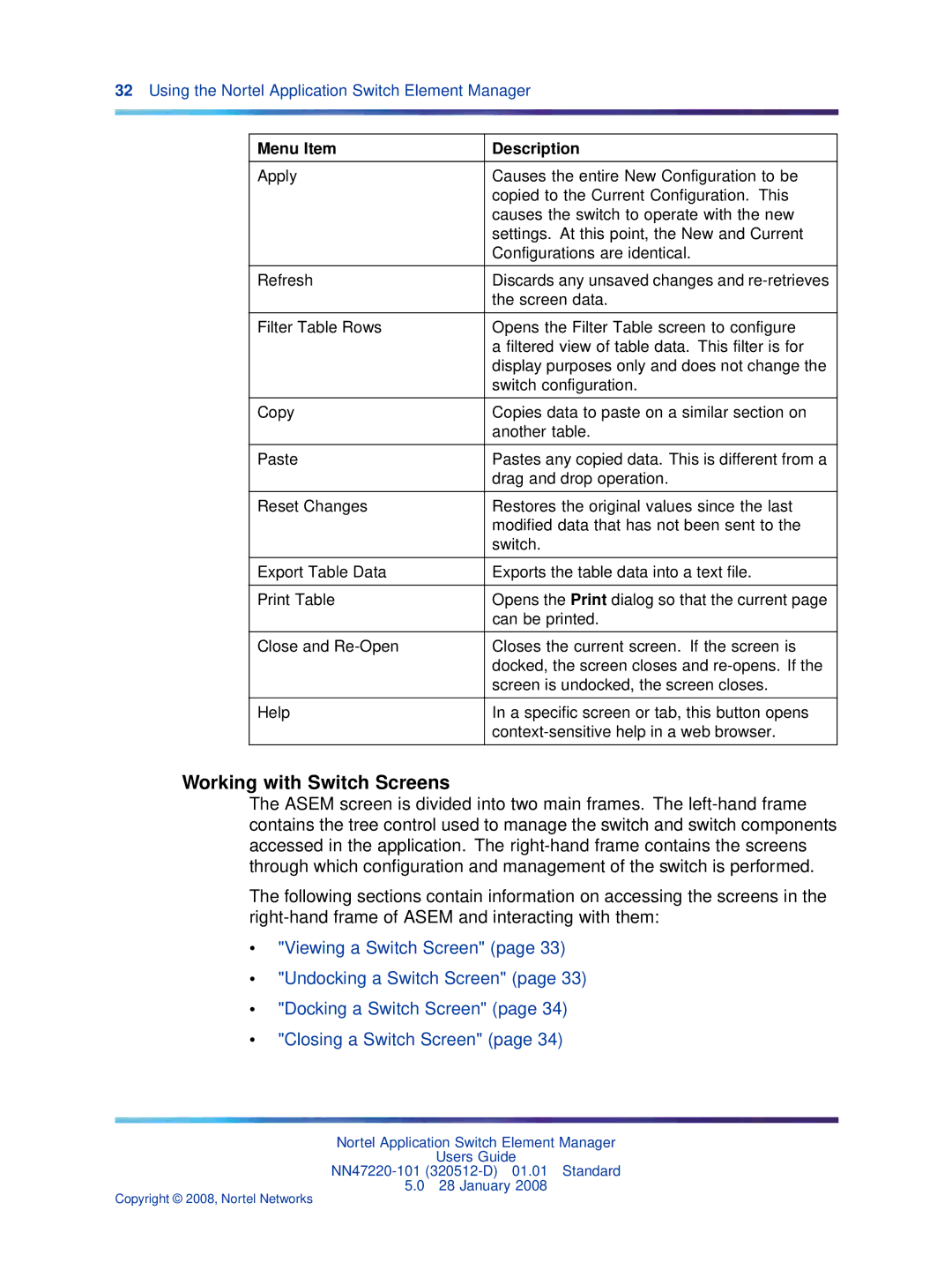32Using the Nortel Application Switch Element Manager
Menu Item | Description |
|
|
Apply | Causes the entire New Configuration to be |
| copied to the Current Configuration. This |
| causes the switch to operate with the new |
| settings. At this point, the New and Current |
| Configurations are identical. |
|
|
Refresh | Discards any unsaved changes and |
| the screen data. |
|
|
Filter Table Rows | Opens the Filter Table screen to configure |
| a filtered view of table data. This filter is for |
| display purposes only and does not change the |
| switch configuration. |
|
|
Copy | Copies data to paste on a similar section on |
| another table. |
|
|
Paste | Pastes any copied data. This is different from a |
| drag and drop operation. |
|
|
Reset Changes | Restores the original values since the last |
| modified data that has not been sent to the |
| switch. |
|
|
Export Table Data | Exports the table data into a text file. |
|
|
Print Table | Opens the Print dialog so that the current page |
| can be printed. |
|
|
Close and | Closes the current screen. If the screen is |
| docked, the screen closes and |
| screen is undocked, the screen closes. |
|
|
Help | In a specific screen or tab, this button opens |
| |
|
|
Working with Switch Screens
The ASEM screen is divided into two main frames. The
The following sections contain information on accessing the screens in the
•"Viewing a Switch Screen" (page 33)
•"Undocking a Switch Screen" (page 33)
•"Docking a Switch Screen" (page 34)
•"Closing a Switch Screen" (page 34)
Nortel Application Switch Element Manager
Users Guide
5.0 28 January 2008
Copyright © 2008, Nortel Networks