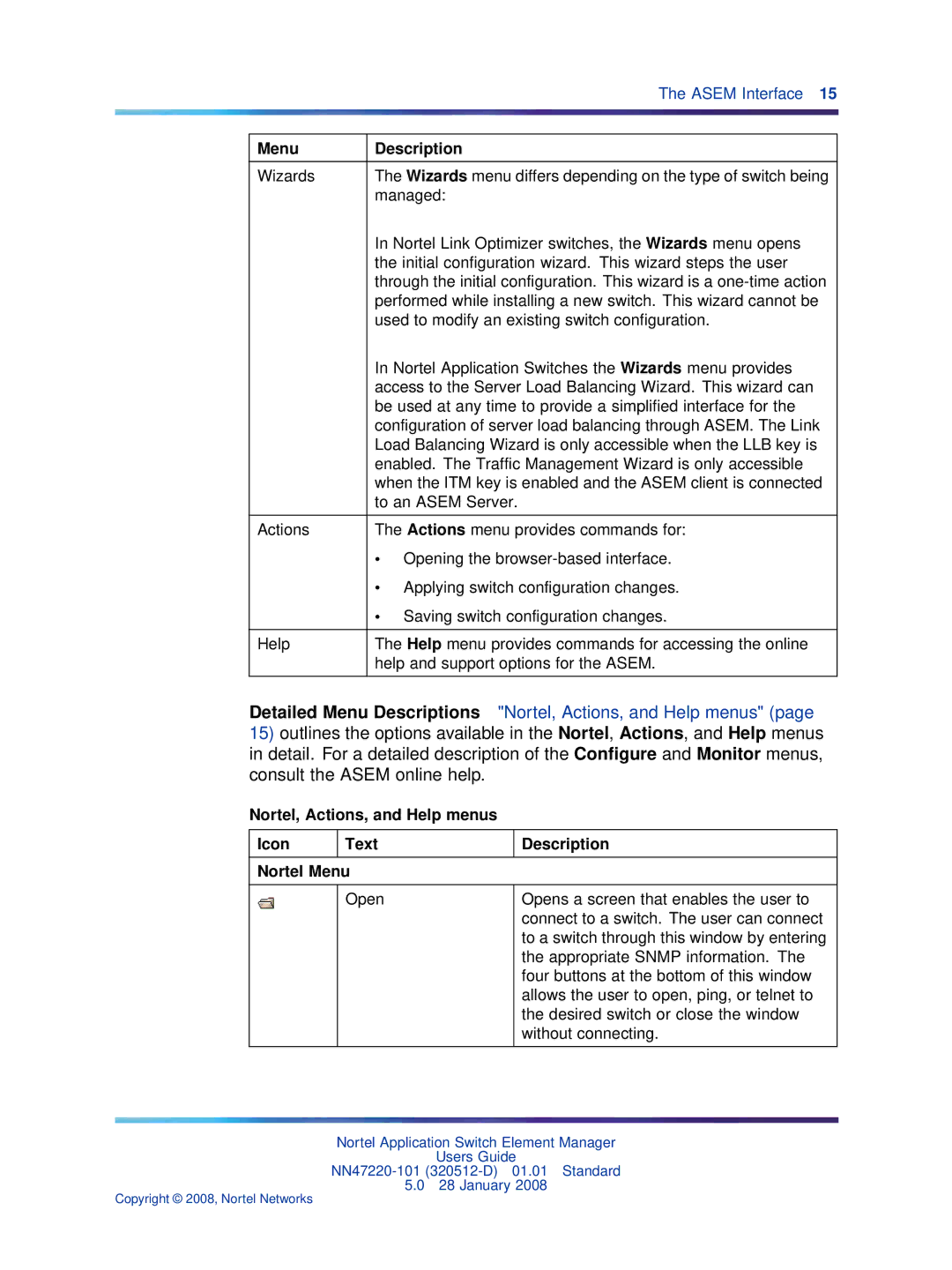| The ASEM Interface 15 |
|
|
Menu | Description |
|
|
Wizards | The Wizards menu differs depending on the type of switch being |
| managed: |
| In Nortel Link Optimizer switches, the Wizards menu opens |
| the initial configuration wizard. This wizard steps the user |
| through the initial configuration. This wizard is a |
| performed while installing a new switch. This wizard cannot be |
| used to modify an existing switch configuration. |
| In Nortel Application Switches the Wizards menu provides |
| access to the Server Load Balancing Wizard. This wizard can |
| be used at any time to provide a simplified interface for the |
| configuration of server load balancing through ASEM. The Link |
| Load Balancing Wizard is only accessible when the LLB key is |
| enabled. The Traffic Management Wizard is only accessible |
| when the ITM key is enabled and the ASEM client is connected |
| to an ASEM Server. |
|
|
Actions | The Actions menu provides commands for: |
| • Opening the |
| • Applying switch configuration changes. |
| • Saving switch configuration changes. |
|
|
Help | The Help menu provides commands for accessing the online |
| help and support options for the ASEM. |
|
|
Detailed Menu Descriptions "Nortel, Actions, and Help menus" (page
15)outlines the options available in the Nortel, Actions, and Help menus in detail. For a detailed description of the Configure and Monitor menus, consult the ASEM online help.
Nortel, Actions, and Help menus
Icon | Text | Description |
|
|
|
Nortel Menu |
| |
|
|
|
| Open | Opens a screen that enables the user to |
|
| connect to a switch. The user can connect |
|
| to a switch through this window by entering |
|
| the appropriate SNMP information. The |
|
| four buttons at the bottom of this window |
|
| allows the user to open, ping, or telnet to |
|
| the desired switch or close the window |
|
| without connecting. |
|
|
|
Nortel Application Switch Element Manager
Users Guide
5.0 28 January 2008
Copyright © 2008, Nortel Networks