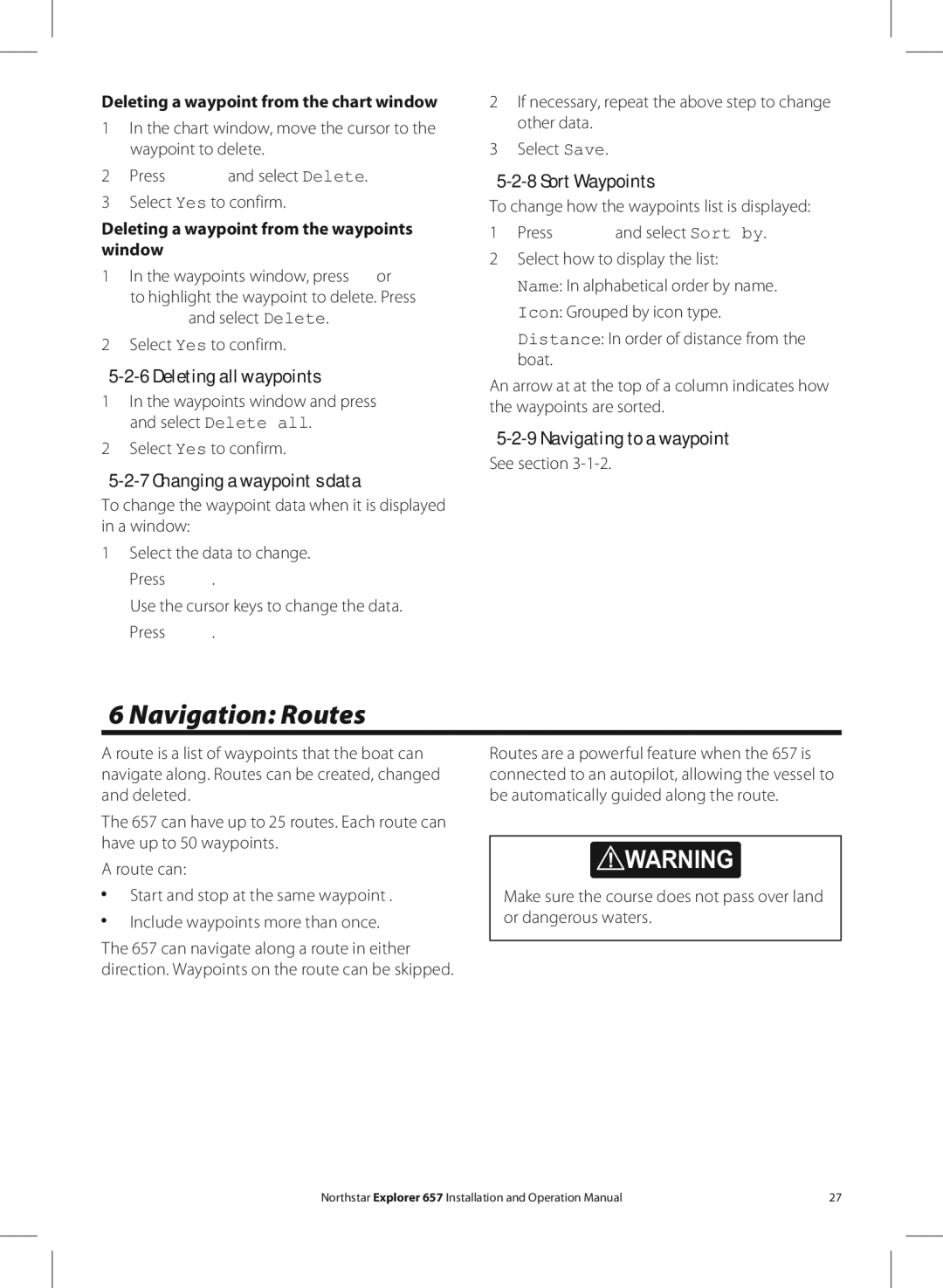Deleting a waypoint from the chart window
1In the chart window, move the cursor to the waypoint to delete.
2Press ![]() and select Delete.
and select Delete.
3 Select Yes to confirm.
Deleting a waypoint from the waypoints window
1In the waypoints window, press ![]() or
or ![]() to highlight the waypoint to delete. Press
to highlight the waypoint to delete. Press ![]() and select Delete.
and select Delete.
2Select Yes to confirm.
5-2-6 Deleting all waypoints
1In the waypoints window and press ![]() and select Delete all.
and select Delete all.
2Select Yes to confirm.
5-2-7 Changing a waypoint’s data
To change the waypoint data when it is displayed in a window:
1Select the data to change.
Press ![]() .
.
Use the cursor keys to change the data.
Press ![]() .
.
2If necessary, repeat the above step to change other data.
3Select Save.
5-2-8 Sort Waypoints
To change how the waypoints list is displayed:
1Press ![]() and select Sort by.
and select Sort by.
2 Select how to display the list:
Name: In alphabetical order by name.
Icon: Grouped by icon type.
Distance: In order of distance from the boat.
An arrow at at the top of a column indicates how the waypoints are sorted.
5-2-9 Navigating to a waypoint
See section 3-1-2.
6 Navigation: Routes
A route is a list of waypoints that the boat can navigate along. Routes can be created, changed and deleted.
The 657 can have up to 25 routes. Each route can have up to 50 waypoints.
A route can:
Start and stop at the same waypoint .
Include waypoints more than once.
The 657 can navigate along a route in either direction. Waypoints on the route can be skipped.
Routes are a powerful feature when the 657 is connected to an autopilot, allowing the vessel to be automatically guided along the route.
! WARNING
Make sure the course does not pass over land or dangerous waters.
Northstar Explorer 657 Installation and Operation Manual | 27 |