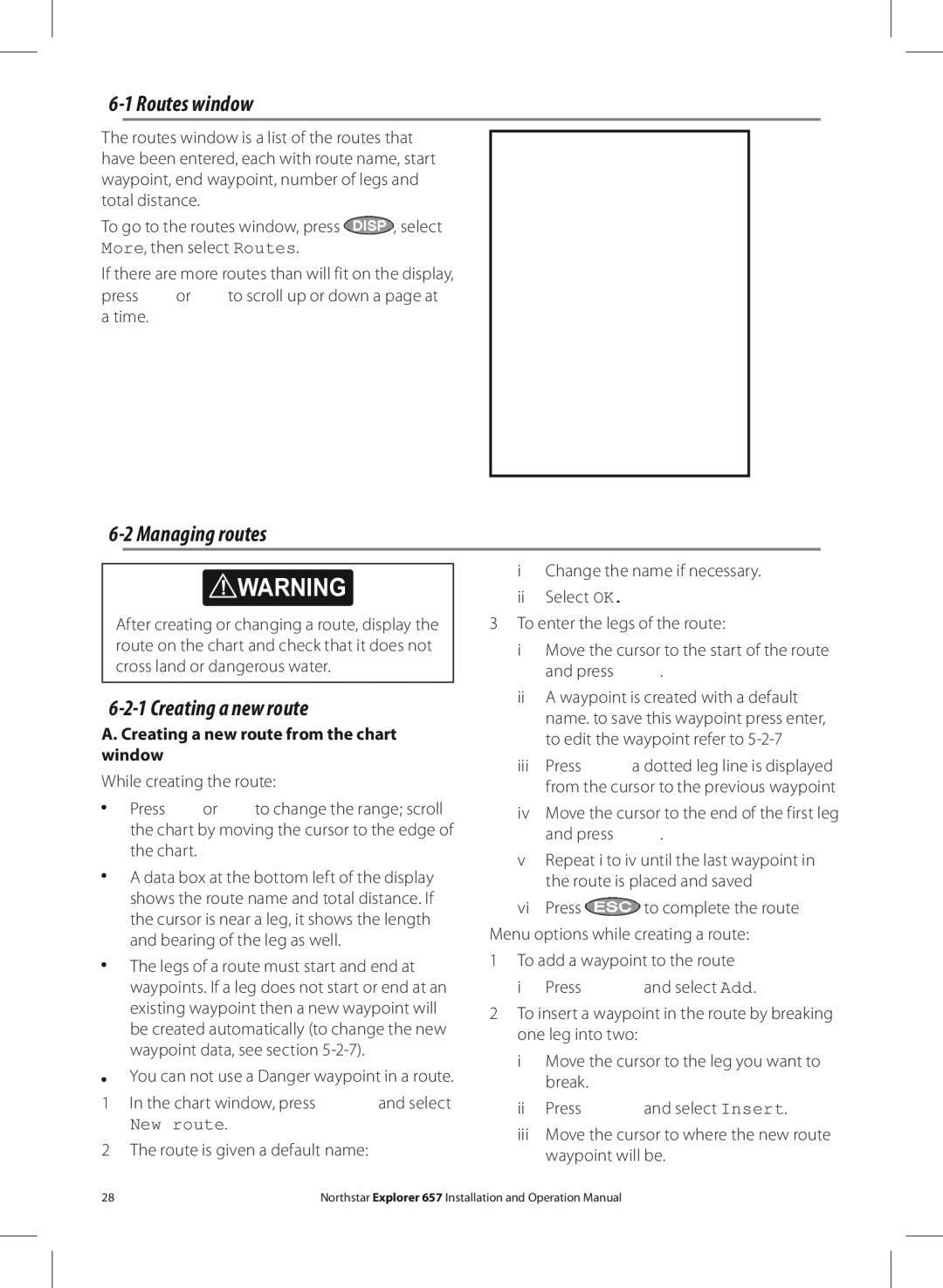6-1 Routes window
The routes window is a list of the routes that have been entered, each with route name, start waypoint, end waypoint, number of legs and total distance.
To go to the routes window, press ![]() , select More, then select Routes.
, select More, then select Routes.
If there are more routes than will fit on the display,
press ![]() or
or ![]() to scroll up or down a page at a time.
to scroll up or down a page at a time.
6-2 Managing routes
! WARNING
After creating or changing a route, display the route on the chart and check that it does not cross land or dangerous water.
6-2-1 Creating a new route
A. Creating a new route from the chart window
While creating the route:
Press ![]() or
or ![]() to change the range; scroll the chart by moving the cursor to the edge of the chart.
to change the range; scroll the chart by moving the cursor to the edge of the chart.
A data box at the bottom left of the display shows the route name and total distance. If the cursor is near a leg, it shows the length and bearing of the leg as well.
The legs of a route must start and end at waypoints. If a leg does not start or end at an existing waypoint then a new waypoint will be created automatically (to change the new waypoint data, see section
You can not use a Danger waypoint in a route.
1In the chart window, press ![]() and select
and select
New route.
2The route is given a default name:
iChange the name if necessary. ii Select OK.
3To enter the legs of the route:
i Move the cursor to the start of the route
and press ![]() .
.
iiA waypoint is created with a default name. to save this waypoint press enter, to edit the waypoint refer to
iiiPress ![]() a dotted leg line is displayed from the cursor to the previous waypoint
a dotted leg line is displayed from the cursor to the previous waypoint
ivMove the cursor to the end of the first leg
and press  .
.
vRepeat i to iv until the last waypoint in the route is placed and saved
viPress ![]() to complete the route Menu options while creating a route:
to complete the route Menu options while creating a route:
1 To add a waypoint to the route
i Press ![]() and select Add.
and select Add.
2To insert a waypoint in the route by breaking one leg into two:
i Move the cursor to the leg you want to break.
iiPress ![]() and select Insert.
and select Insert.
iiiMove the cursor to where the new route waypoint will be.
28 | Northstar Explorer 657 Installation and Operation Manual |