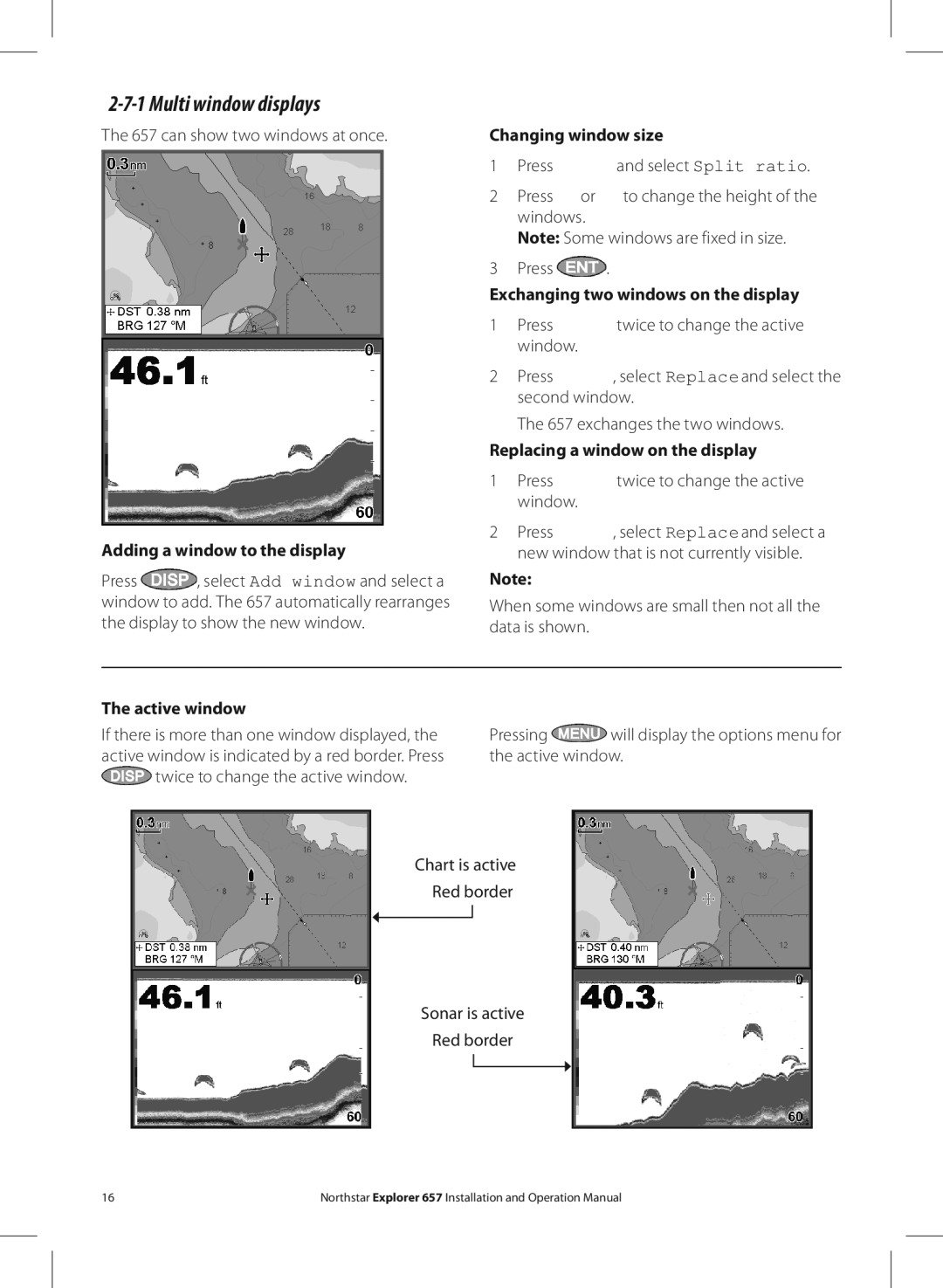2-7-1 Multi window displays
The 657 can show two windows at once.
Adding a window to the display
Press ![]() , select Add window and select a window to add. The 657 automatically rearranges the display to show the new window.
, select Add window and select a window to add. The 657 automatically rearranges the display to show the new window.
Changing window size
1Press ![]() and select Split ratio.
and select Split ratio.
2Press ![]() or
or ![]() to change the height of the windows.
to change the height of the windows.
Note: Some windows are fixed in size.
3Press ![]() .
.
Exchanging two windows on the display
1Press ![]() twice to change the active window.
twice to change the active window.
2Press ![]() , select Replace and select the second window.
, select Replace and select the second window.
The 657 exchanges the two windows.
Replacing a window on the display
1Press ![]() twice to change the active window.
twice to change the active window.
2Press ![]() , select Replace and select a new window that is not currently visible.
, select Replace and select a new window that is not currently visible.
Note:
When some windows are small then not all the data is shown.
The active window
If there is more than one window displayed, the active window is indicated by a red border. Press ![]() twice to change the active window.
twice to change the active window.
Pressing ![]() will display the options menu for the active window.
will display the options menu for the active window.
Chart is active
Red border
Sonar is active
Red border
16 | Northstar Explorer 657 Installation and Operation Manual |