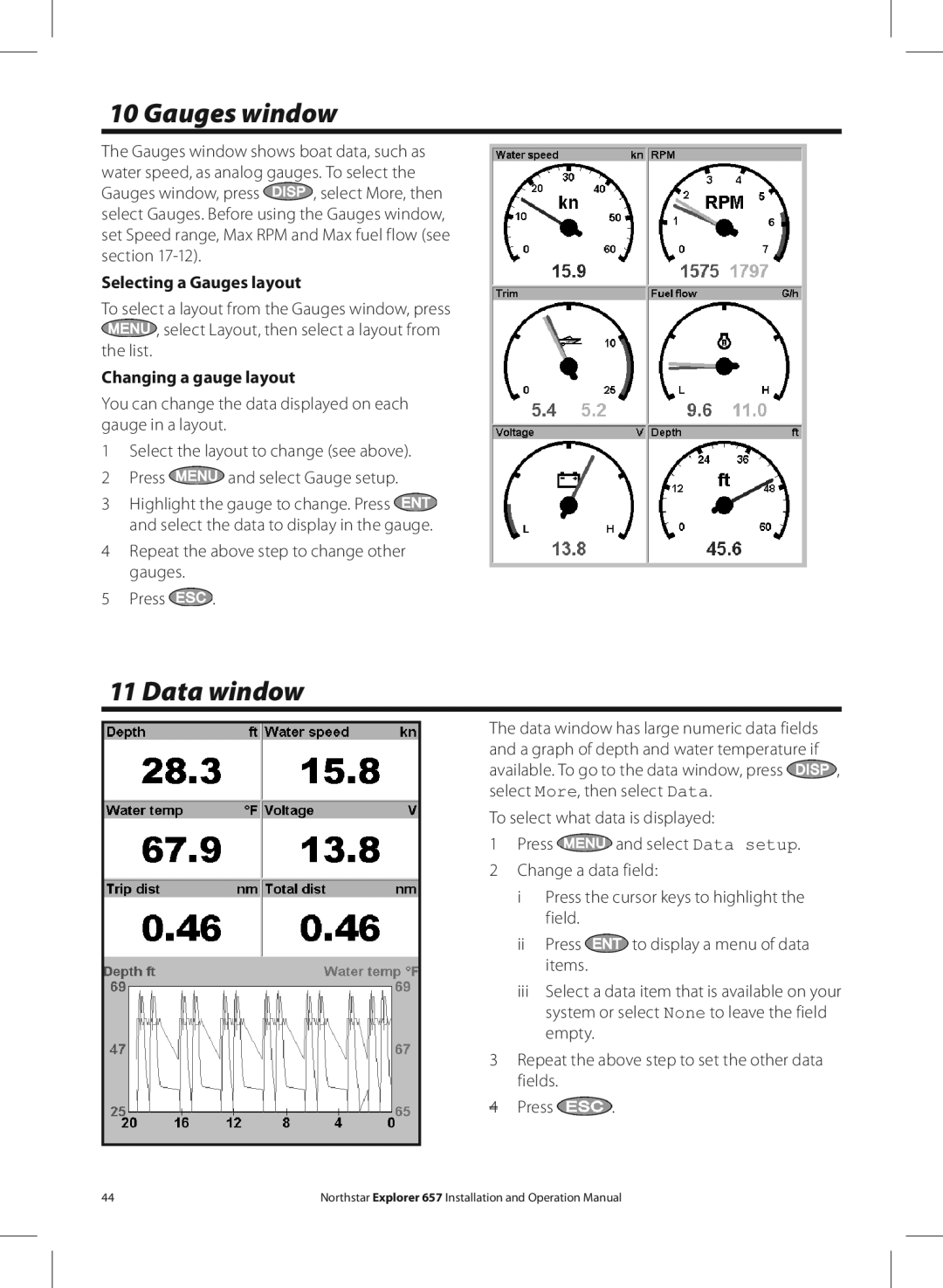10 Gauges window
The Gauges window shows boat data, such as water speed, as analog gauges. To select the
Gauges window, press ![]() , select More, then select Gauges. Before using the Gauges window, set Speed range, Max RPM and Max fuel flow (see section
, select More, then select Gauges. Before using the Gauges window, set Speed range, Max RPM and Max fuel flow (see section
Selecting a Gauges layout
To select a layout from the Gauges window, press ![]() , select Layout, then select a layout from the list.
, select Layout, then select a layout from the list.
Changing a gauge layout
You can change the data displayed on each gauge in a layout.
1Select the layout to change (see above).
2 Press ![]() and select Gauge setup.
and select Gauge setup.
3Highlight the gauge to change. Press ![]() and select the data to display in the gauge.
and select the data to display in the gauge.
4Repeat the above step to change other gauges.
5Press  .
.
11 Data window
The data window has large numeric data fields and a graph of depth and water temperature if
available. To go to the data window, press ![]() , select More, then select Data.
, select More, then select Data.
To select what data is displayed:
1 Press ![]() and select Data setup.
and select Data setup.
2 Change a data field:
i Press the cursor keys to highlight the field.
ii Press ![]() to display a menu of data items.
to display a menu of data items.
iii Select a data item that is available on your system or select None to leave the field empty.
3 Repeat the above step to set the other data fields.
4 Press | . |
44 | Northstar Explorer 657 Installation and Operation Manual |