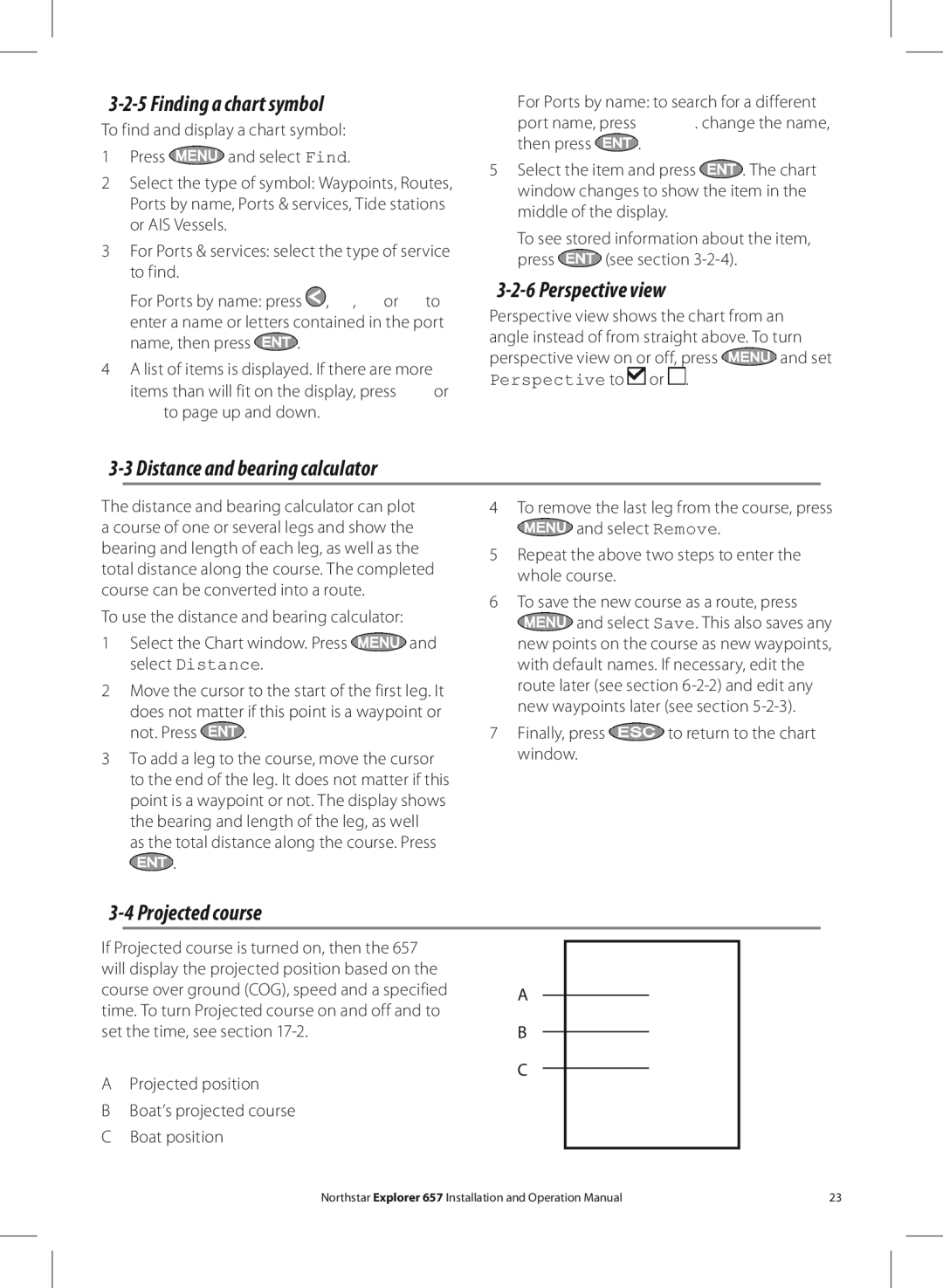3-2-5 Finding a chart symbol
To find and display a chart symbol:
1Press ![]() and select Find.
and select Find.
2Select the type of symbol: Waypoints, Routes, Ports by name, Ports & services, Tide stations or AIS Vessels.
3For Ports & services: select the type of service to find.
For Ports by name: press ![]() ,
, ![]() ,
, ![]() or
or ![]() to
to
enter a name or letters contained in the port
name, then press ![]() .
.
4A list of items is displayed. If there are more
items than will fit on the display, press ![]() or
or ![]() to page up and down.
to page up and down.
For Ports by name: to search for a different
port name, press ![]() . change the name,
. change the name,
then press ![]() .
.
5Select the item and press ![]() . The chart window changes to show the item in the middle of the display.
. The chart window changes to show the item in the middle of the display.
To see stored information about the item,
press ![]() (see section
(see section
3-2-6 Perspective view
Perspective view shows the chart from an angle instead of from straight above. To turn
perspective view on or off, press ![]() and set Perspective to
and set Perspective to ![]() or
or ![]() .
.
3-3 Distance and bearing calculator
The distance and bearing calculator can plot a course of one or several legs and show the bearing and length of each leg, as well as the total distance along the course. The completed course can be converted into a route.
To use the distance and bearing calculator:
1Select the Chart window. Press ![]() and select Distance.
and select Distance.
2Move the cursor to the start of the first leg. It
does not matter if this point is a waypoint or
not. Press ![]() .
.
3To add a leg to the course, move the cursor to the end of the leg. It does not matter if this point is a waypoint or not. The display shows the bearing and length of the leg, as well
as the total distance along the course. Press ![]() .
.
4To remove the last leg from the course, press ![]() and select Remove.
and select Remove.
5Repeat the above two steps to enter the whole course.
6To save the new course as a route, press ![]() and select Save. This also saves any new points on the course as new waypoints, with default names. If necessary, edit the route later (see section
and select Save. This also saves any new points on the course as new waypoints, with default names. If necessary, edit the route later (see section
7Finally, press ![]() to return to the chart window.
to return to the chart window.
3-4 Projected course
If Projected course is turned on, then the 657 |
| ||
will display the projected position based on the |
| ||
course over ground (COG), speed and a specified | A | ||
time. To turn Projected course on and off and to | |||
| |||
set the time, see section | B | ||
A | Projected position | C | |
| |||
B | Boat’s projected course |
| |
C | Boat position |
| |
Northstar Explorer 657 Installation and Operation Manual | 23 |