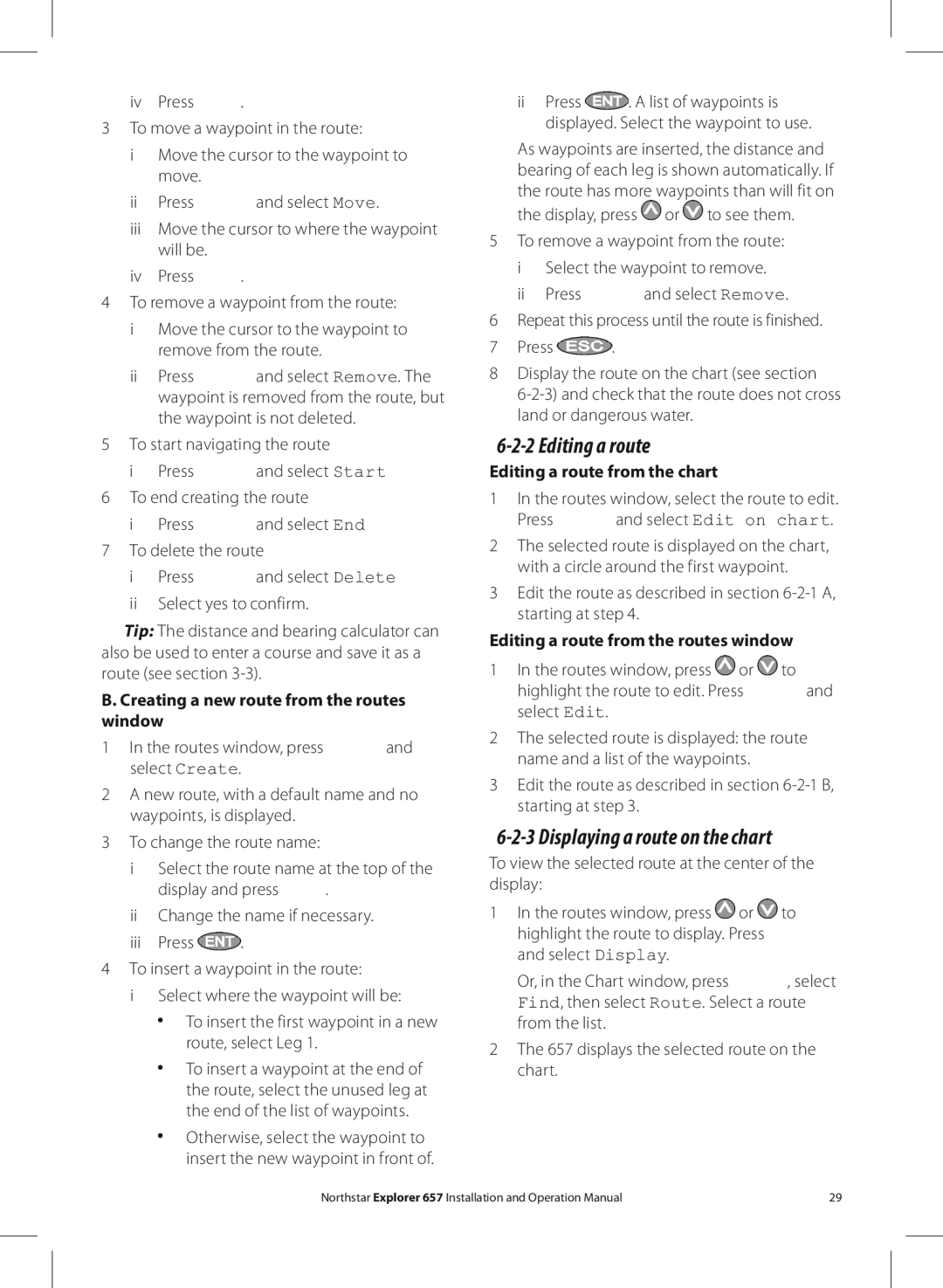iv Press | . |
3To move a waypoint in the route:
i Move the cursor to the waypoint to move.
iiPress ![]() and select Move.
and select Move.
iiiMove the cursor to where the waypoint will be.
ivPress ![]() .
.
4To remove a waypoint from the route:
i Move the cursor to the waypoint to remove from the route.
iiPress ![]() and select Remove. The waypoint is removed from the route, but the waypoint is not deleted.
and select Remove. The waypoint is removed from the route, but the waypoint is not deleted.
5To start navigating the route
iPress ![]() and select Start
and select Start
6To end creating the route
iPress ![]() and select End
and select End
7To delete the route
i Press ![]() and select Delete ii Select yes to confirm.
and select Delete ii Select yes to confirm.
![]() Tip: The distance and bearing calculator can also be used to enter a course and save it as a route (see section
Tip: The distance and bearing calculator can also be used to enter a course and save it as a route (see section
B. Creating a new route from the routes window
1In the routes window, press ![]() and select Create.
and select Create.
2A new route, with a default name and no waypoints, is displayed.
3To change the route name:
i Select the route name at the top of the
display and press ![]() .
.
iiChange the name if necessary.
iiiPress ![]() .
.
4To insert a waypoint in the route:
i Select where the waypoint will be:
To insert the first waypoint in a new route, select Leg 1.
To insert a waypoint at the end of the route, select the unused leg at the end of the list of waypoints.
Otherwise, select the waypoint to insert the new waypoint in front of.
iiPress ![]() . A list of waypoints is displayed. Select the waypoint to use.
. A list of waypoints is displayed. Select the waypoint to use.
As waypoints are inserted, the distance and bearing of each leg is shown automatically. If the route has more waypoints than will fit on the display, press ![]() or
or ![]() to see them.
to see them.
5To remove a waypoint from the route: i Select the waypoint to remove.
ii Press ![]() and select Remove.
and select Remove.
6Repeat this process until the route is finished.
7Press ![]() .
.
8Display the route on the chart (see section
6-2-2 Editing a route
Editing a route from the chart
1In the routes window, select the route to edit.
Press ![]() and select Edit on chart.
and select Edit on chart.
2The selected route is displayed on the chart, with a circle around the first waypoint.
3Edit the route as described in section
Editing a route from the routes window
1In the routes window, press ![]() or
or ![]() to
to
highlight the route to edit. Press ![]() and select Edit.
and select Edit.
2The selected route is displayed: the route name and a list of the waypoints.
3Edit the route as described in section
6-2-3 Displaying a route on the chart
To view the selected route at the center of the display:
1In the routes window, press ![]() or
or ![]() to highlight the route to display. Press
to highlight the route to display. Press ![]() and select Display.
and select Display.
Or, in the Chart window, press ![]() , select Find, then select Route. Select a route from the list.
, select Find, then select Route. Select a route from the list.
2The 657 displays the selected route on the chart.
Northstar Explorer 657 Installation and Operation Manual | 29 |