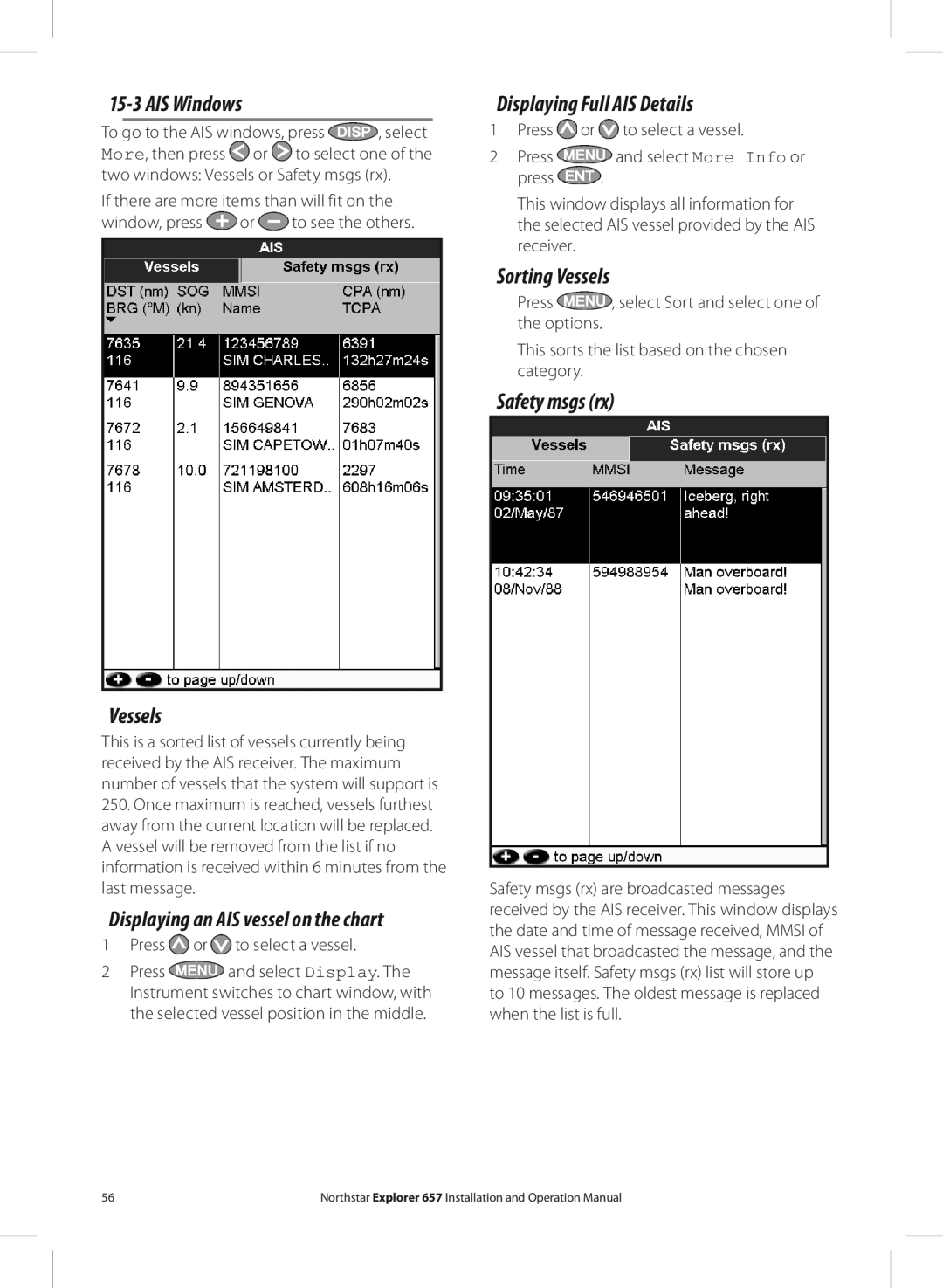15-3 AIS Windows
To go to the AIS windows, press ![]() , select More, then press
, select More, then press ![]() or
or ![]() to select one of the two windows: Vessels or Safety msgs (rx).
to select one of the two windows: Vessels or Safety msgs (rx).
If there are more items than will fit on the
window, press ![]() or
or ![]() to see the others.
to see the others.
Vessels
This is a sorted list of vessels currently being received by the AIS receiver. The maximum number of vessels that the system will support is
250.Once maximum is reached, vessels furthest away from the current location will be replaced. A vessel will be removed from the list if no information is received within 6 minutes from the last message.
Displaying an AIS vessel on the chart
1Press  or
or  to select a vessel.
to select a vessel.
2Press ![]() and select Display. The Instrument switches to chart window, with the selected vessel position in the middle.
and select Display. The Instrument switches to chart window, with the selected vessel position in the middle.
Displaying Full AIS Details
1Press ![]() or
or ![]() to select a vessel.
to select a vessel.
2Press ![]() and select More Info or
and select More Info or
press ![]() .
.
This window displays all information for the selected AIS vessel provided by the AIS receiver.
Sorting Vessels
Press ![]() , select Sort and select one of the options.
, select Sort and select one of the options.
This sorts the list based on the chosen category.
Safety msgs (rx)
Safety msgs (rx) are broadcasted messages received by the AIS receiver. This window displays the date and time of message received, MMSI of AIS vessel that broadcasted the message, and the message itself. Safety msgs (rx) list will store up to 10 messages. The oldest message is replaced when the list is full.
56 | Northstar Explorer 657 Installation and Operation Manual |