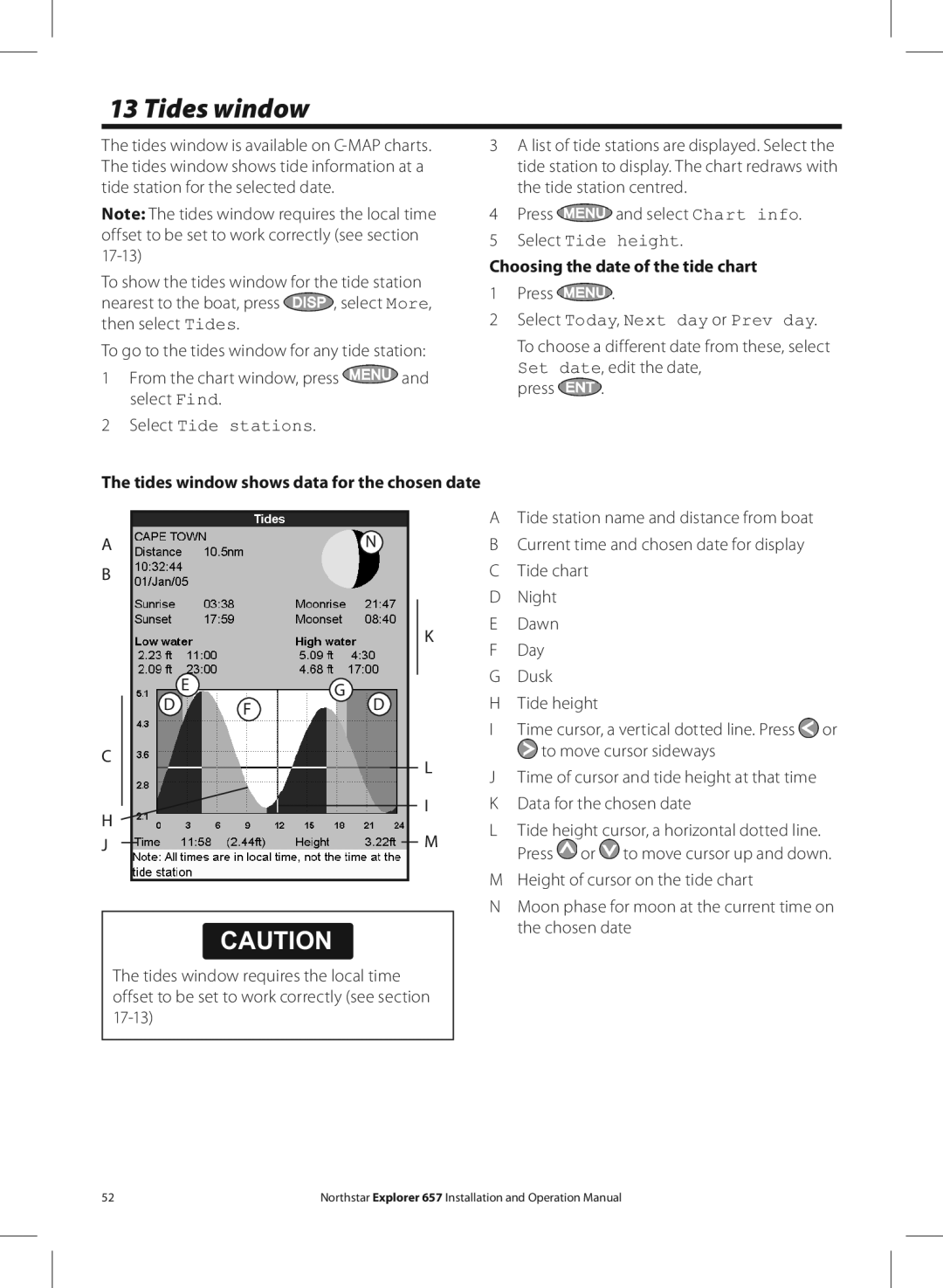13 Tides window
The tides window is available on
Note: The tides window requires the local time offset to be set to work correctly (see section
To show the tides window for the tide station
nearest to the boat, press ![]() , select More, then select Tides.
, select More, then select Tides.
To go to the tides window for any tide station:
1From the chart window, press ![]() and select Find.
and select Find.
2 Select Tide stations.
3A list of tide stations are displayed. Select the tide station to display. The chart redraws with the tide station centred.
4Press ![]() and select Chart info.
and select Chart info.
5 Select Tide height.
Choosing the date of the tide chart
1Press ![]() .
.
2Select Today, Next day or Prev day.
To choose a different date from these, select
Set date, edit the date,
press ![]() .
.
The tides window shows data for the chosen date
A |
|
| N |
B |
|
|
|
|
|
| K |
| E |
| G |
D |
| F | D |
|
|
| |
C |
|
| L |
|
|
| |
H |
|
| I |
|
|
| |
J |
|
| M |
CAUTION
The tides window requires the local time offset to be set to work correctly (see section
ATide station name and distance from boat B Current time and chosen date for display C Tide chart
D Night E Dawn F Day G Dusk
H Tide height
ITime cursor, a vertical dotted line. Press ![]() or
or ![]() to move cursor sideways
to move cursor sideways
JTime of cursor and tide height at that time K Data for the chosen date
L Tide height cursor, a horizontal dotted line. Press ![]() or
or ![]() to move cursor up and down.
to move cursor up and down.
M Height of cursor on the tide chart
NMoon phase for moon at the current time on the chosen date
52 | Northstar Explorer 657 Installation and Operation Manual |