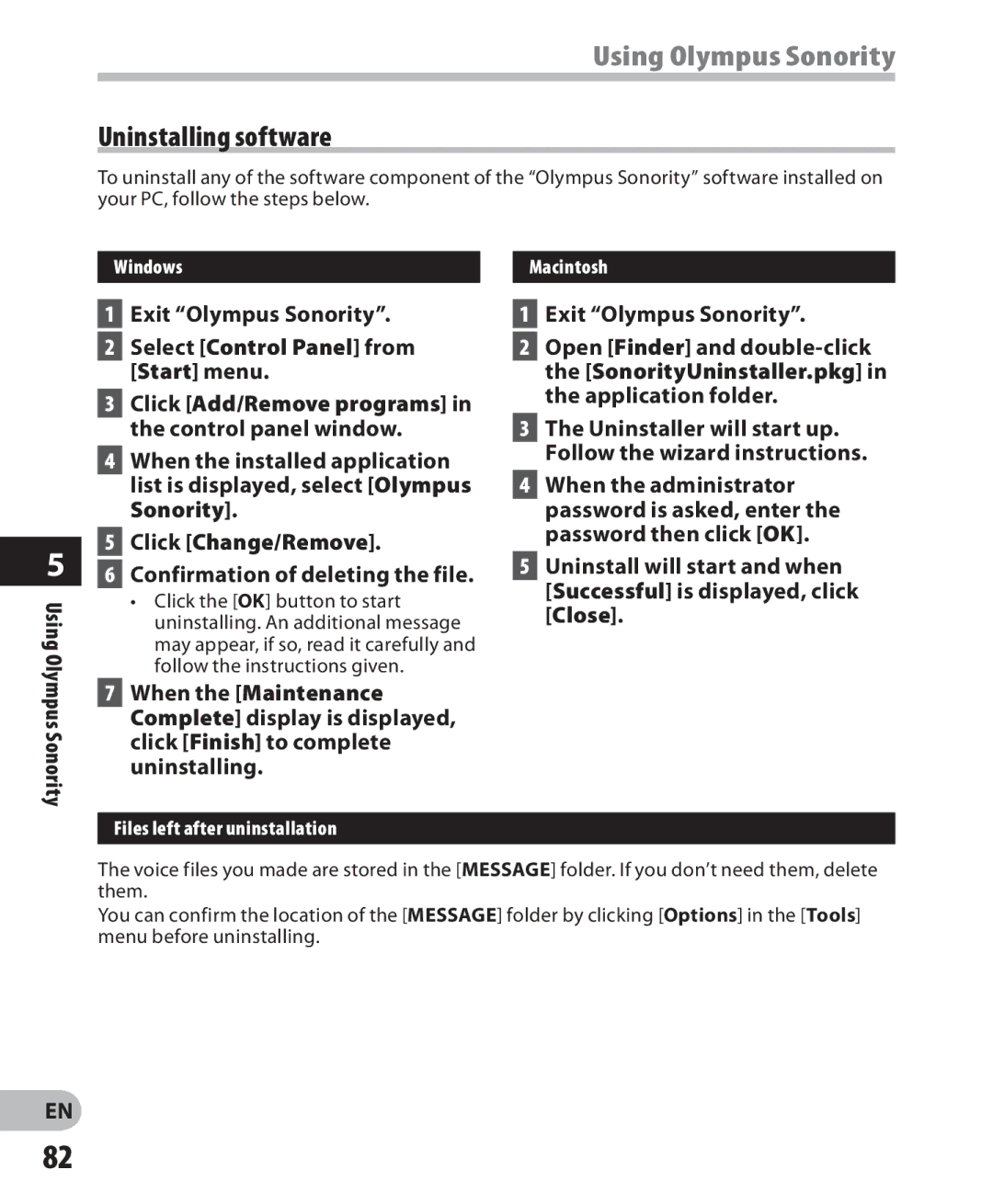Using Olympus Sonority
Uninstalling software
To uninstall any of the software component of the “Olympus Sonority” software installed on your PC, follow the steps below.
5
Using Olympus Sonority
Windows
1Exit “Olympus Sonority”.
2Select [Control Panel] from [Start] menu.
3Click [Add/Remove programs] in the control panel window.
4When the installed application list is displayed, select [Olympus Sonority].
5Click [Change/Remove].
6Confirmation of deleting the file.
•Click the [OK] button to start uninstalling. An additional message may appear, if so, read it carefully and follow the instructions given.
7When the [Maintenance Complete] display is displayed, click [Finish] to complete uninstalling.
Files left after uninstallation
Macintosh
1Exit “Olympus Sonority”.
2Open [Finder] and
3The Uninstaller will start up. Follow the wizard instructions.
4When the administrator password is asked, enter the password then click [OK].
5Uninstall will start and when [Successful] is displayed, click [Close].
The voice files you made are stored in the [MESSAGE] folder. If you don’t need them, delete them.
You can confirm the location of the [MESSAGE] folder by clicking [Options] in the [Tools] menu before uninstalling.
EN
82