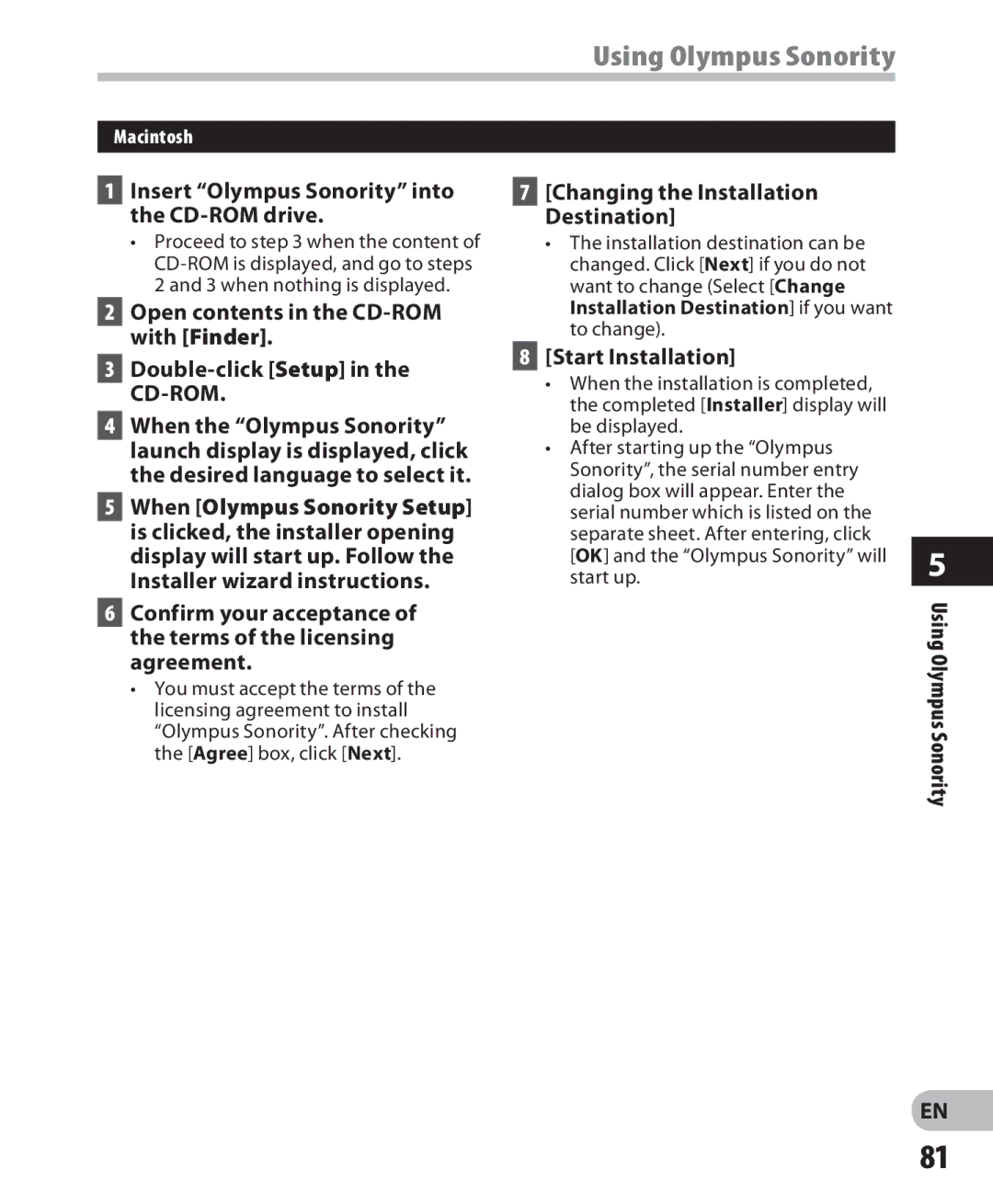Using Olympus Sonority
Macintosh
1Insert “Olympus Sonority” into the
•Proceed to step 3 when the content of
2Open contents in the
3
4When the “Olympus Sonority” launch display is displayed, click the desired language to select it.
5When [Olympus Sonority Setup] is clicked, the installer opening display will start up. Follow the Installer wizard instructions.
6Confirm your acceptance of the terms of the licensing agreement.
•You must accept the terms of the licensing agreement to install “Olympus Sonority”. After checking the [Agree] box, click [Next].
7[Changing the Installation Destination]
•The installation destination can be changed. Click [Next] if you do not want to change (Select [Change Installation Destination] if you want to change).
8[Start Installation]
•When the installation is completed, the completed [Installer] display will be displayed.
•After starting up the “Olympus Sonority”, the serial number entry dialog box will appear. Enter the serial number which is listed on the separate sheet. After entering, click [OK] and the “Olympus Sonority” will start up.
5
Using Olympus Sonority
EN
81