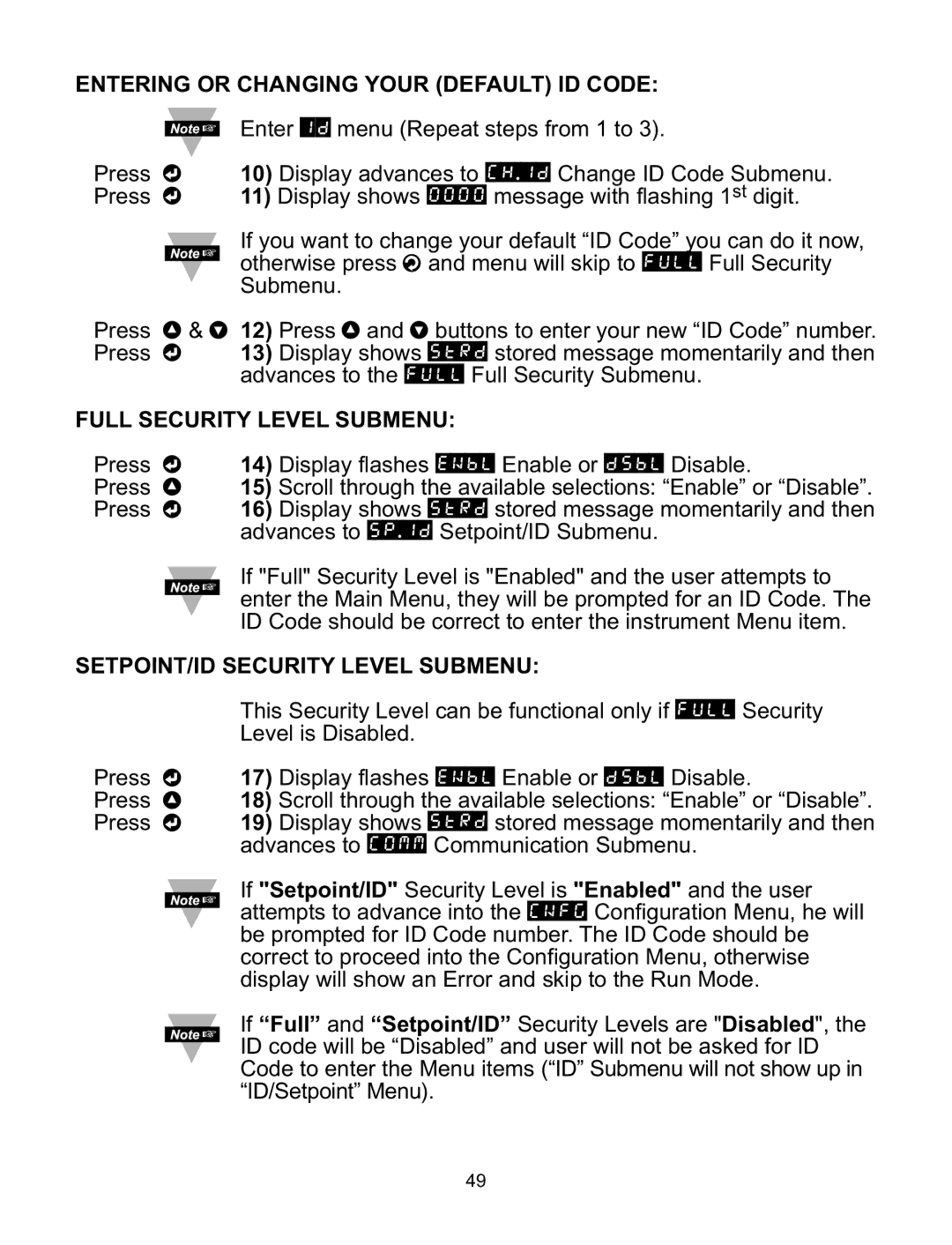ENTERING OR CHANGING YOUR (DEFAULT) ID CODE:
Press d Press d
Enter ID menu (Repeat steps from 1 to 3).
10)Display advances to CH.ID Change ID Code Submenu.
11)Display shows 0000 message with flashing 1st digit.
If you want to change your default “ID Code” you can do it now, otherwise press a and menu will skip to FULL Full Security Submenu.
Press b & c 12) Press b and c buttons to enter your new “ID Code” number. Press d 13) Display shows STRD stored message momentarily and then
advances to the FULL Full Security Submenu.
FULL SECURITY LEVEL SUBMENU:
Press d
Press b
Press d
14)Display flashes ENBL Enable or DSBL Disable.
15)Scroll through the available selections: “Enable” or “Disable”.
16)Display shows STRD stored message momentarily and then advances to SP.ID Setpoint/ID Submenu.
If "Full" Security Level is "Enabled" and the user attempts to enter the Main Menu, they will be prompted for an ID Code. The ID Code should be correct to enter the instrument Menu item.
SETPOINT/ID SECURITY LEVEL SUBMENU:
Press d
Press b
Press d
This Security Level can be functional only if FULL Security Level is Disabled.
17)Display flashes ENBL Enable or DSBL Disable.
18)Scroll through the available selections: “Enable” or “Disable”.
19)Display shows STRD stored message momentarily and then advances to COMM Communication Submenu.
If "Setpoint/ID" Security Level is "Enabled" and the user attempts to advance into the CNFG Configuration Menu, he will be prompted for ID Code number. The ID Code should be correct to proceed into the Configuration Menu, otherwise display will show an Error and skip to the Run Mode.
If “Full” and “Setpoint/ID” Security Levels are "Disabled", the ID code will be “Disabled” and user will not be asked for ID Code to enter the Menu items (“ID” Submenu will not show up in “ID/Setpoint” Menu).
49