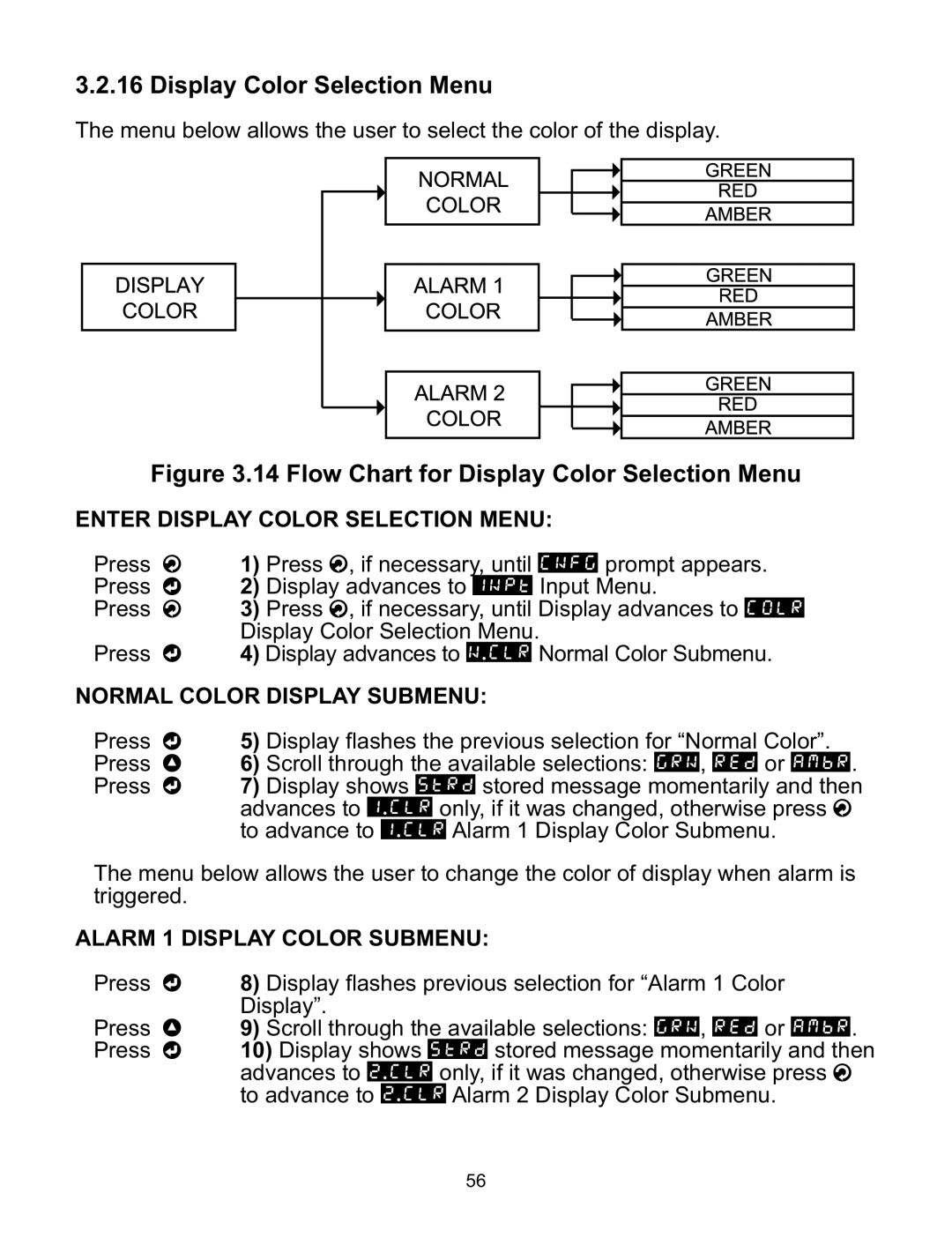3.2.16 Display Color Selection Menu
The menu below allows the user to select the color of the display.
Figure 3.14 Flow Chart for Display Color Selection Menu
ENTER DISPLAY COLOR SELECTION MENU:
Press a
Press d
Press a
Press d
1)Press a, if necessary, until CNFG prompt appears.
2)Display advances to INPT Input Menu.
3)Press a, if necessary, until Display advances to COLR Display Color Selection Menu.
4)Display advances to N.CLR Normal Color Submenu.
NORMAL COLOR DISPLAY SUBMENU:
Press d
Press b
Press d
5)Display flashes the previous selection for “Normal Color”.
6)Scroll through the available selections: GRN, RED or AMBR.
7)Display shows STRD stored message momentarily and then advances to 1.CLR only, if it was changed, otherwise press a to advance to 1.CLR Alarm 1 Display Color Submenu.
The menu below allows the user to change the color of display when alarm is triggered.
ALARM 1 DISPLAY COLOR SUBMENU:
Press d
Press b Press d
8)Display flashes previous selection for “Alarm 1 Color Display”.
9)Scroll through the available selections: GRN, RED or AMBR.
10)Display shows STRD stored message momentarily and then advances to 2.CLR only, if it was changed, otherwise press a to advance to 2.CLR Alarm 2 Display Color Submenu.
56