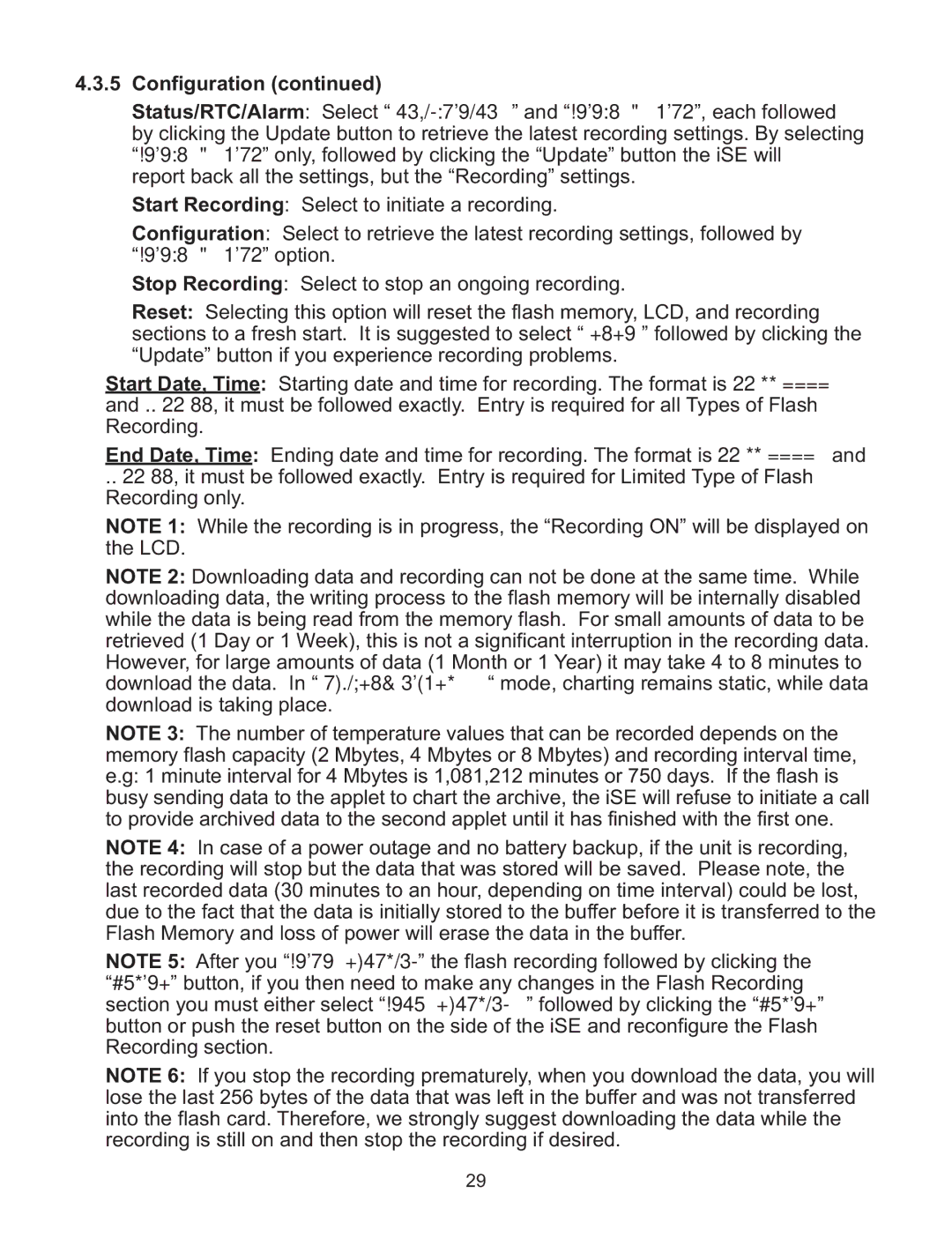4.3.5 Configuration (continued)
Status/RTC/Alarm: Select “Configuration” and “Status/RTC/Alarm”, each followed by clicking the Update button to retrieve the latest recording settings. By selecting “Status/RTC/Alarm” only, followed by clicking the “Update” button the iSE will report back all the settings, but the “Recording” settings.
Start Recording: Select to initiate a recording.
Configuration: Select to retrieve the latest recording settings, followed by “Status/RTC/Alarm” option.
Stop Recording: Select to stop an ongoing recording.
Reset: Selecting this option will reset the flash memory, LCD, and recording sections to a fresh start. It is suggested to select “Reset ” followed by clicking the “Update” button if you experience recording problems.
Start Date, Time: Starting date and time for recording. The format is mm/dd/yyyy and hh:mm:ss, it must be followed exactly. Entry is required for all Types of Flash Recording.
End Date, Time: Ending date and time for recording. The format is mm/dd/yyyy and hh:mm:ss, it must be followed exactly. Entry is required for Limited Type of Flash Recording only.
NOTE 1: While the recording is in progress, the “Recording ON” will be displayed on the LCD.
NOTE 2: Downloading data and recording can not be done at the same time. While downloading data, the writing process to the flash memory will be internally disabled while the data is being read from the memory flash. For small amounts of data to be retrieved (1 Day or 1 Week), this is not a significant interruption in the recording data. However, for large amounts of data (1 Month or 1 Year) it may take 4 to 8 minutes to download the data. In “Archives_Enabled “ mode, charting remains static, while data download is taking place.
NOTE 3: The number of temperature values that can be recorded depends on the memory flash capacity (2 Mbytes, 4 Mbytes or 8 Mbytes) and recording interval time, e.g: 1 minute interval for 4 Mbytes is 1,081,212 minutes or 750 days. If the flash is busy sending data to the applet to chart the archive, the iSE will refuse to initiate a call to provide archived data to the second applet until it has finished with the first one. NOTE 4: In case of a power outage and no battery backup, if the unit is recording, the recording will stop but the data that was stored will be saved. Please note, the last recorded data (30 minutes to an hour, depending on time interval) could be lost, due to the fact that the data is initially stored to the buffer before it is transferred to the Flash Memory and loss of power will erase the data in the buffer.
NOTE 5: After you “Start Recording” the flash recording followed by clicking the “Update” button, if you then need to make any changes in the Flash Recording section you must either select “Stop Recording” followed by clicking the “Update” button or push the reset button on the side of the iSE and reconfigure the Flash Recording section.
NOTE 6: If you stop the recording prematurely, when you download the data, you will lose the last 256 bytes of the data that was left in the buffer and was not transferred into the flash card. Therefore, we strongly suggest downloading the data while the recording is still on and then stop the recording if desired.
29