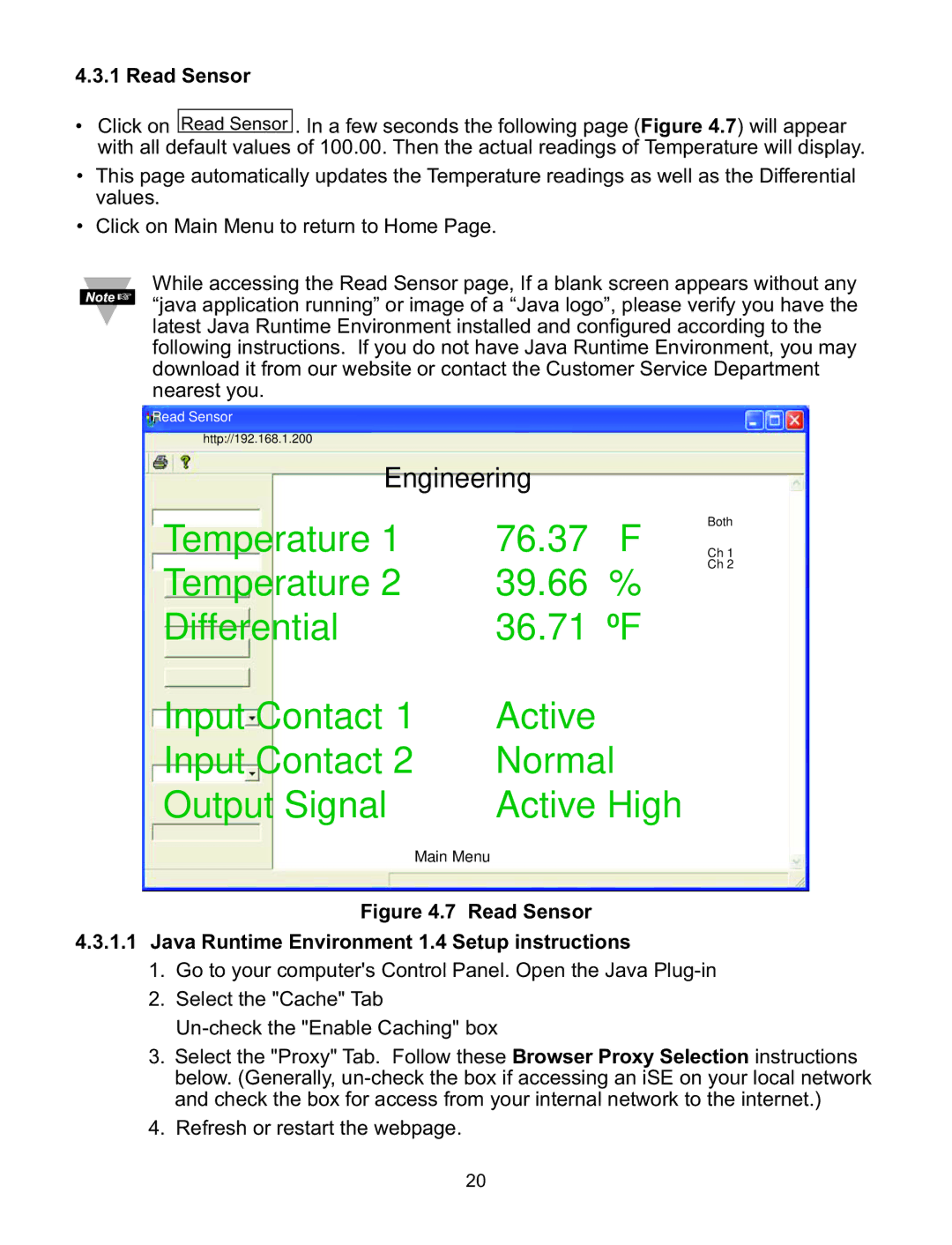4.3.1 Read Sensor
•Click on Read Sensor . In a few seconds the following page (Figure 4.7) will appear with all default values of 100.00. Then the actual readings of Temperature will display.
•This page automatically updates the Temperature readings as well as the Differential values.
•Click on Main Menu to return to Home Page.
While accessing the Read Sensor page, If a blank screen appears without any “java application running” or image of a “Java logo”, please verify you have the latest Java Runtime Environment installed and configured according to the following instructions. If you do not have Java Runtime Environment, you may download it from our website or contact the Customer Service Department nearest you.
Read Sensor |
|
|
|
|
http://192.168.1.200 | Engineering |
|
| |
| F | ChCh 21 | ||
Temperature 1 | 76.37 | |||
|
|
|
| Both |
Temperature 2 | 39.66 | % | Both | |
| ||||
Differential |
| 36.71 | F |
|
Input Contact 1 | Active |
|
| |
Input Contact 2 | Normal |
| ||
Output Signal | Active High |
| ||
Main Menu
Figure 4.7 Read Sensor
4.3.1.1 Java Runtime Environment 1.4 Setup instructions
1. Go to your computer's Control Panel. Open the Java Plug-in
2. Select the "Cache" Tab
3. Select the "Proxy" Tab. Follow these Browser Proxy Selection instructions below. (Generally,
4. Refresh or restart the webpage.
20