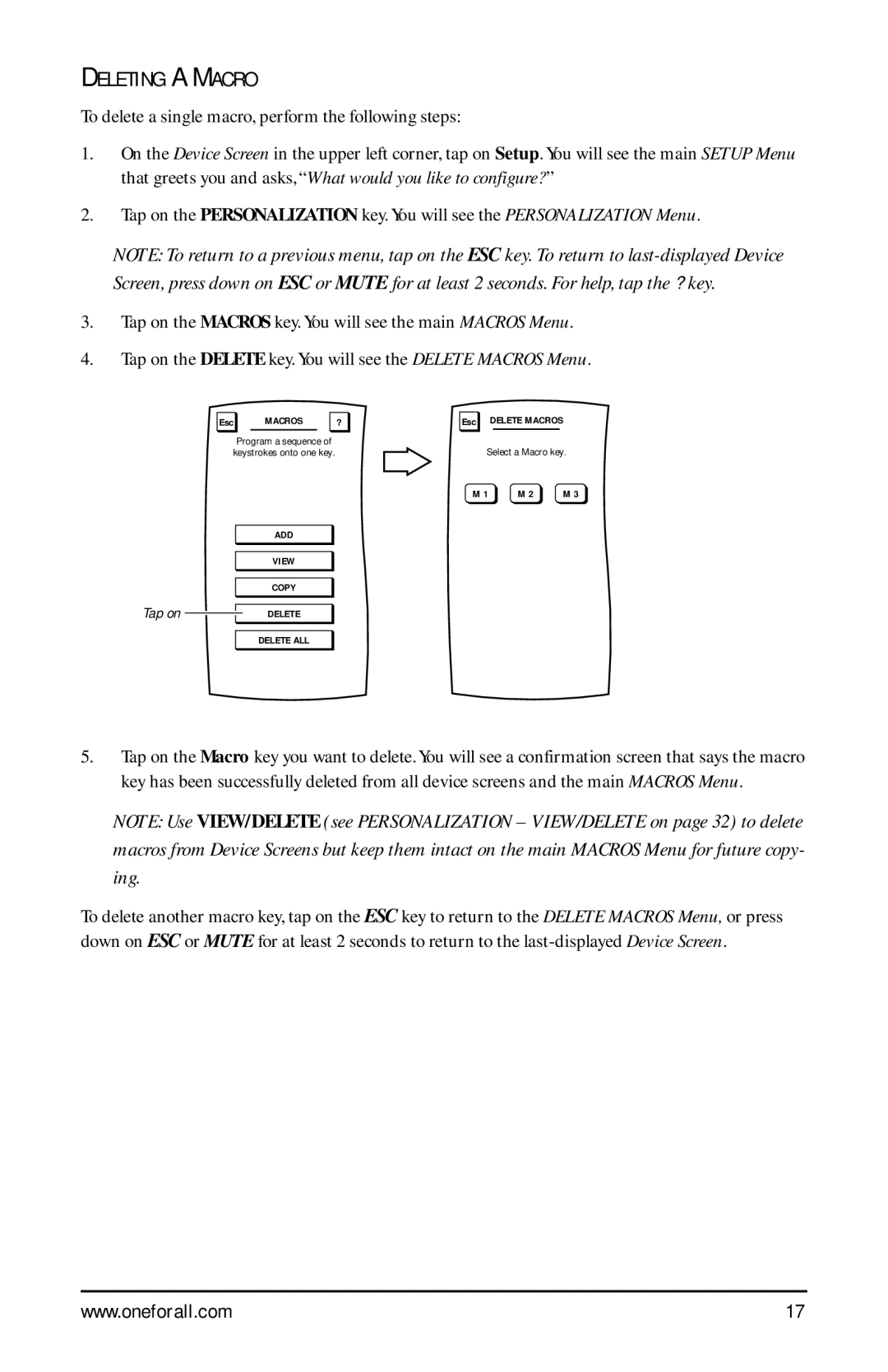DELETING A MACRO
To delete a single macro, perform the following steps:
1.On the Device Screen in the upper left corner, tap on Setup. You will see the main SETUP Menu that greets you and asks, “What would you like to configure? ”
2.Tap on the PERSONALIZATION key. You will see the PERSONALIZATION Menu.
NOTE: To return to a previous menu, tap on the ESC key. To return to
3.Tap on the MACROS key. You will see the main MACROS Menu.
4.Tap on the DELETE key. You will see the DELETE MACROS Menu.
Esc | MACROS | ? | Esc | DELETE MACROS | |
| Program a sequence of |
| Select a Macro key. | ||
keystrokes onto one key. |
| ||||
|
|
| M 1 | M 2 | M 3 |
| ADD |
|
|
|
|
| VIEW |
|
|
|
|
| COPY |
|
|
|
|
Tap on | DELETE |
|
|
|
|
| DELETE ALL |
|
|
|
|
5.Tap on the Macro key you want to delete. You will see a confirmation screen that says the macro key has been successfully deleted from all device screens and the main MACROS Menu.
NOTE: Use VIEW/DELETE (see PERSONALIZATION – VIEW/DELETE on page 32) to delete macros from Device Screens but keep them intact on the main MACROS Menu for future copy- ing.
To delete another macro key, tap on the ESC key to return to the DELETE MACROS Menu, or press down on ESC or MUTE for at least 2 seconds to return to the
www.oneforall.com | 17 |