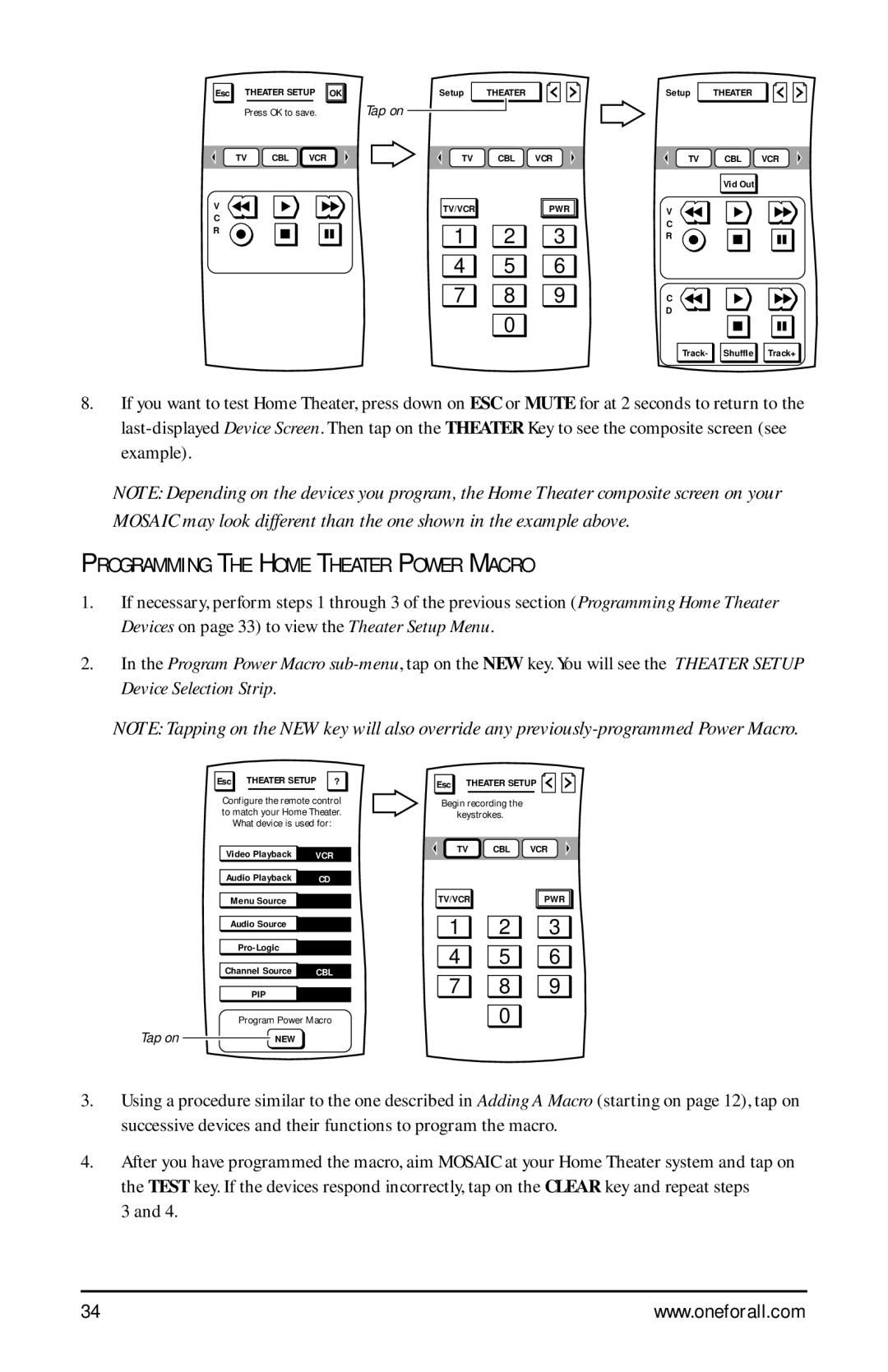Esc THEATER SETUP OK | Setup | THEATER |
Setup
THEATER
Press OK to save.
TV CBL VCR
Tap on
TV | CBL | VCR | TV | CBL | VCR |
|
|
|
| Vid Out |
|
V C R
TV/VCR
1
4
7
2
5
8
0
PWR | V |
3 | C |
R | |
6 |
|
9 | C |
| D |
Track- ![]()
![]() Shuffle
Shuffle ![]()
![]() Track+
Track+
8.If you want to test Home Theater, press down on ESC or MUTE for at 2 seconds to return to the
NOTE: Depending on the devices you program, the Home Theater composite screen on your MOSAIC may look different than the one shown in the example above.
PROGRAMMING THE HOME THEATER POWER MACRO
1.If necessary, perform steps 1 through 3 of the previous section (Programming Home Theater Devices on page 33) to view the Theater Setup Menu.
2.In the Program Power Macro
NOTE: Tapping on the NEW key will also override any
Esc THEATER SETUP | ? | |
|
|
|
Configure the remote control to match your Home Theater.
What device is used for:
Video Playback | VCR |
Audio Playback |
|
CD |
Menu Source
Audio Source
Channel Source CBL
PIP
Program Power Macro
Tap on ![]() NEW
NEW
Esc THEATER SETUP ![]()
![]()
Begin recording the keystrokes.
TV CBL VCR
TV/VCR![]()
![]()
![]() PWR
PWR ![]()
![]()
1 ![]()
![]() 2
2 ![]()
![]() 3
3
4 ![]()
![]() 5
5 ![]()
![]() 6
6
7 ![]()
![]() 8
8 ![]()
![]() 9
9
0
3.Using a procedure similar to the one described in Adding A Macro (starting on page 12), tap on successive devices and their functions to program the macro.
4.After you have programmed the macro, aim MOSAIC at your Home Theater system and tap on the TEST key. If the devices respond incorrectly, tap on the CLEAR key and repeat steps
3 and 4.
34 | www.oneforall.com |