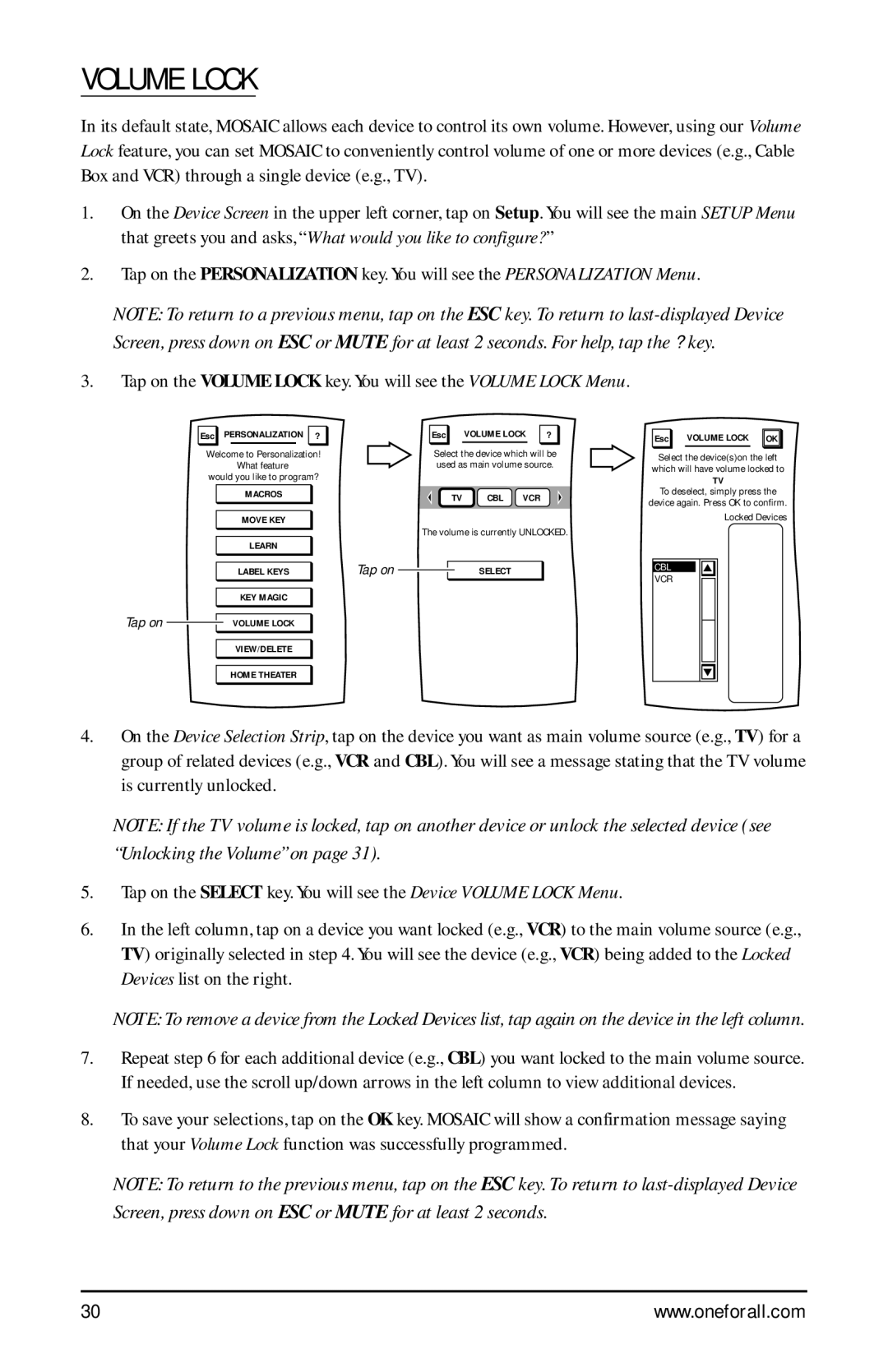VOLUME LOCK
In its default state, MOSAIC allows each device to control its own volume. However, using our Volume Lock feature, you can set MOSAIC to conveniently control volume of one or more devices (e.g., Cable Box and VCR) through a single device (e.g., TV).
1.On the Device Screen in the upper left corner, tap on Setup. You will see the main SETUP Menu that greets you and asks, “What would you like to configure? ”
2.Tap on the PERSONALIZATION key. You will see the PERSONALIZATION Menu.
NOTE: To return to a previous menu, tap on the ESC key. To return to
3.Tap on the VOLUME LOCK key. You will see the VOLUME LOCK Menu.
Esc PERSONALIZATION ?
Welcome to Personalization! What feature
would you like to program?
Esc | VOLUME LOCK | ? |
Select the device which will be used as main volume source.
Esc | VOLUME LOCK OK | |
|
|
|
Select the device(s)on the left
which will have volume locked to
TV
MACROS | TV | CBL | VCR | To deselect, simply press the |
| device again. Press OK to confirm. | |||
|
|
|
| |
MOVE KEY |
|
|
| Locked Devices |
|
|
|
|
The volume is currently UNLOCKED.
LEARN
LABEL KEYS | Tap on |
| SELECT |
|
KEY MAGIC
Tap on ![]() VOLUME LOCK
VOLUME LOCK
CBL |
VCR |
VIEW/DELETE
HOME THEATER
4.On the Device Selection Strip, tap on the device you want as main volume source (e.g., TV) for a group of related devices (e.g., VCR and CBL). You will see a message stating that the TV volume is currently unlocked.
NOTE: If the TV volume is locked, tap on another device or unlock the selected device (see “Unlocking the Volume” on page 31).
5.Tap on the SELECT key. You will see the Device VOLUME LOCK Menu.
6.In the left column, tap on a device you want locked (e.g., VCR) to the main volume source (e.g., TV) originally selected in step 4. You will see the device (e.g., VCR) being added to the Locked Devices list on the right.
NOTE: To remove a device from the Locked Devices list, tap again on the device in the left column.
7.Repeat step 6 for each additional device (e.g., CBL) you want locked to the main volume source. If needed, use the scroll up/down arrows in the left column to view additional devices.
8.To save your selections, tap on the OK key. MOSAIC will show a confirmation message saying that your Volume Lock function was successfully programmed.
NOTE: To return to the previous menu, tap on the ESC key. To return to
30 | www.oneforall.com |