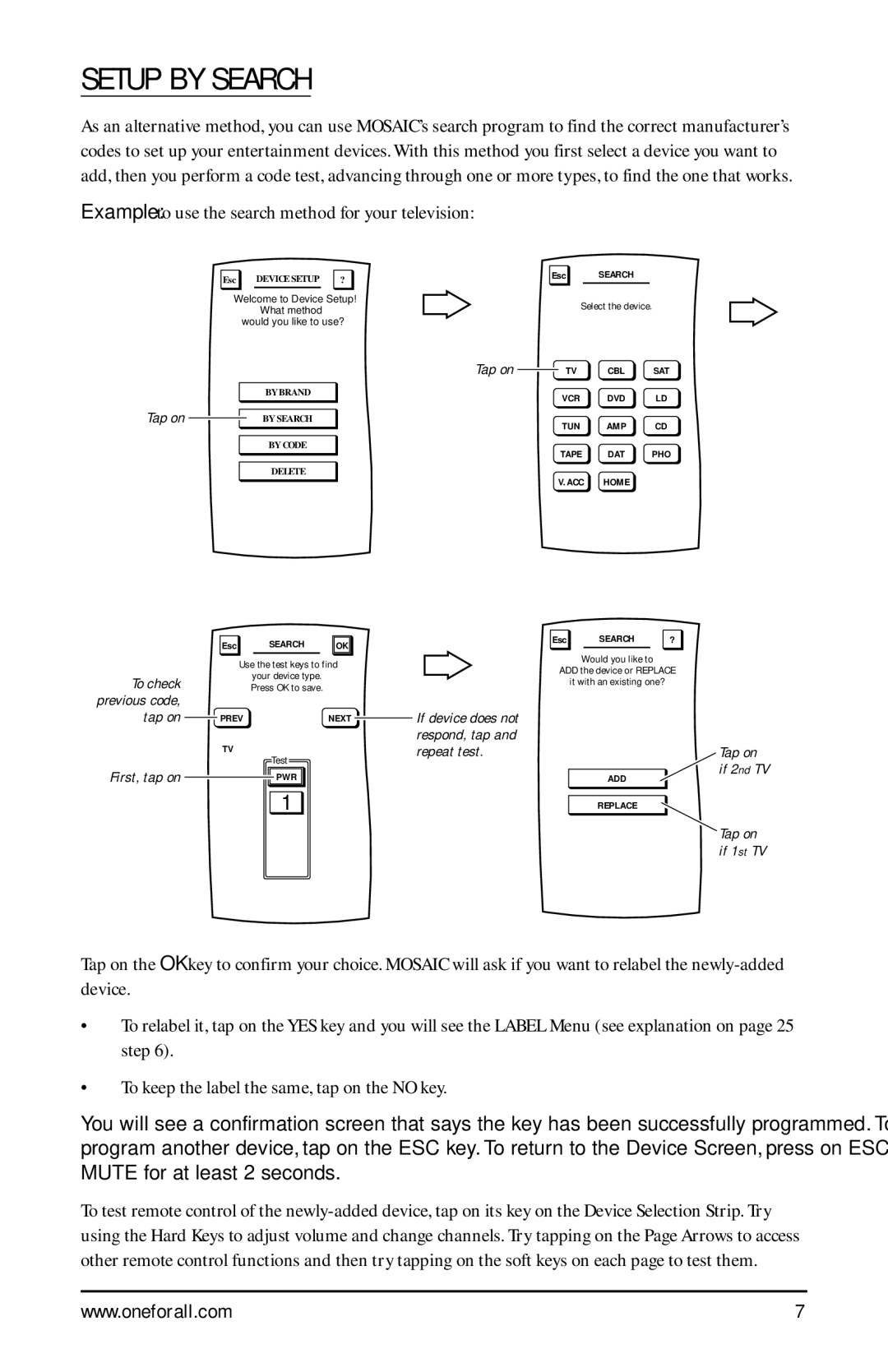SETUP BY SEARCH
As an alternative method, you can use MOSAIC’s search program to find the correct manufacturer’s codes to set up your entertainment devices. With this method you first select a device you want to add, then you perform a code test, advancing through one or more types, to find the one that works.
Example: to use the search method for your television:
Esc DEVICE SETUP ?
Welcome to Device Setup!
What method
would you like to use?
Tap on
| BY BRAND |
Tap on | BY SEARCH |
| BY CODE |
| DELETE |
Esc SEARCH
Select the device.
TV CBL SAT
VCR DVD LD
TUN AMP CD
TAPE DAT PHO
V.ACC HOME
Esc SEARCH OK
Esc SEARCH ?
To check previous code, tap on 
First, tap on
Use the test keys to find your device type. Press OK to save.
PREVNEXT
TV
Test
PWR ![]()
![]()
![]() If device does not respond, tap and repeat test.
If device does not respond, tap and repeat test.
Would you like to
ADD the device or REPLACE
it with an existing one?
Tap on if 2nd TV
ADD
1
REPLACE
Tap on if 1st TV
Tap on the OK key to confirm your choice. MOSAIC will ask if you want to relabel the
•To relabel it, tap on the YES key and you will see the LABEL Menu (see explanation on page 25 step 6).
•To keep the label the same, tap on the NO key.
You will see a confirmation screen that says the key has been successfully programmed. To program another device, tap on the ESC key. To return to the Device Screen, press on ESC or MUTE for at least 2 seconds.
To test remote control of the
www.oneforall.com | 7 |