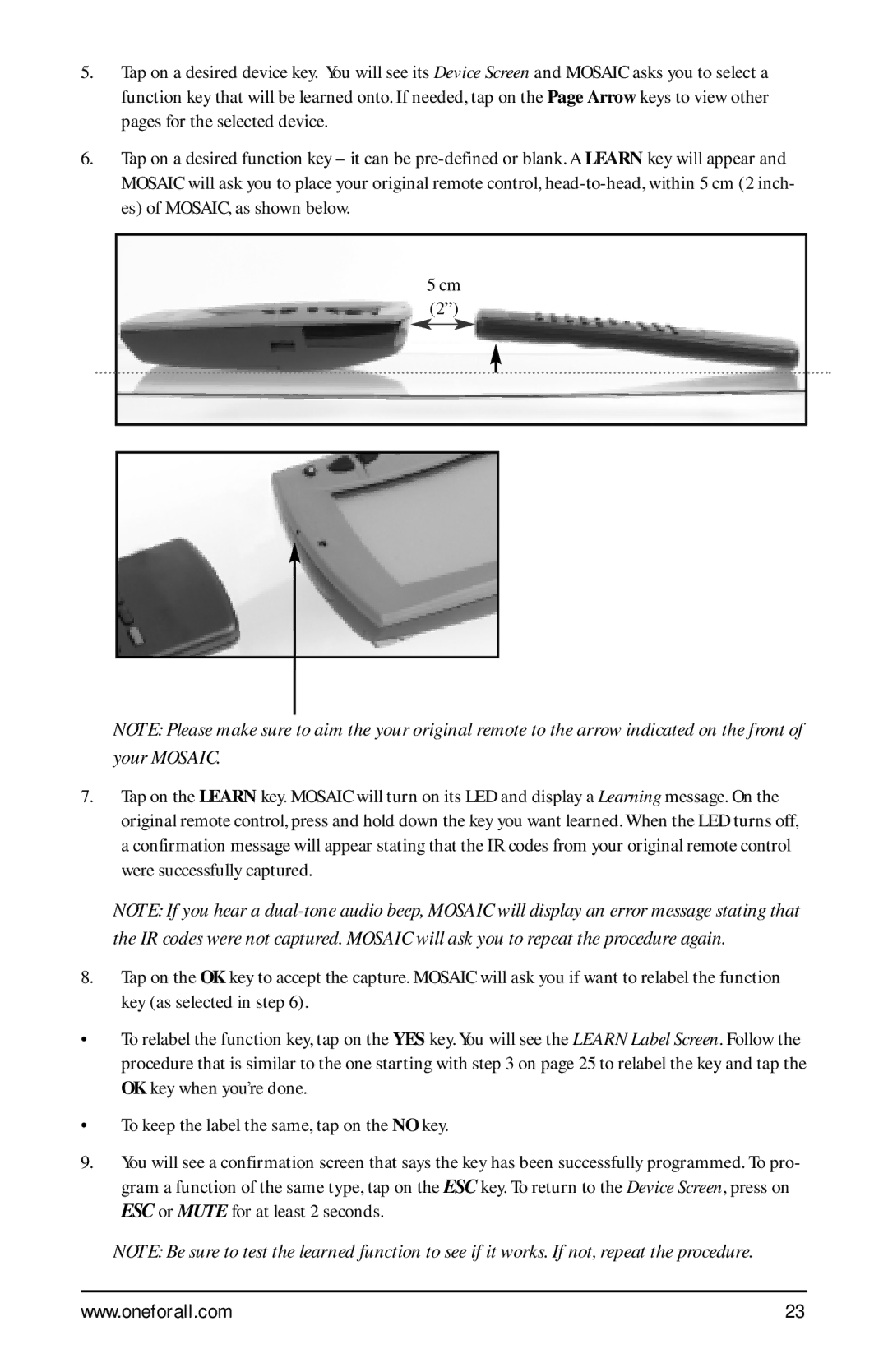5.Tap on a desired device key. You will see its Device Screen and MOSAIC asks you to select a function key that will be learned onto. If needed, tap on the Page Arrow keys to view other pages for the selected device.
6.Tap on a desired function key – it can be
5cm (2”)
NOTE: Please make sure to aim the your original remote to the arrow indicated on the front of your MOSAIC.
7.Tap on the LEARN key. MOSAIC will turn on its LED and display a Learning message. On the original remote control, press and hold down the key you want learned. When the LED turns off, a confirmation message will appear stating that the IR codes from your original remote control were successfully captured.
NOTE: If you hear a
8.Tap on the OK key to accept the capture. MOSAIC will ask you if want to relabel the function key (as selected in step 6).
•To relabel the function key, tap on the YES key. You will see the LEARN Label Screen. Follow the procedure that is similar to the one starting with step 3 on page 25 to relabel the key and tap the OK key when you’re done.
•To keep the label the same, tap on the NO key.
9.You will see a confirmation screen that says the key has been successfully programmed. To pro- gram a function of the same type, tap on the ESC key. To return to the Device Screen, press on ESC or MUTE for at least 2 seconds.
NOTE: Be sure to test the learned function to see if it works. If not, repeat the procedure.
www.oneforall.com | 23 |