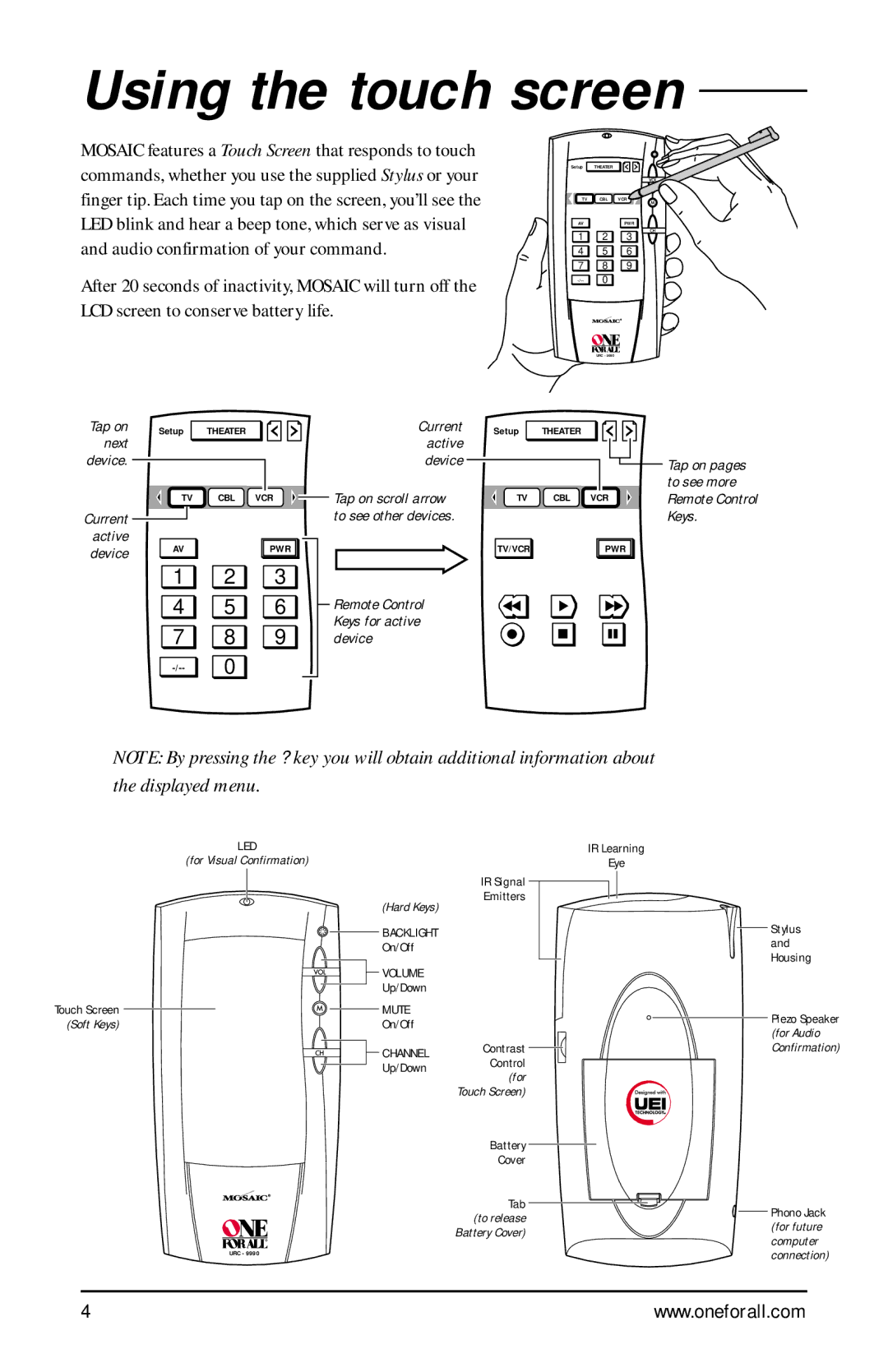Using the touch screen
MOSAIC features a Touch Screen that responds to touch commands, whether you use the supplied Stylus or your finger tip. Each time you tap on the screen, you’ll see the LED blink and hear a beep tone, which serve as visual and audio confirmation of your command.
Setup THEATER
TV CBL VCR
AV |
| PWR |
1 ![]()
![]() 2
2 ![]()
![]() 3
3
4 ![]()
![]() 5
5 ![]()
![]() 6
6
7 ![]()
![]() 8
8 ![]()
![]() 9
9
After 20 seconds of inactivity, MOSAIC will turn off the |
| 0 | |||||
|
|
|
|
|
| ||
LCD screen to conserve battery life. |
|
|
| ||||
|
|
|
|
|
|
| URC - 9990 |
Tap on | Setup | THEATER |
| Current | Setup | THEATER |
|
next |
|
|
| active |
|
|
|
device. |
|
|
| device |
|
|
|
| TV | CBL | VCR | Tap on scroll arrow | TV | CBL | VCR |
Current |
|
|
| to see other devices. |
|
|
|
active |
|
|
|
|
|
|
|
device | AV |
| PWR |
| TV/VCR |
| PWR |
|
|
|
|
|
|
| |
| 1 | 2 | 3 |
|
|
|
|
| 4 | 5 | 6 | Remote Control |
|
|
|
| 7 | 8 | 9 | Keys for active |
|
|
|
| device |
|
|
| |||
| 0 |
|
|
|
|
| |
Tap on pages to see more Remote Control Keys.
NOTE: By pressing the ? key you will obtain additional information about the displayed menu.
LED
(for Visual Confirmation)
|
| IR Signal |
| (Hard Keys) | Emitters |
|
| |
| BACKLIGHT |
|
| On/Off |
|
| VOLUME |
|
| Up/Down |
|
Touch Screen | MUTE |
|
(Soft Keys) | On/Off |
|
| CHANNEL | Contrast |
| Control | |
| Up/Down | |
| (for | |
|
| |
|
| Touch Screen) |
|
| Battery |
|
| Cover |
|
| Tab |
|
| (to release |
|
| Battery Cover) |
| URC - 9990 |
|
IR Learning
Eye
Stylus and Housing
Piezo Speaker
(for Audio
Confirmation)
Phono Jack (for future computer connection)
4 | www.oneforall.com |