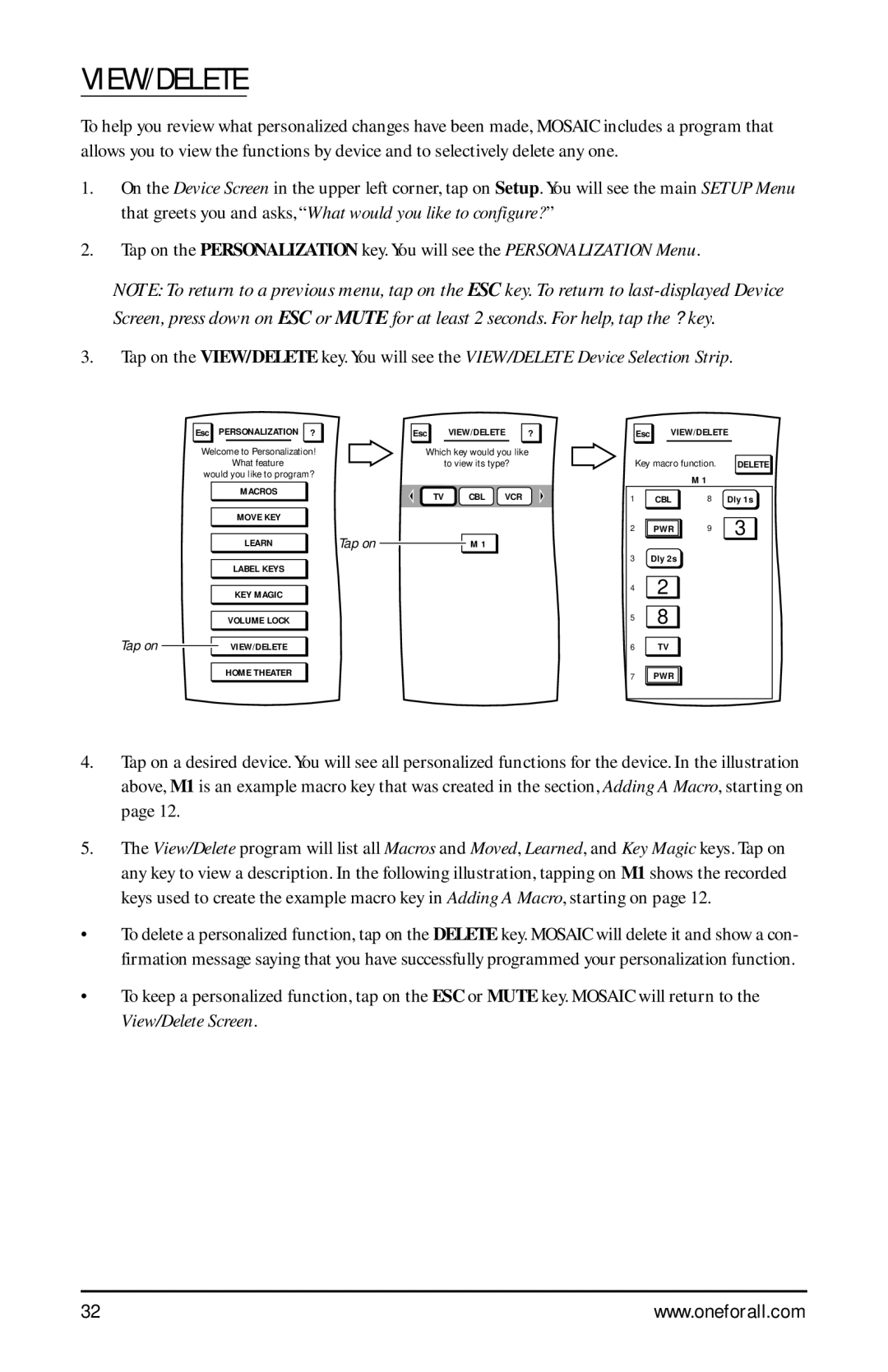VIEW/DELETE
To help you review what personalized changes have been made, MOSAIC includes a program that allows you to view the functions by device and to selectively delete any one.
1.On the Device Screen in the upper left corner, tap on Setup. You will see the main SETUP Menu that greets you and asks, “What would you like to configure? ”
2.Tap on the PERSONALIZATION key. You will see the PERSONALIZATION Menu.
NOTE: To return to a previous menu, tap on the ESC key. To return to
3.Tap on the VIEW/DELETE key. You will see the VIEW/DELETE Device Selection Strip.
Esc PERSONALIZATION ?
Welcome to Personalization! What feature
would you like to program?
MACROS |
|
MOVE KEY |
|
LEARN | Tap on |
LABEL KEYS
KEY MAGIC
VOLUME LOCK
Tap on ![]() VIEW/DELETE
VIEW/DELETE
HOME THEATER
Esc VIEW/DELETE ?
Which key would you like
to view its type?
TV CBL VCR
M 1
Esc | VIEW/DELETE | ||
Key macro function. | DELETE | ||
|
| M 1 |
|
1 | CBL | 8 | Dly 1s |
2 | PWR | 9 | 3 |
3Dly 2s
42
58
6TV
7![]()
![]() PWR
PWR ![]()
![]()
4.Tap on a desired device. You will see all personalized functions for the device. In the illustration above, M1 is an example macro key that was created in the section, Adding A Macro, starting on page 12.
5.The View/Delete program will list all Macros and Moved, Learned, and Key Magic keys. Tap on any key to view a description. In the following illustration, tapping on M1 shows the recorded keys used to create the example macro key in Adding A Macro, starting on page 12.
•To delete a personalized function, tap on the DELETE key. MOSAIC will delete it and show a con- firmation message saying that you have successfully programmed your personalization function.
•To keep a personalized function, tap on the ESC or MUTE key. MOSAIC will return to the View/Delete Screen.
32 | www.oneforall.com |