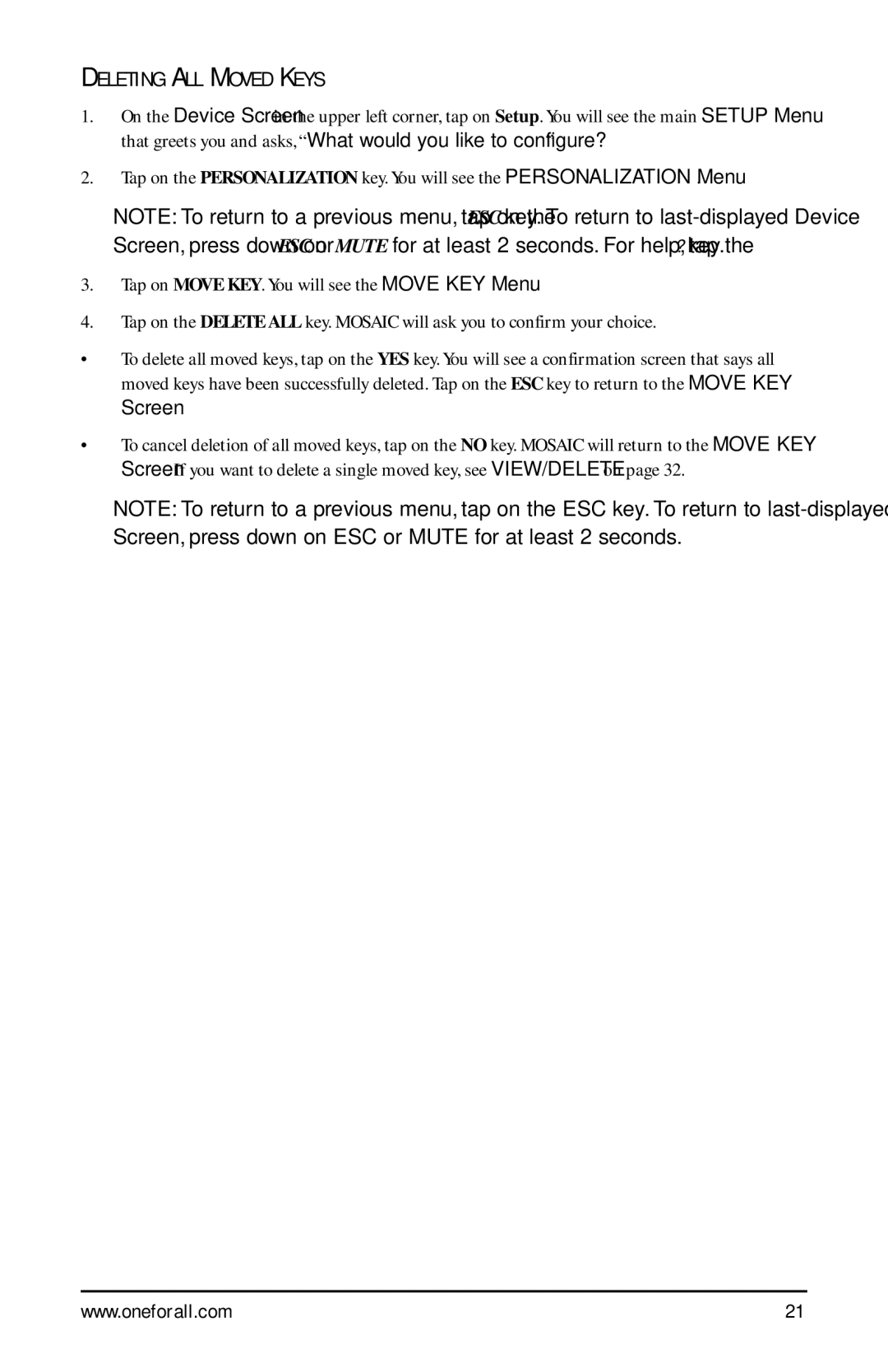DELETING ALL MOVED KEYS
1.On the Device Screen in the upper left corner, tap on Setup. You will see the main SETUP Menu that greets you and asks, “What would you like to configure? ”
2.Tap on the PERSONALIZATION key. You will see the PERSONALIZATION Menu.
NOTE: To return to a previous menu, tap on the ESC key. To return to
3.Tap on MOVE KEY. You will see the MOVE KEY Menu.
4.Tap on the DELETE ALL key. MOSAIC will ask you to confirm your choice.
•To delete all moved keys, tap on the YES key. You will see a confirmation screen that says all moved keys have been successfully deleted. Tap on the ESC key to return to the MOVE KEY Screen.
•To cancel deletion of all moved keys, tap on the NO key. MOSAIC will return to the MOVE KEY Screen. If you want to delete a single moved key, see VIEW/DELETE on page 32.
NOTE: To return to a previous menu, tap on the ESC key. To return to
www.oneforall.com | 21 |