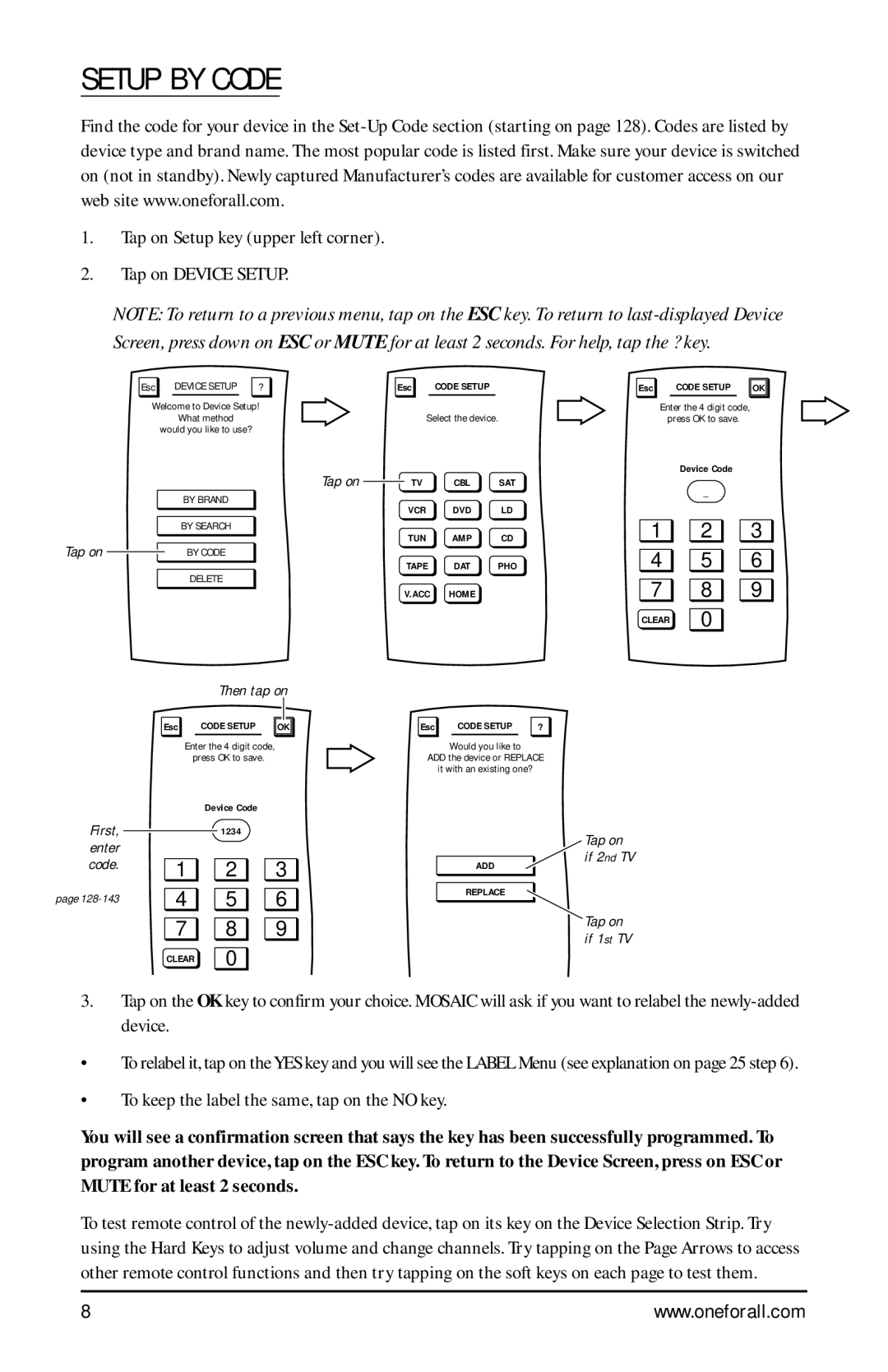SETUP BY CODE
Find the code for your device in the
1.Tap on Setup key (upper left corner).
2.Tap on DEVICE SETUP.
NOTE: To return to a previous menu, tap on the ESC key. To return to
| Esc |
|
| DEVICE SETUP |
| ? |
| Welcome to Device Setup! | |||||
|
|
|
| What method |
| |
|
| would you like to use? |
| |||
|
|
|
| BY BRAND |
| |
|
|
|
| BY SEARCH |
| |
Tap on |
|
|
| BY CODE |
| |
|
|
|
| |||
|
|
|
| DELETE |
| |
Then tap on
Esc | CODE SETUP | OK |
| Esc | CODE SETUP |
|
| Select the device. | ||
Tap on | TV | CBL | SAT |
| VCR | DVD | LD |
| TUN | AMP | CD |
| TAPE | DAT | PHO |
| V.ACC | HOME |
|
Esc | CODE SETUP | ? |
Esc | CODE SETUP | OK |
Enter the 4 digit code, press OK to save.
Device Code
_
1 ![]()
![]() 2
2 ![]()
![]() 3
3
4 ![]()
![]() 5
5 ![]()
![]() 6
6
7 ![]()
![]() 8
8 ![]()
![]() 9
9
CLEAR 0
| Enter the 4 digit code, | |
| press OK to save. | |
| Device Code | |
First, |
| 1234 |
Would you like to
ADD the device or REPLACE
it with an existing one?
enter |
|
|
|
code. | 1 | 2 | 3 |
ADD
Tap on if 2nd TV
page | 4 | 5 | 6 |
| 7 | 8 | 9 |
| CLEAR | 0 |
|
REPLACE
Tap on if 1st TV
3.Tap on the OK key to confirm your choice. MOSAIC will ask if you want to relabel the
•To relabel it, tap on the YES key and you will see the LABEL Menu (see explanation on page 25 step 6).
•To keep the label the same, tap on the NO key.
You will see a confirmation screen that says the key has been successfully programmed. To program another device, tap on the ESC key. To return to the Device Screen, press on ESC or MUTE for at least 2 seconds.
To test remote control of the
8 | www.oneforall.com |