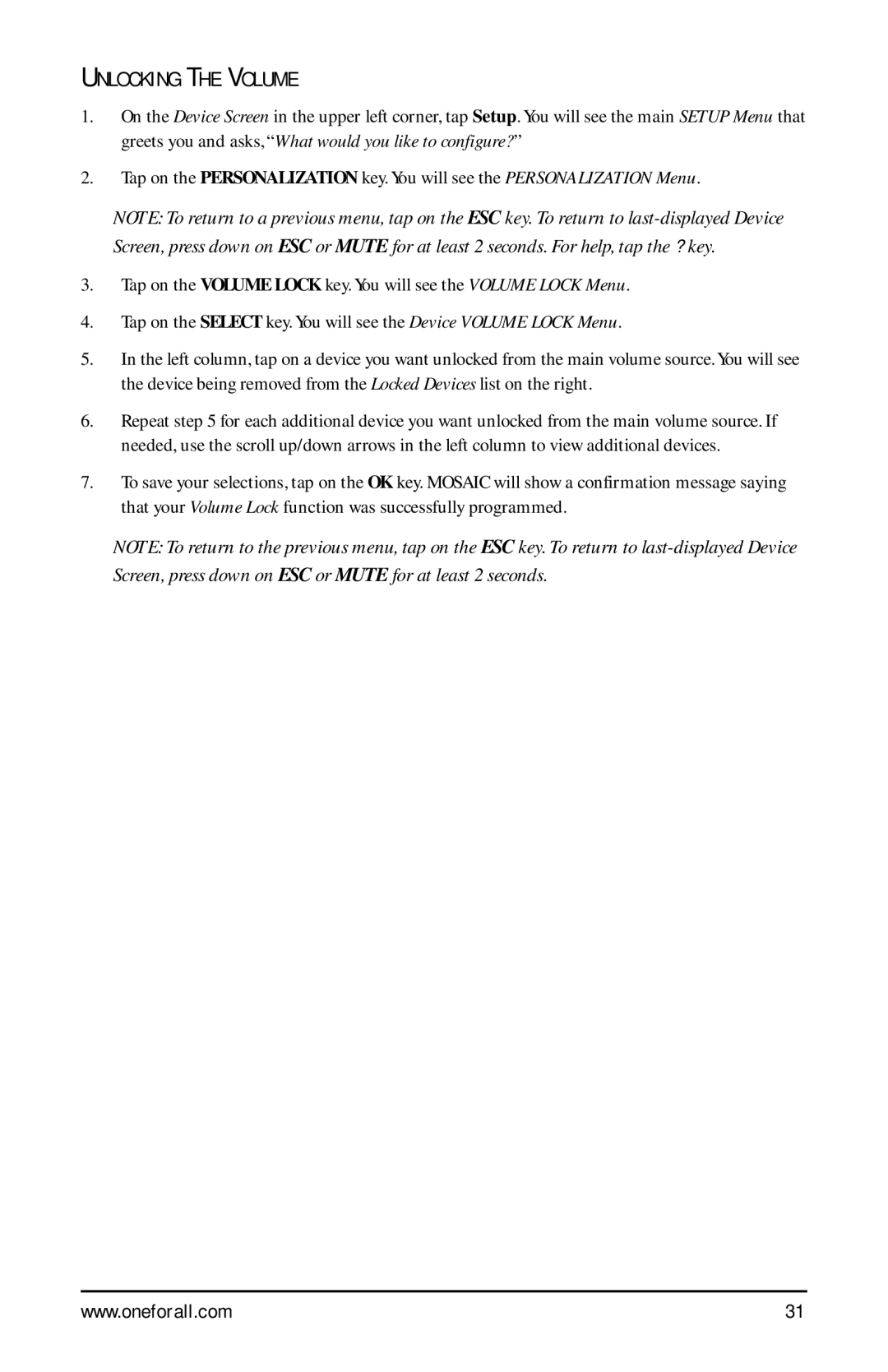UNLOCKING THE VOLUME
1.On the Device Screen in the upper left corner, tap Setup. You will see the main SETUP Menu that greets you and asks, “What would you like to configure? ”
2.Tap on the PERSONALIZATION key. You will see the PERSONALIZATION Menu.
NOTE: To return to a previous menu, tap on the ESC key. To return to
3.Tap on the VOLUME LOCK key. You will see the VOLUME LOCK Menu.
4.Tap on the SELECT key. You will see the Device VOLUME LOCK Menu.
5.In the left column, tap on a device you want unlocked from the main volume source. You will see the device being removed from the Locked Devices list on the right.
6.Repeat step 5 for each additional device you want unlocked from the main volume source. If needed, use the scroll up/down arrows in the left column to view additional devices.
7.To save your selections, tap on the OK key. MOSAIC will show a confirmation message saying that your Volume Lock function was successfully programmed.
NOTE: To return to the previous menu, tap on the ESC key. To return to
www.oneforall.com | 31 |