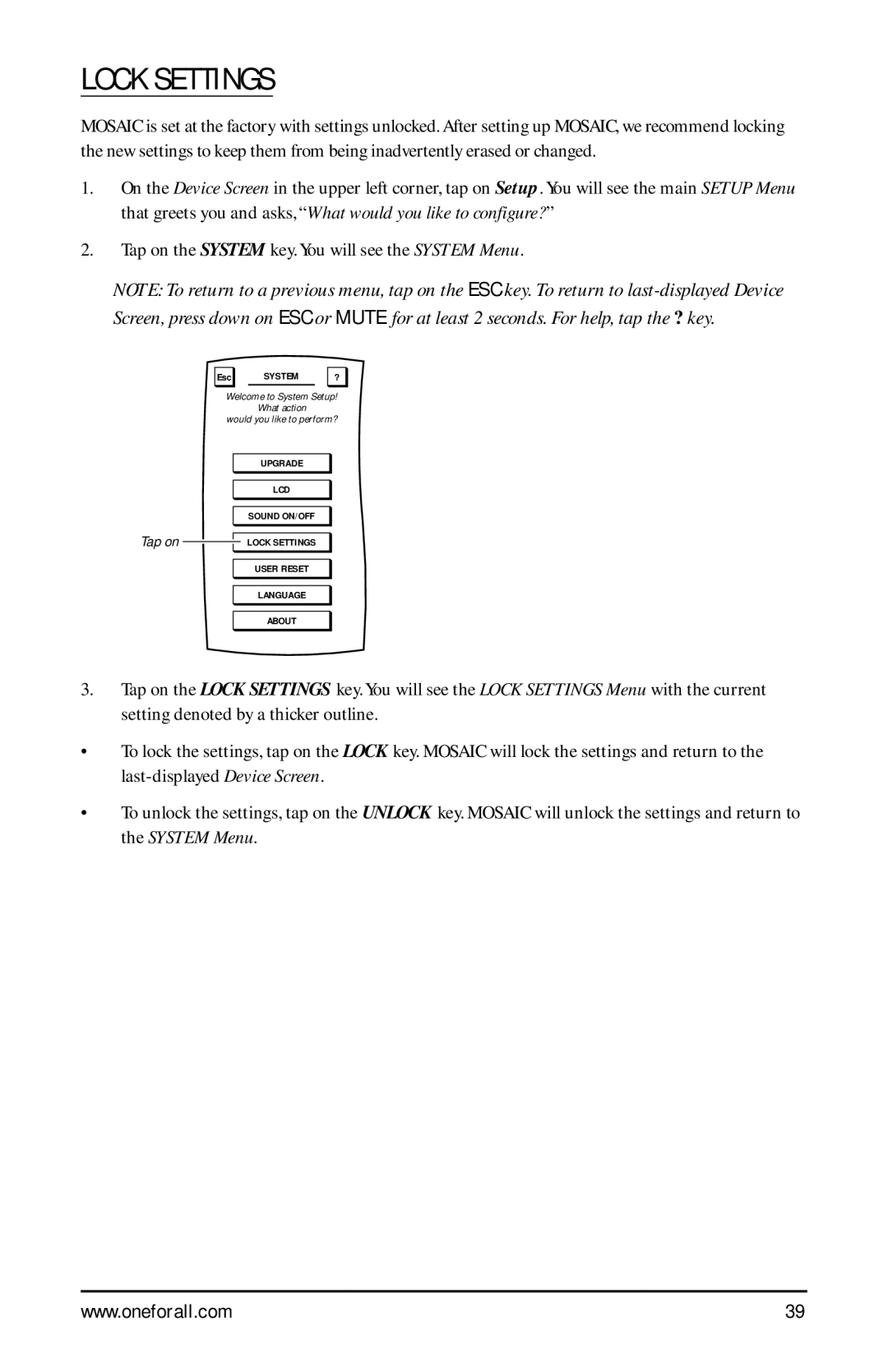LOCK SETTINGS
MOSAIC is set at the factory with settings unlocked. After setting up MOSAIC, we recommend locking the new settings to keep them from being inadvertently erased or changed.
1.On the Device Screen in the upper left corner, tap on Setup. You will see the main SETUP Menu that greets you and asks, “What would you like to configure? ”
2.Tap on the SYSTEM key. You will see the SYSTEM Menu.
NOTE: To return to a previous menu, tap on the ESC key. To return to
Esc SYSTEM ?
Welcome to System Setup!
What action
would you like to perform?
UPGRADE
LCD
SOUND ON/OFF
Tap on ![]() LOCK SETTINGS
LOCK SETTINGS
USER RESET
LANGUAGE
ABOUT
3.Tap on the LOCK SETTINGS key. You will see the LOCK SETTINGS Menu with the current setting denoted by a thicker outline.
•To lock the settings, tap on the LOCK key. MOSAIC will lock the settings and return to the
•To unlock the settings, tap on the UNLOCK key. MOSAIC will unlock the settings and return to the SYSTEM Menu.
www.oneforall.com | 39 |