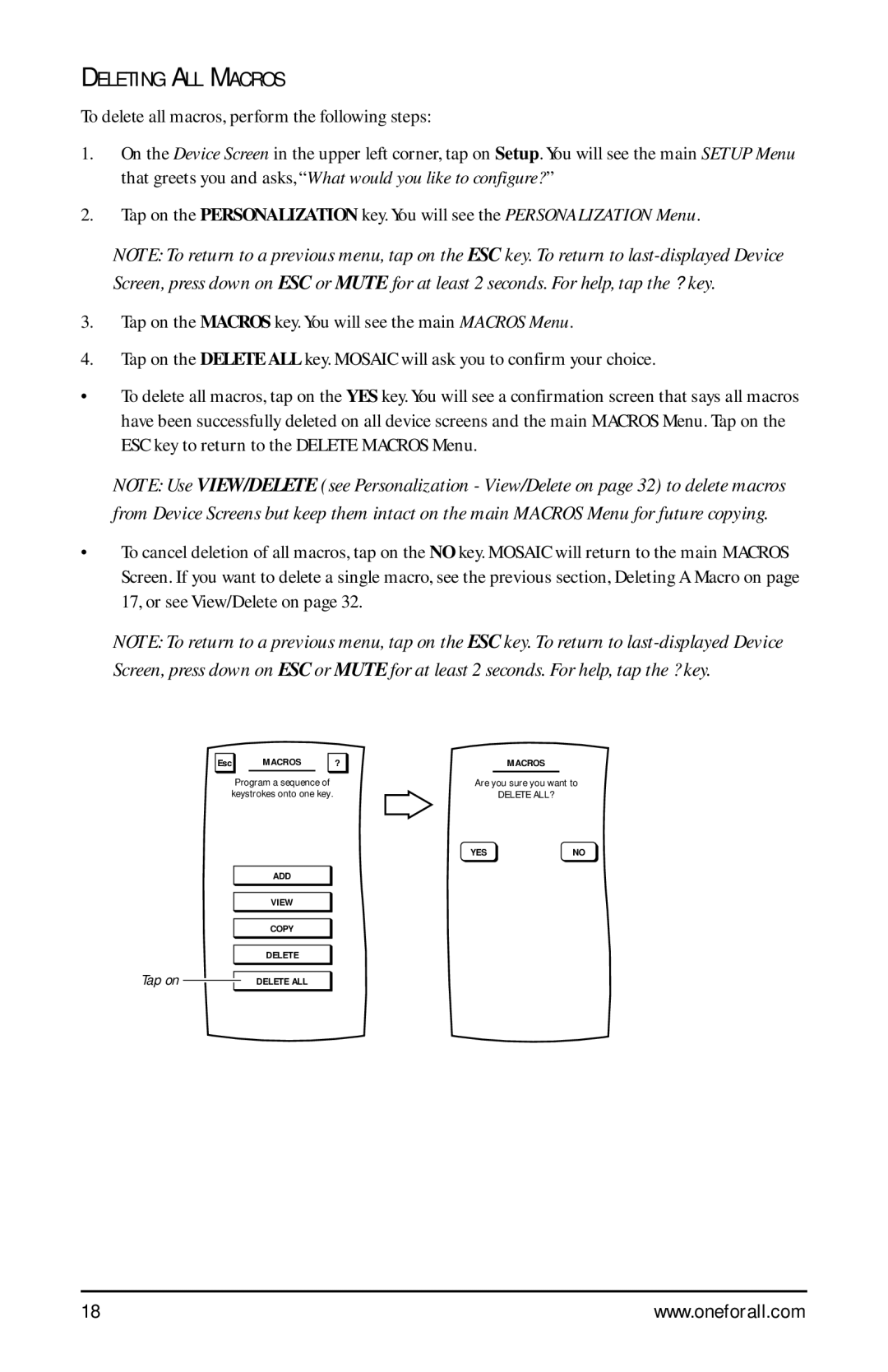DELETING ALL MACROS
To delete all macros, perform the following steps:
1.On the Device Screen in the upper left corner, tap on Setup. You will see the main SETUP Menu that greets you and asks, “What would you like to configure? ”
2.Tap on the PERSONALIZATION key. You will see the PERSONALIZATION Menu.
NOTE: To return to a previous menu, tap on the ESC key. To return to
3.Tap on the MACROS key. You will see the main MACROS Menu.
4.Tap on the DELETE ALL key. MOSAIC will ask you to confirm your choice.
•To delete all macros, tap on the YES key. You will see a confirmation screen that says all macros have been successfully deleted on all device screens and the main MACROS Menu. Tap on the ESC key to return to the DELETE MACROS Menu.
NOTE: Use VIEW/DELETE (see Personalization - View/Delete on page 32) to delete macros from Device Screens but keep them intact on the main MACROS Menu for future copying.
•To cancel deletion of all macros, tap on the NO key. MOSAIC will return to the main MACROS Screen. If you want to delete a single macro, see the previous section, Deleting A Macro on page 17, or see View/Delete on page 32.
NOTE: To return to a previous menu, tap on the ESC key. To return to
Esc | MACROS | ? |
| MACROS |
| Program a sequence of |
| Are you sure you want to | |
keystrokes onto one key. |
|
| DELETE ALL? | |
|
|
| YES | NO |
| ADD |
|
|
|
| VIEW |
|
|
|
| COPY |
|
|
|
| DELETE |
|
|
|
Tap on | DELETE ALL |
|
|
|
18 | www.oneforall.com |