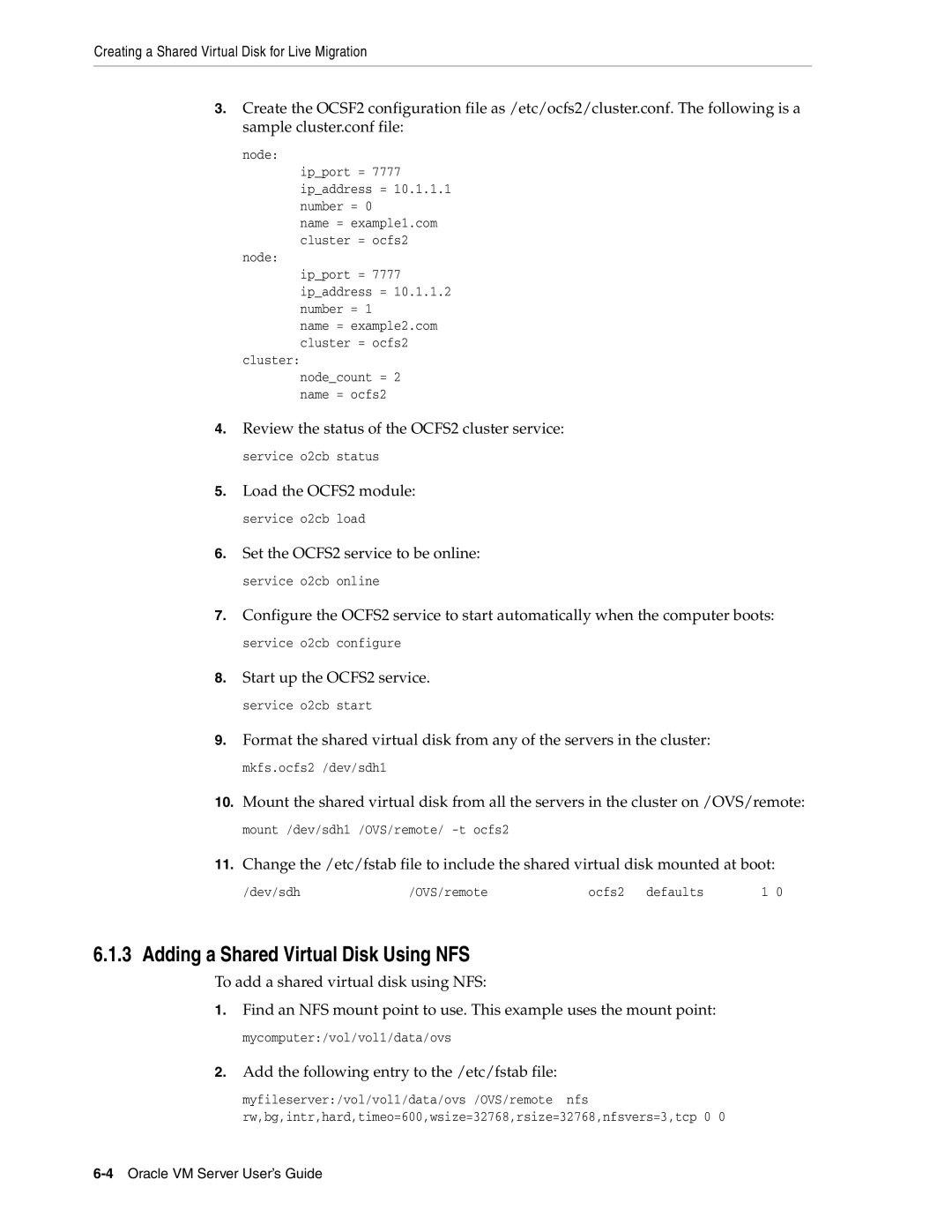Creating a Shared Virtual Disk for Live Migration
3.Create the OCSF2 configuration file as /etc/ocfs2/cluster.conf. The following is a sample cluster.conf file:
node:
ip_port = 7777
ip_address = 10.1.1.1 number = 0
name = example1.com cluster = ocfs2
node:
ip_port = 7777
ip_address = 10.1.1.2 number = 1
name = example2.com cluster = ocfs2
cluster:
node_count = 2 name = ocfs2
4.Review the status of the OCFS2 cluster service: service o2cb status
5.Load the OCFS2 module: service o2cb load
6.Set the OCFS2 service to be online: service o2cb online
7.Configure the OCFS2 service to start automatically when the computer boots: service o2cb configure
8.Start up the OCFS2 service. service o2cb start
9.Format the shared virtual disk from any of the servers in the cluster: mkfs.ocfs2 /dev/sdh1
10.Mount the shared virtual disk from all the servers in the cluster on /OVS/remote: mount /dev/sdh1 /OVS/remote/
11.Change the /etc/fstab file to include the shared virtual disk mounted at boot:
/dev/sdh | /OVS/remote | ocfs2 defaults | 1 0 |
6.1.3 Adding a Shared Virtual Disk Using NFS
To add a shared virtual disk using NFS:
1.Find an NFS mount point to use. This example uses the mount point: mycomputer:/vol/vol1/data/ovs
2.Add the following entry to the /etc/fstab file:
myfileserver:/vol/vol1/data/ovs /OVS/remote nfs rw,bg,intr,hard,timeo=600,wsize=32768,rsize=32768,nfsvers=3,tcp 0 0