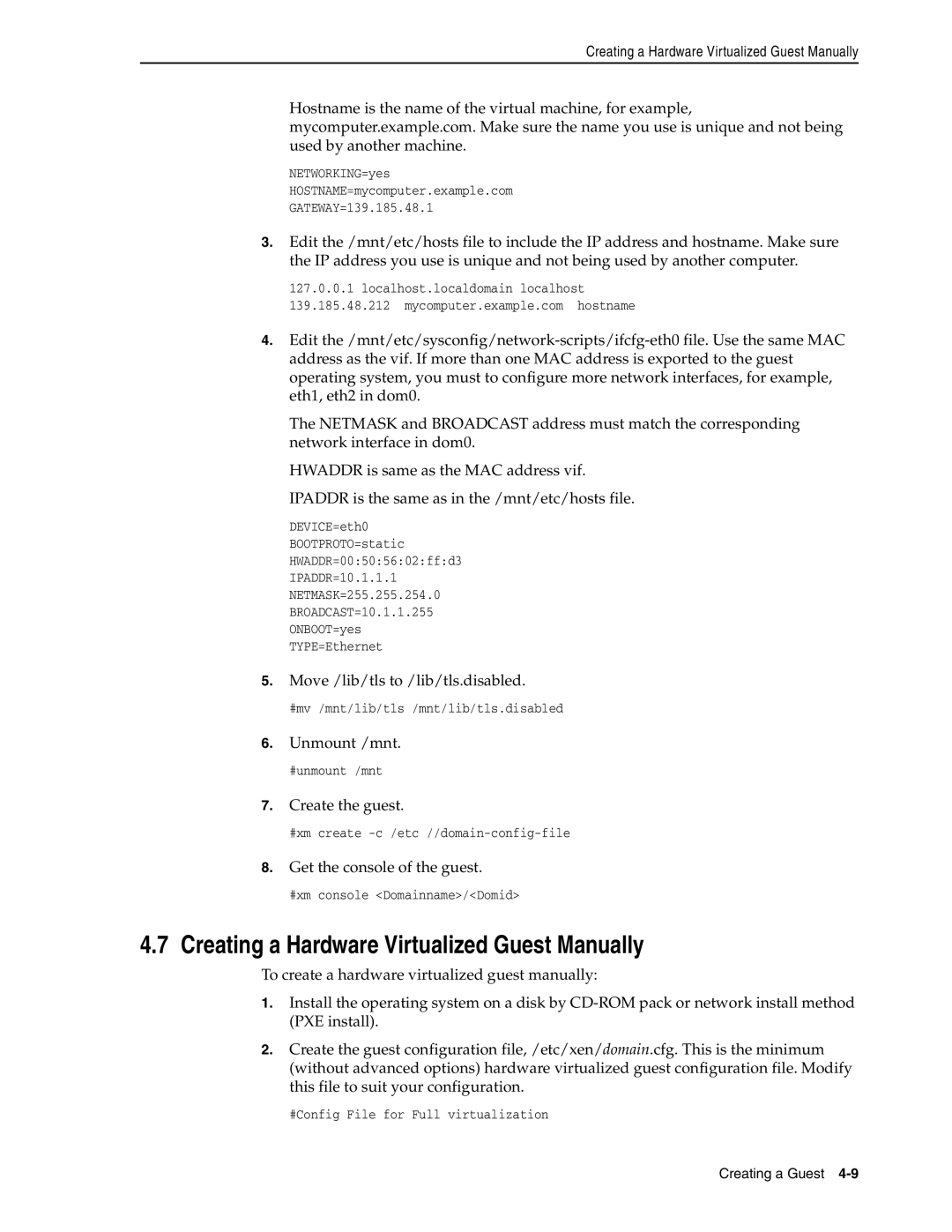Creating a Hardware Virtualized Guest Manually
Hostname is the name of the virtual machine, for example, mycomputer.example.com. Make sure the name you use is unique and not being used by another machine.
NETWORKING=yes
HOSTNAME=mycomputer.example.com
GATEWAY=139.185.48.1
3.Edit the /mnt/etc/hosts file to include the IP address and hostname. Make sure the IP address you use is unique and not being used by another computer.
127.0.0.1 localhost.localdomain localhost 139.185.48.212 mycomputer.example.com hostname
4.Edit
The NETMASK and BROADCAST address must match the corresponding network interface in dom0.
HWADDR is same as the MAC address vif. IPADDR is the same as in the /mnt/etc/hosts file.
DEVICE=eth0
BOOTPROTO=static
HWADDR=00:50:56:02:ff:d3
IPADDR=10.1.1.1
NETMASK=255.255.254.0
BROADCAST=10.1.1.255
ONBOOT=yes
TYPE=Ethernet
5.Move /lib/tls to /lib/tls.disabled.
#mv /mnt/lib/tls /mnt/lib/tls.disabled
6.Unmount /mnt.
#unmount /mnt
7.Create the guest.
#xm create
8.Get the console of the guest.
#xm console <Domainname>/<Domid>
4.7Creating a Hardware Virtualized Guest Manually
To create a hardware virtualized guest manually:
1.Install the operating system on a disk by
2.Create the guest configuration file, /etc/xen/domain.cfg. This is the minimum (without advanced options) hardware virtualized guest configuration file. Modify this file to suit your configuration.
#Config File for Full virtualization
Creating a Guest